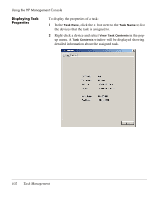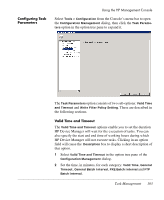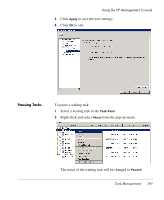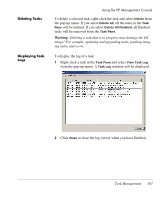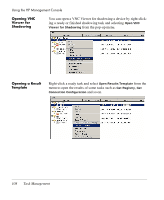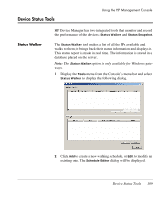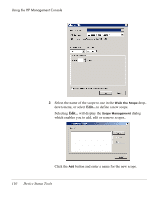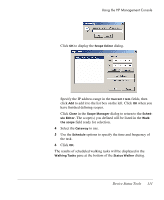HP Neoware e90 HP Device Manager 3.8 User Manual - Page 117
Deleting Tasks, Displaying Task Logs
 |
View all HP Neoware e90 manuals
Add to My Manuals
Save this manual to your list of manuals |
Page 117 highlights
Deleting Tasks Displaying Task Logs Using the HP Management Console To delete a selected task, right-click the task and select Delete from the pop-up menu. If you select Delete All, all the tasks in the Task Pane will be deleted. If you select Delete All Finished, all finished tasks will be removed from the Task Pane. Warning: Deleting a task that is in progress may damage the OS image! For example, updating and upgrading tasks, pushing imaging tasks, and so on. To display the log of a task: 1 Right-click a task in the Task Pane and select View Task Log from the pop-up menu. A Task Log window will be displayed. 2 Click Close to close the log viewer when you have finished. Task Management 107
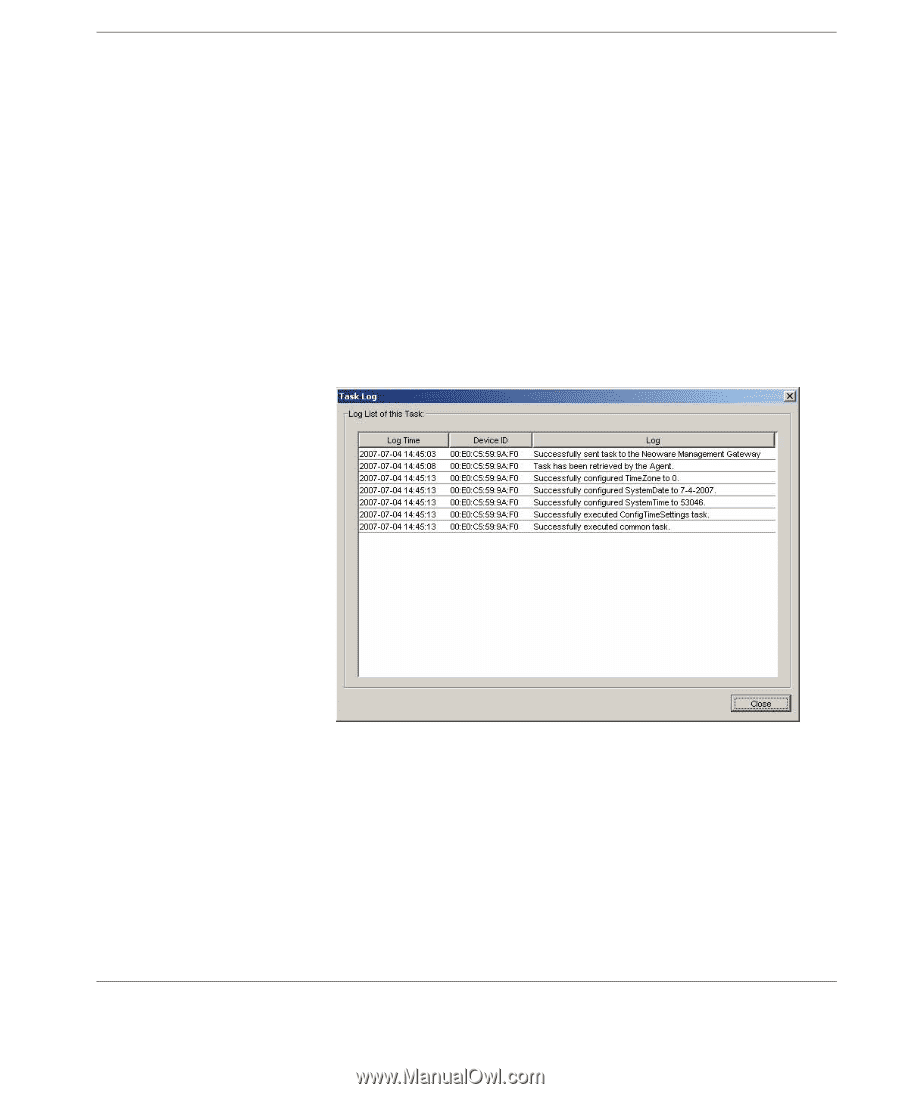
Using the HP Management Console
Task Management
107
Deleting Tasks
To delete a selected task, right-click the task and select
Delete
from
the pop-up menu. If you select
Delete All
, all the tasks in the
Task
Pane
will be deleted. If you select
Delete All Finished
, all finished
tasks will be removed from the
Task Pane
.
Warning
: Deleting a task that is in progress may damage the OS
image! For example, updating and upgrading tasks, pushing imag-
ing tasks, and so on.
Displaying Task
Logs
To display the log of a task:
1
Right-click a task in the
Task Pane
and select
View Task Log
from the pop-up menu. A
Task Log
window will be displayed.
2
Click
Close
to close the log viewer when you have finished.