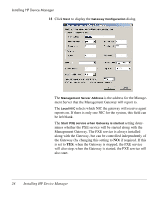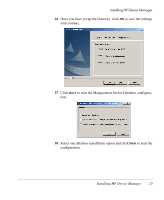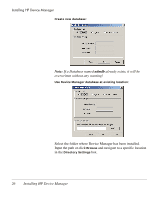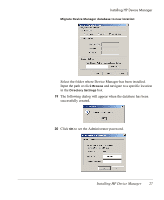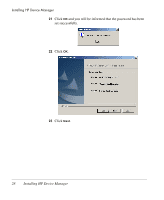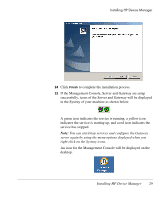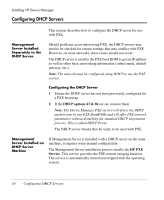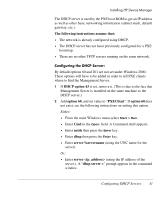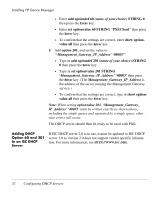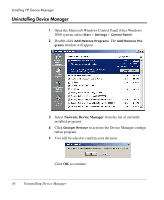HP Neoware e90 HP Device Manager 3.8 User Manual - Page 39
If the Management Console, Server and Gateway are setup, right-click on the Systray icons
 |
View all HP Neoware e90 manuals
Add to My Manuals
Save this manual to your list of manuals |
Page 39 highlights
Installing HP Device Manager 24 Click Finish to complete the installation process. 25 If the Management Console, Server and Gateway are setup successfully, icons of the Server and Gateway will be displayed in the Systray of your machine as shown below. A green icon indicates the service is running, a yellow icon indicates the service is starting up, and a red icon indicates the service has stopped. Note: You can start/stop services and configure the Gateway server again by using the menu options displayed when you right-click on the Systray icons. An icon for the Management Console will be displayed on the desktop. Installing HP Device Manager 29
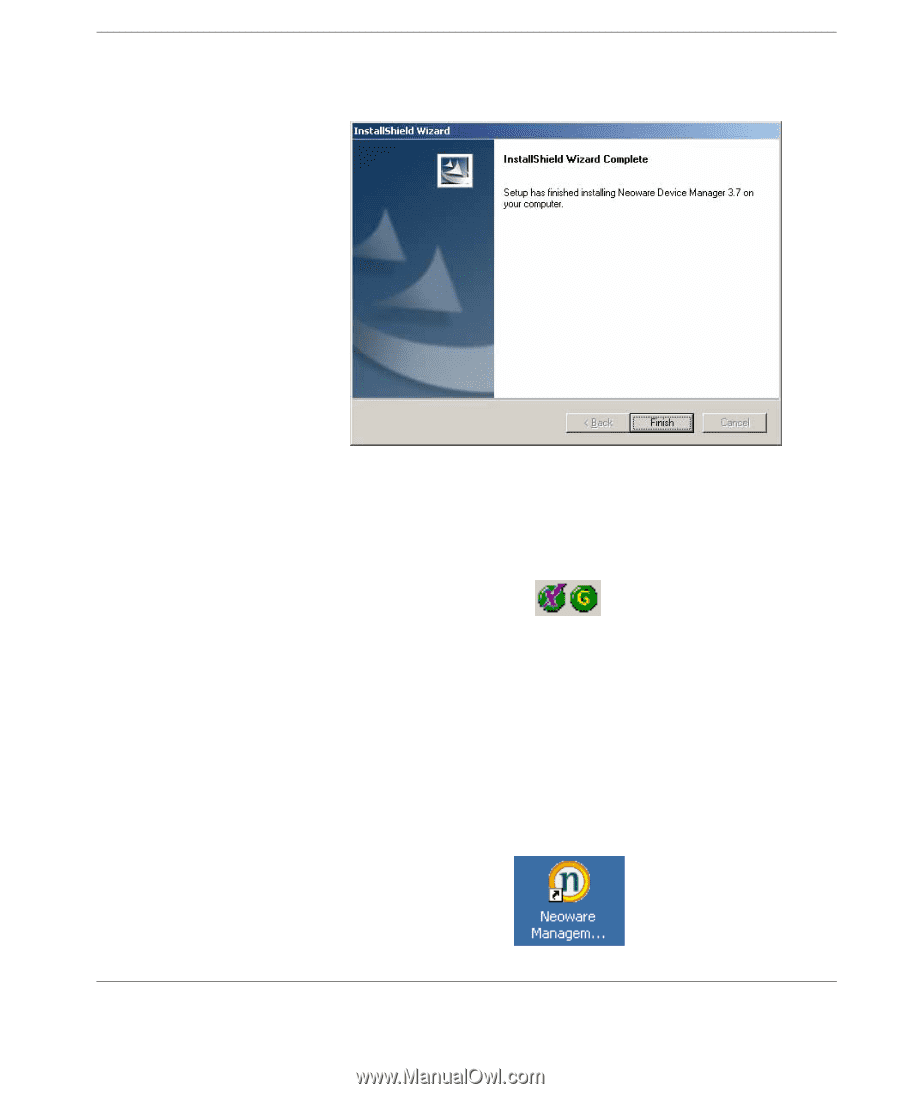
Installing HP Device Manager
Installing HP Device Manager
29
24
Click
Finish
to complete the installation process.
25
If the Management Console, Server and Gateway are setup
successfully, icons of the Server and Gateway will be displayed
in the Systray of your machine as shown below.
A green icon indicates the service is running, a yellow icon
indicates the service is starting up, and a red icon indicates the
service has stopped.
Note:
You can start/stop services and configure the Gateway
server again by using the menu options displayed when you
right-click on the Systray icons
.
An icon for the Management Console will be displayed on the
desktop.