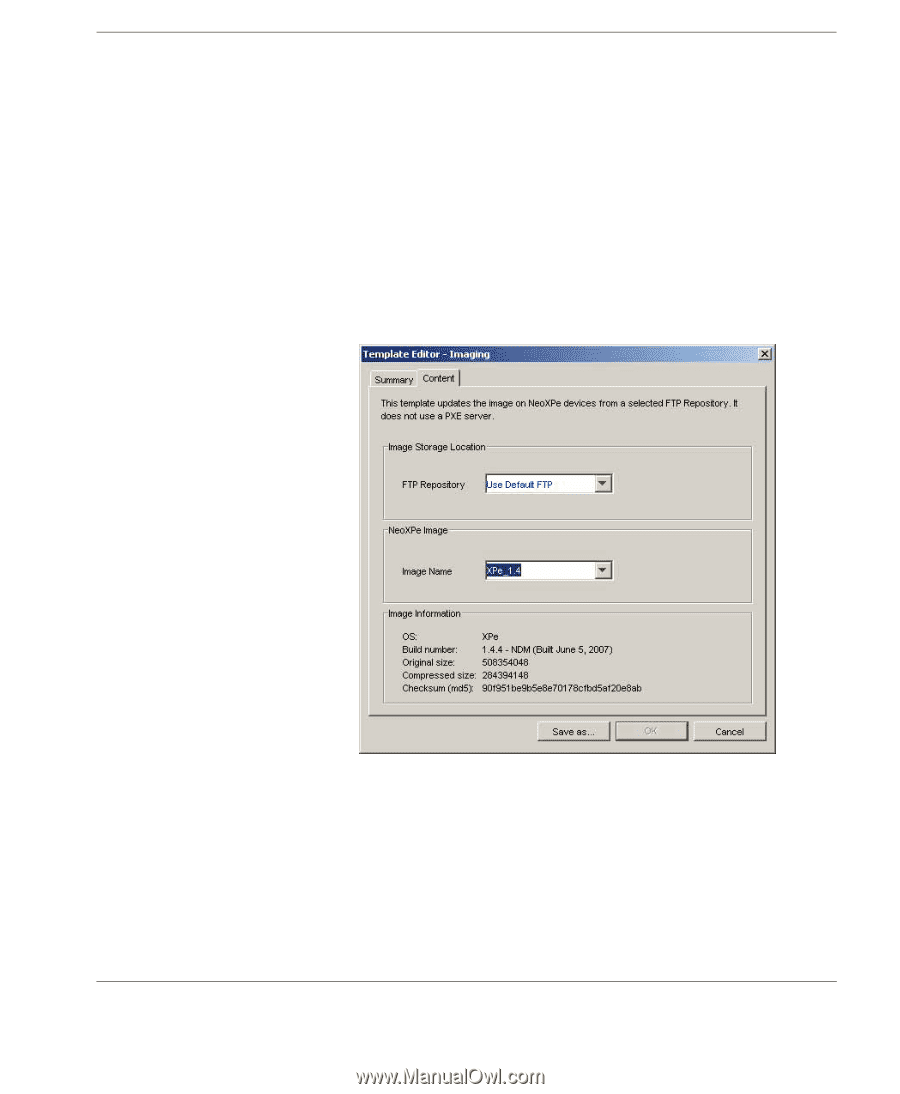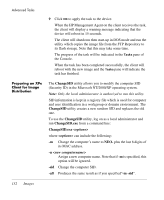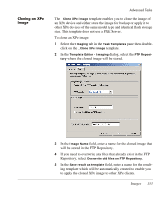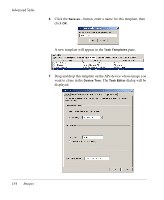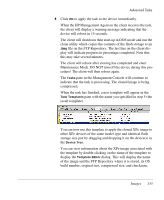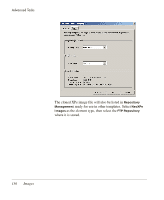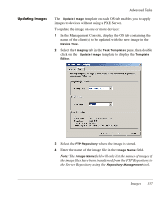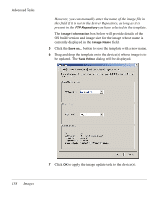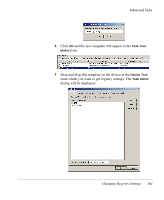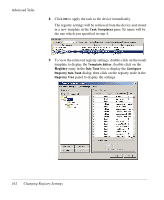HP Neoware e90 HP Device Manager 3.8 User Manual - Page 167
Updating Images, Images, field will only list the names of images if
 |
View all HP Neoware e90 manuals
Add to My Manuals
Save this manual to your list of manuals |
Page 167 highlights
Updating Images Advanced Tasks The _Update Image template on each OS tab enables you to apply images to devices without using a PXE Server. To update the image on one or more devices: 1 In the Management Console, display the OS tab containing the name of the client(s) to be updated with the new image in the Device Tree. 2 Select the Imaging tab in the Task Templates pane, then double click on the _Update Image template to display the Template Editor. 3 Select the FTP Repository where the image is stored. 4 Enter the name of the image file in the Image Name field. Note: The Image Name field will only list the names of images if the image files have been transferred from the FTP Repository to the Server Repository using the Repository Management tool. Images 157