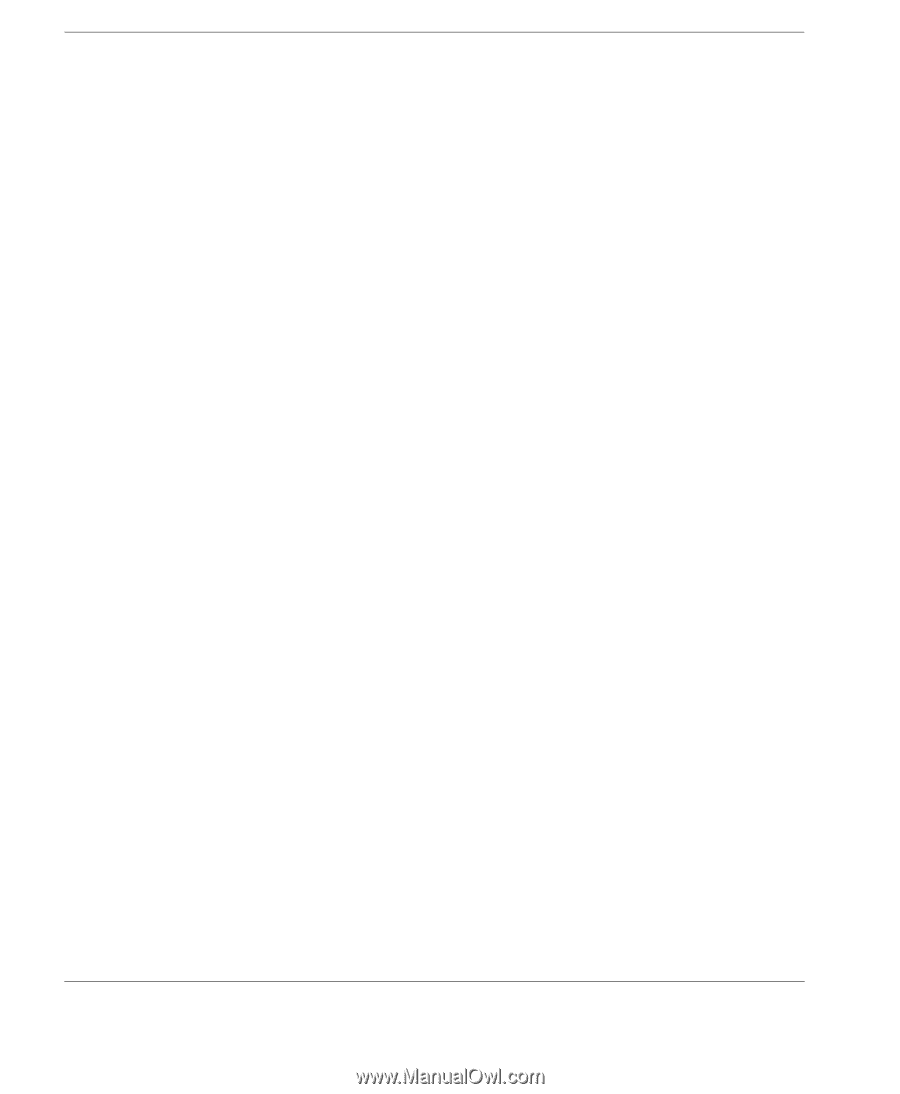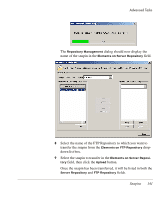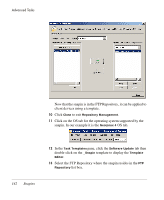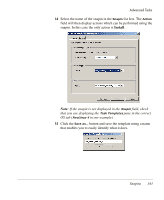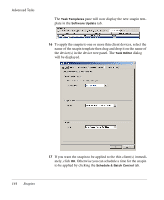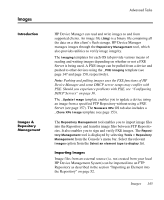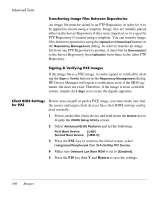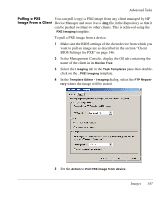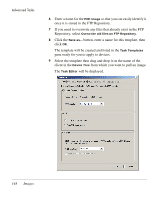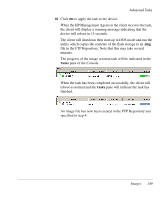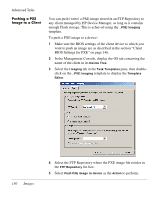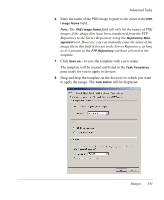HP Neoware e90 HP Device Manager 3.8 User Manual - Page 156
Client BIOS Settings for PXE, source, simply click
 |
View all HP Neoware e90 manuals
Add to My Manuals
Save this manual to your list of manuals |
Page 156 highlights
Advanced Tasks Transferring Image Files Between Repositories An image file must be stored in an FTP Repository in order for it to be applied to clients using a template. Image files are initially placed either in the Server Repository if they were imported, or in a specific FTP Repository if created using a template. You can transfer image files between repositories using the Upload and Download buttons in the Repository Management dialog. In order to transfer an image file from one FTP Repository to another, it must first be Downloaded to the Server Repository, then Uploaded from there to the other FTP Repository. Signing & Verifying PXE Images If the image file is a PXE image, it can be signed or verified by clicking the Sign or Verify buttons in the Repository Management dialog. HP Device Manager will report a verification error if the MD5 signature file does not exist. Therefore, if the image is from a reliable source, simply click Sign to re-create the digital signature. Client BIOS Settings for PXE Before you can pull or push a PXE image, you must make sure that the source and target client devices have their BIOS settings configured correctly. 1 Power-on the thin client device and hold down the Delete key to display the CMOS Setup Utility screen. 2 Select Advanced BIOS Features and set the following: First Boot Device [LAN] Second Boot Device [HDD-0] 3 Press the ESC key to return to the initial screen, select Integrated Peripherals then VIA OnChip PCI Device. 4 Make sure Onboard Lan Boot ROM is set to [Enabled]. 5 Press the F10 key then Y and Return to save the settings. 146 Images