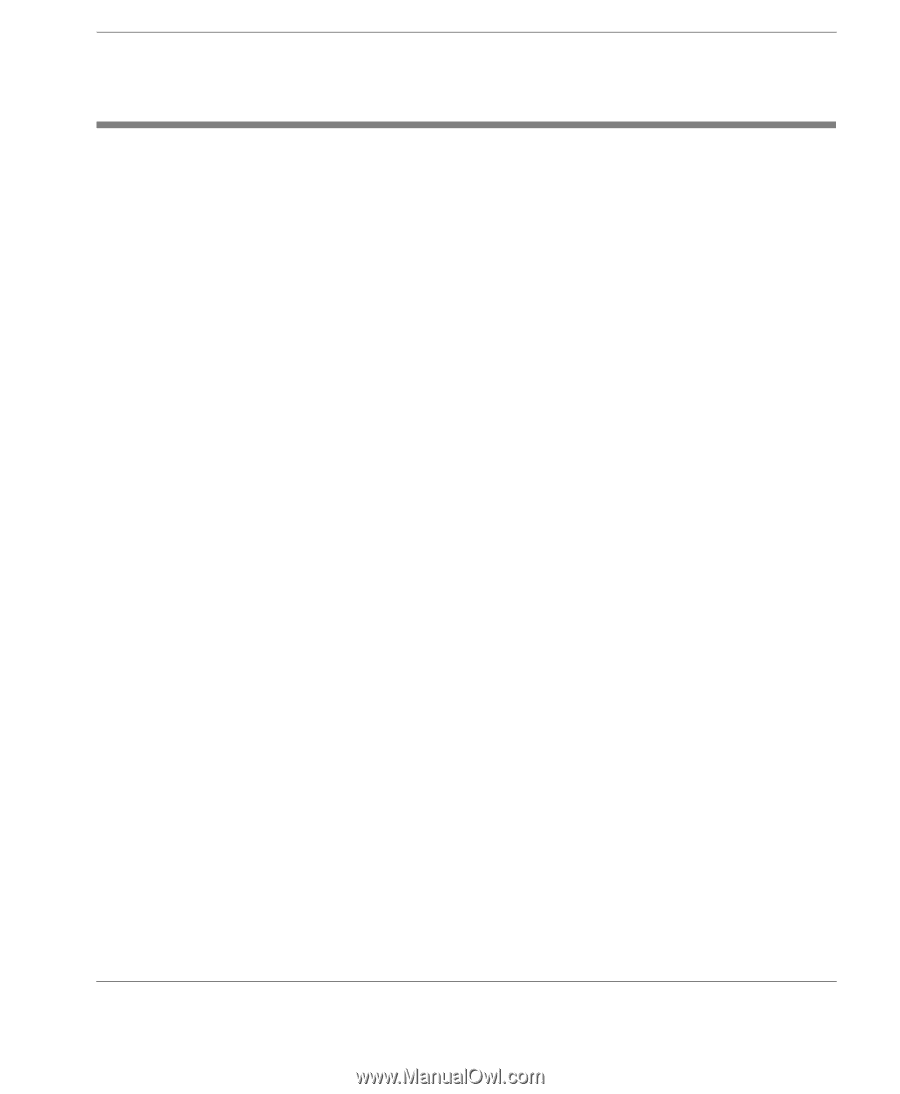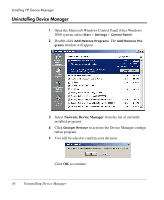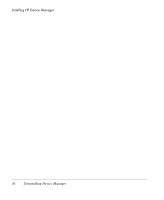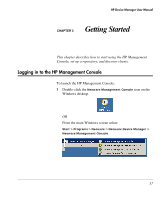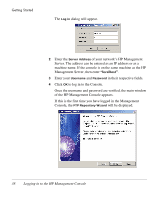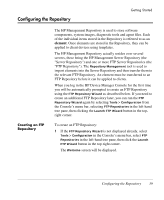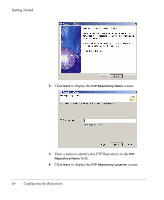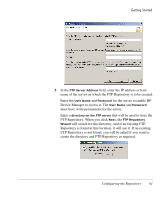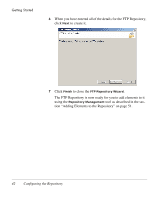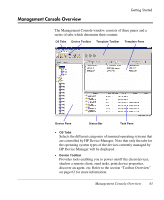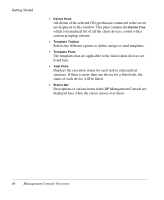HP Neoware e90 HP Device Manager 3.8 User Manual - Page 49
Configuring the Repository, Creating an FTP Repository
 |
View all HP Neoware e90 manuals
Add to My Manuals
Save this manual to your list of manuals |
Page 49 highlights
Configuring the Repository Getting Started Creating an FTP Repository The HP Management Repository is used to store software components, system images, diagnostic tools and agent files. Each of the individual items stored in the Repository is referred to as an element. Once elements are stored in the Repository, they can be applied to client devices using templates. The HP Management Repository actually resides over several servers, these being the HP Management Server Repository (the "Server Repository") and one or more FTP Server Repositories (the "FTP Repository"). The Repository Management tool is used to import elements into the Server Repository and then transfer them to the relevant FTP Repository. An element must be transferred to an FTP Repository before it can be applied to clients. When you log in the HP Device Manager Console for the first time you will be automatically prompted to create an FTP Repository using the FTP Repository Wizard as described below. If you need to create an additional FTP Repository later, you can run the FTP Repository Wizard again by selecting Tools > Configuration from the Console's menu bar, selecting FTP Repositories in the left-hand tree pane, then clicking the Launch FTP Wizard button in the topright corner. To create an FTP Repository: 1 If the FTP Repository Wizard is not displayed already, select Tools > Configuration in the Console's menu bar, select FTP Repositories in the left-hand tree pane, then click the Launch FTP Wizard button in the top-right corner. The Welcome screen will be displayed. Configuring the Repository 39