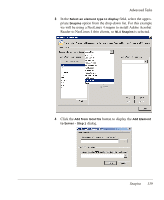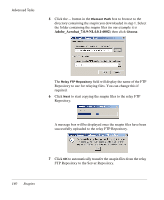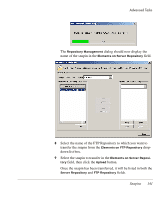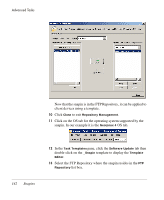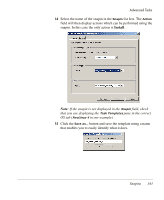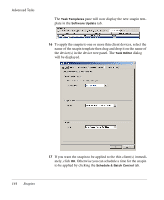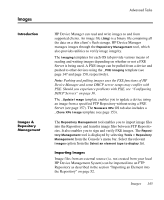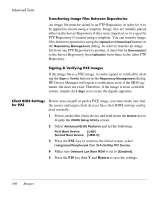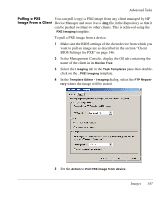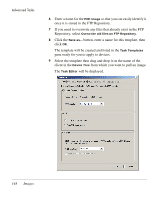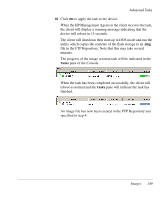HP Neoware e90 HP Device Manager 3.8 User Manual - Page 154
If you want the snapin to be applied to the thin clients immedi, will be displayed.
 |
View all HP Neoware e90 manuals
Add to My Manuals
Save this manual to your list of manuals |
Page 154 highlights
Advanced Tasks The Task Templates pane will now display the new snapin template in the Software Update tab. 16 To apply the snapin to one or more thin client devices, select the name of the snapin template then drag and drop it on the name of the device(s) in the device tree panel. The Task Editor dialog will be displayed. 17 If you want the snapin to be applied to the thin client(s) immediately, click OK. Otherwise you can schedule a time for the snapin to be applied by clicking the Schedule & Batch Control tab. 144 Snapins
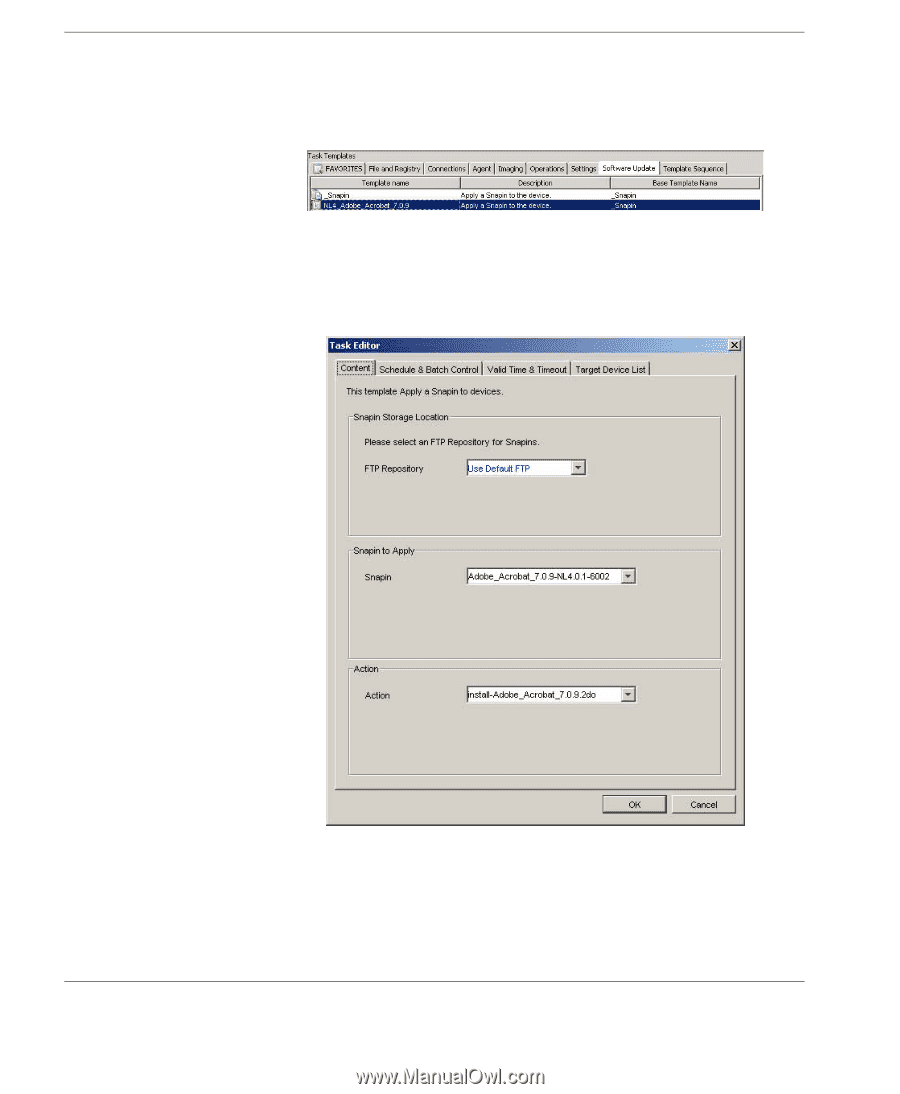
Advanced Tasks
144
Snapins
The
Task Templates
pane will now display the new snapin tem-
plate in the
Software Update
tab.
16
To apply the snapin to one or more thin client devices, select the
name of the snapin template then drag and drop it on the name of
the device(s) in the device tree panel. The
Task Editor
dialog
will be displayed.
17
If you want the snapin to be applied to the thin client(s) immedi-
ately, click
OK
. Otherwise you can schedule a time for the snapin
to be applied by clicking the
Schedule & Batch Control
tab.