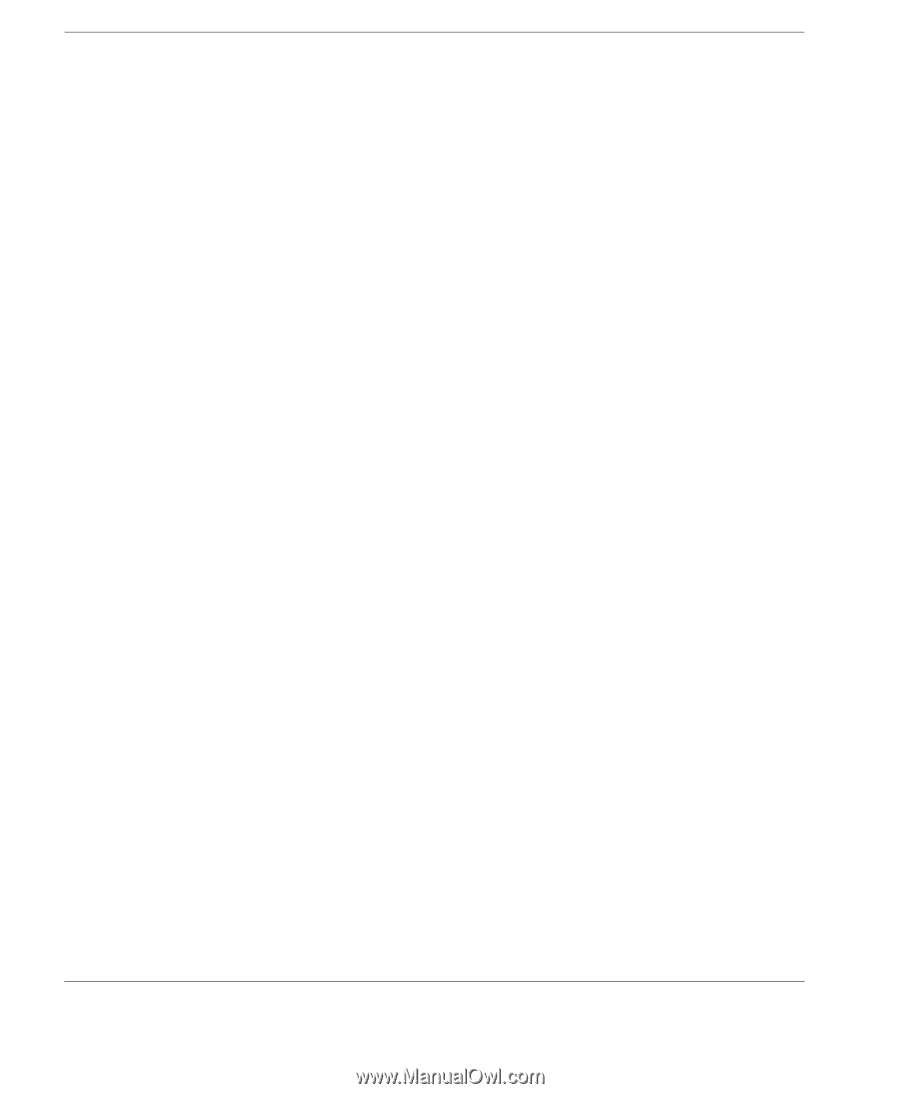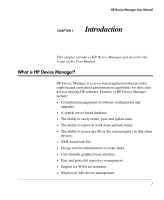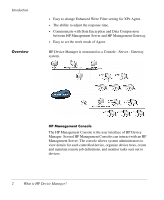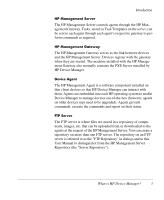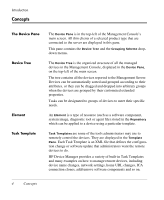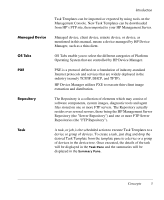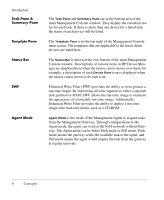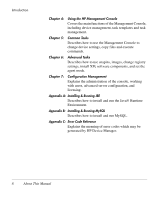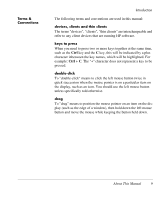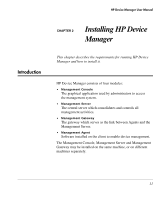HP Neoware e90 HP Device Manager 3.8 User Manual - Page 16
Task Pane & Summary Pane, Template Pane, Status Bar, EWF, Agent Mode - ram
 |
View all HP Neoware e90 manuals
Add to My Manuals
Save this manual to your list of manuals |
Page 16 highlights
Introduction Task Pane & Summary Pane Template Pane Status Bar EWF Agent Mode The Task Pane and Summary Pane are in the bottom area of the main Management Console window. They display the execution status for each task. If there is more than one device for a listed task, the status of each device will be listed. The Template Pane is in the top-right of the Management Console main screen. The templates that are applicable to the listed client devices are listed here. The Status Bar is shown at the very bottom of the main Management Console window. Descriptions of various items in HP Device Manager are displayed here when the mouse cursor moves over them; for example, a description of each Device Pane icon is displayed when the mouse cursor moves over each icon. Enhanced Write Filter (EWF) provides the ability to write-protect a run-time image. By redirecting all write requests to either a separate disk partition or RAM, EWF allows the run-time image to maintain the appearance of a writeable run-time image. Additionally, Enhanced Write Filter provides the ability to deploy a run-time image onto read-only media, such as a CD-ROM. Agent Mode is the mode of the Management Agent to acquire tasks from the Management Gateway. Through configurations to the Agent mode, the agent can work at the NAT network without Gateway. The Agent mode can be either Push mode or Pull mode. Push mode means the gateway sends the available task to the agent, and Pull mode means the agent would require the task from the gateway at regular intervals. 6 Concepts