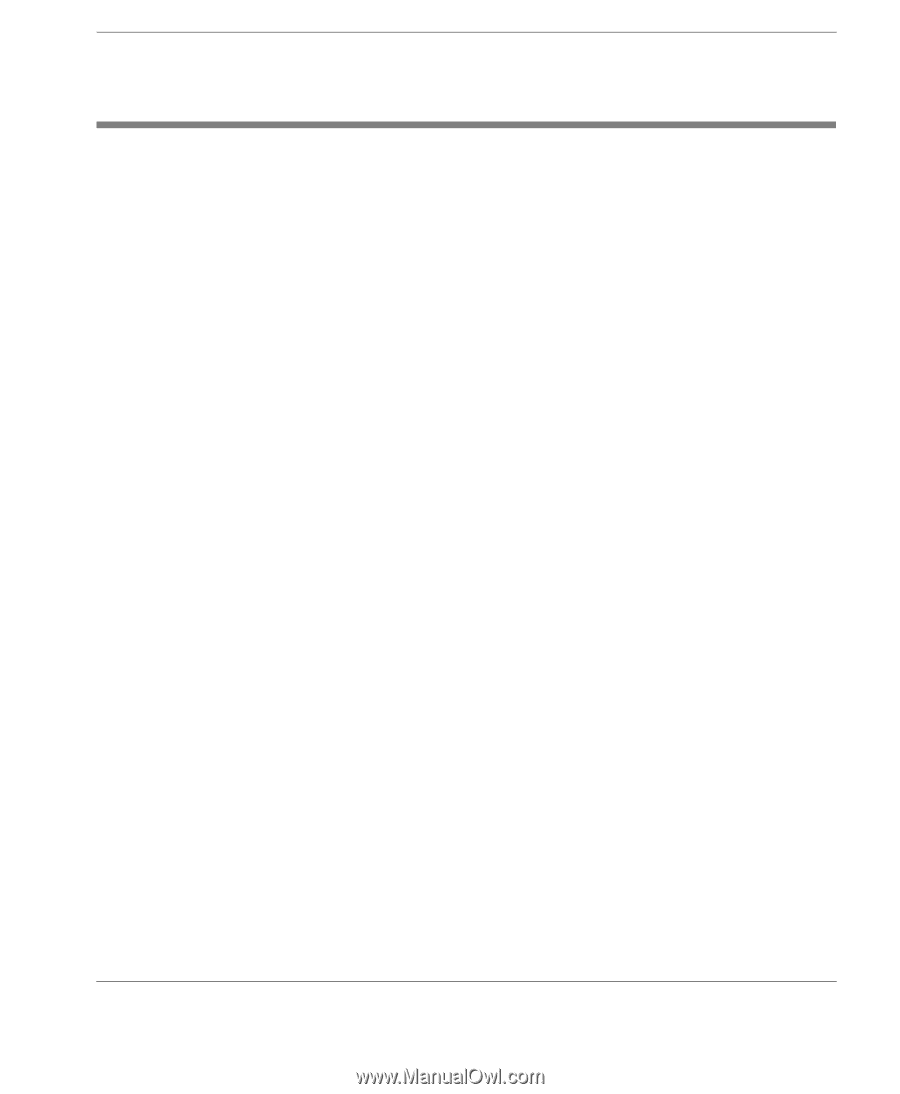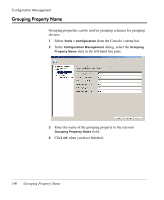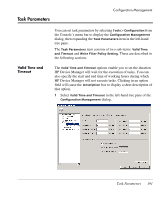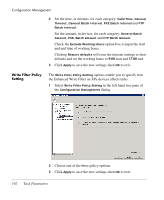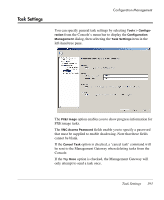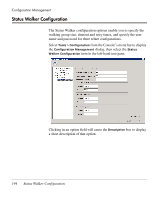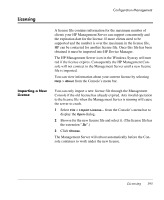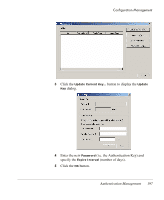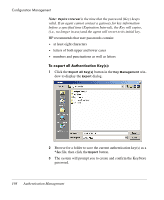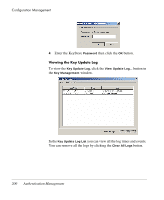HP Neoware e90 HP Device Manager 3.8 User Manual - Page 205
Licensing, Importing a New License, The HP Management Server icon in the Windows Systray will turn
 |
View all HP Neoware e90 manuals
Add to My Manuals
Save this manual to your list of manuals |
Page 205 highlights
Licensing Configuration Management Importing a New License A license file contains information for the maximum number of clients your HP Management Server can support concurrently and the expiration date for the license. If more clients need to be supported and the number is over the maximum in the license file, HP can be contacted for another license file. Once this file has been obtained it must be imported into HP Device Manager. The HP Management Server icon in the Windows Systray will turn red if the license expires. Consequently the HP Management Console will not connect to the Management Server until a new license file is imported. You can view information about your current license by selecting Help > About from the Console's menu bar. You can only import a new license file through the Management Console if the old license has already expired. Any invalid operation to the license file when the Management Server is running will cause the server to crash. 1 Select File > Import License... from the Console's menu bar to display the Open dialog. 2 Browse for the new license file and select it. (The license file has the extension ".lic".) 3 Click Choose. The Management Server will reboot automatically before the Console continues to work under the new license. Licensing 195