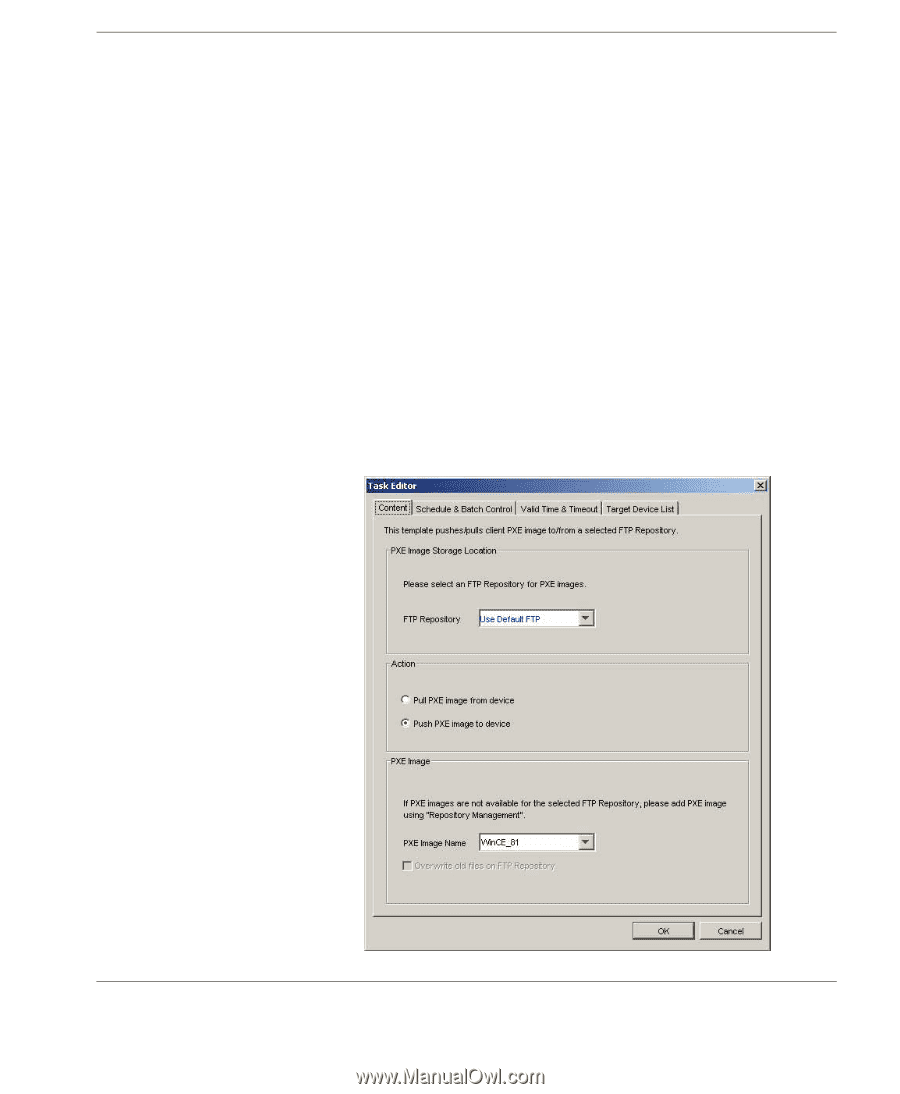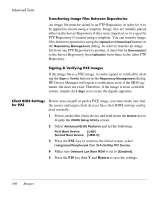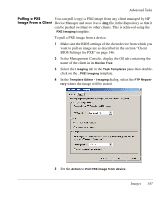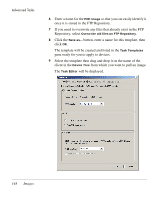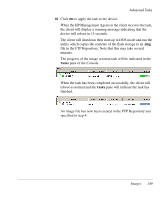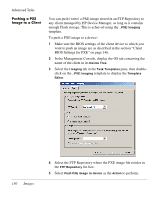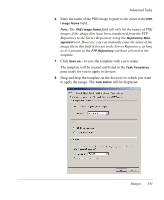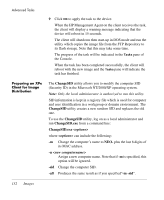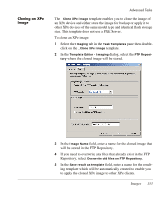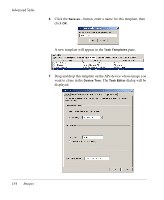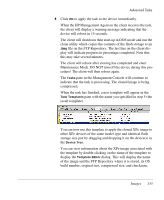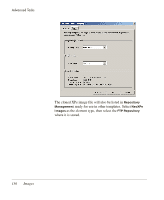HP Neoware e90 HP Device Manager 3.8 User Manual - Page 161
image file in this field if it is not in the Server Repository, as long, as it is present in
 |
View all HP Neoware e90 manuals
Add to My Manuals
Save this manual to your list of manuals |
Page 161 highlights
Advanced Tasks 6 Enter the name of the PXE image to push to the client in the PXE Image Name field. Note: The PXE Image Name field will only list the names of PXE images if the image files have been transferred from the FTP Repository to the Server Repository using the Repository Management tool. However, you can manually enter the name of the image file in this field if it is not in the Server Repository, as long as it is present in the FTP Repository you have selected in the template. 7 Click Save as... to save the template with a new name. The template will be created and listed in the Task Templates pane ready for you to apply to devices. 8 Drag and drop the template on the device(s) to which you want to apply the image. The Task Editor will be displayed. Images 151