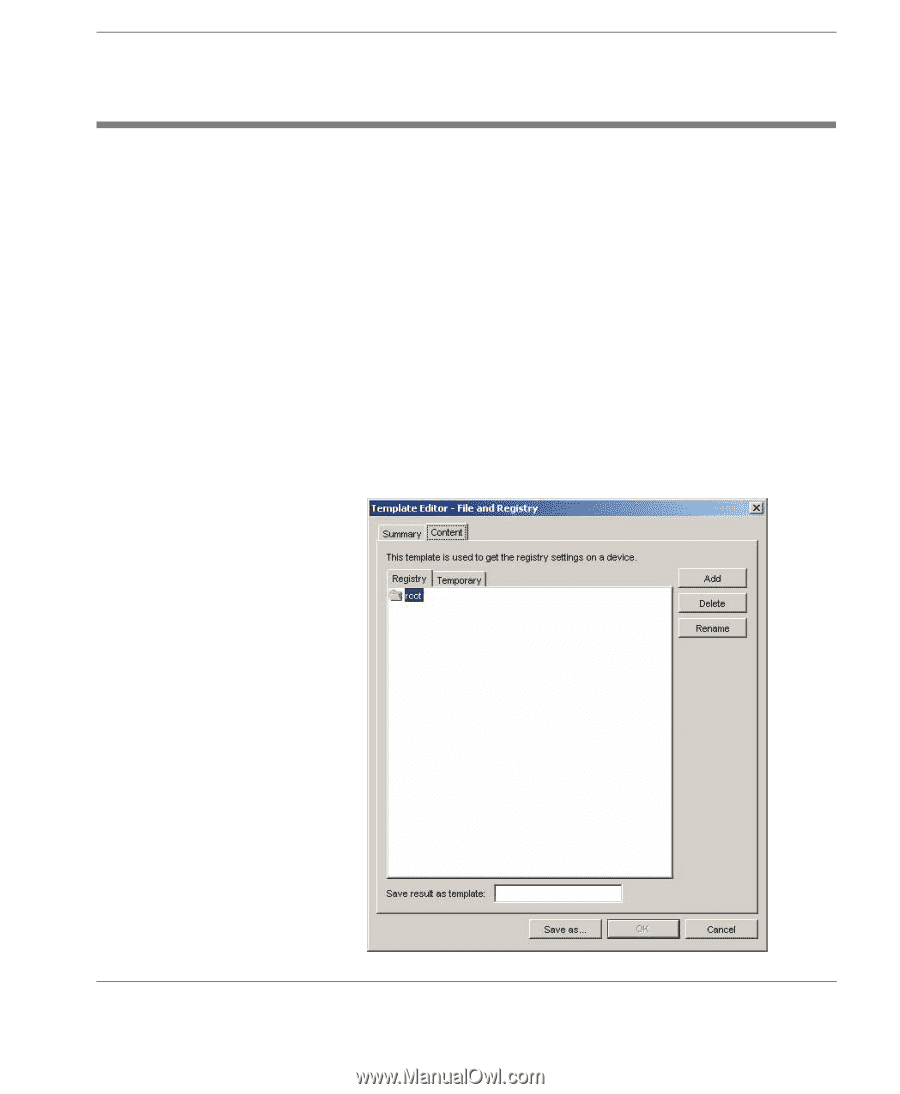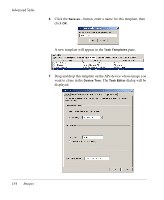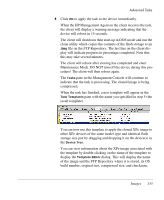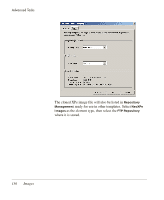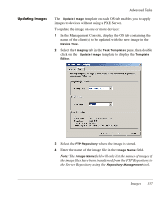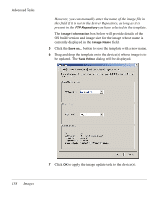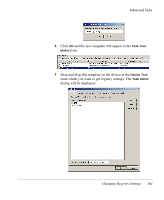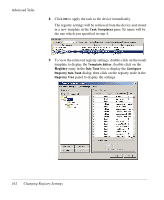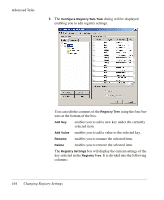HP Neoware e90 HP Device Manager 3.8 User Manual - Page 169
Changing Registry Settings, In the Console's
 |
View all HP Neoware e90 manuals
Add to My Manuals
Save this manual to your list of manuals |
Page 169 highlights
Changing Registry Settings Advanced Tasks Getting Registry Settings HP Device Manager can add, delete and change registry keys and their values on thin client devices using File and Registry templates. Additionally, the existing settings can be cloned from a device using the Get Registry template and then modified. HP Device Manager can clone the system registry of a thin client device. The procedure is as follows: 1 In the Console's Management View, select the OS tab corresponding to the operating system of the device from which you want to get registry settings (e.g. NeoLinux 4). 2 Select the File and Registry tab in the Task Templates pane, then double-click on the _Get Registry template to display the Template Editor. Changing Registry Settings 159