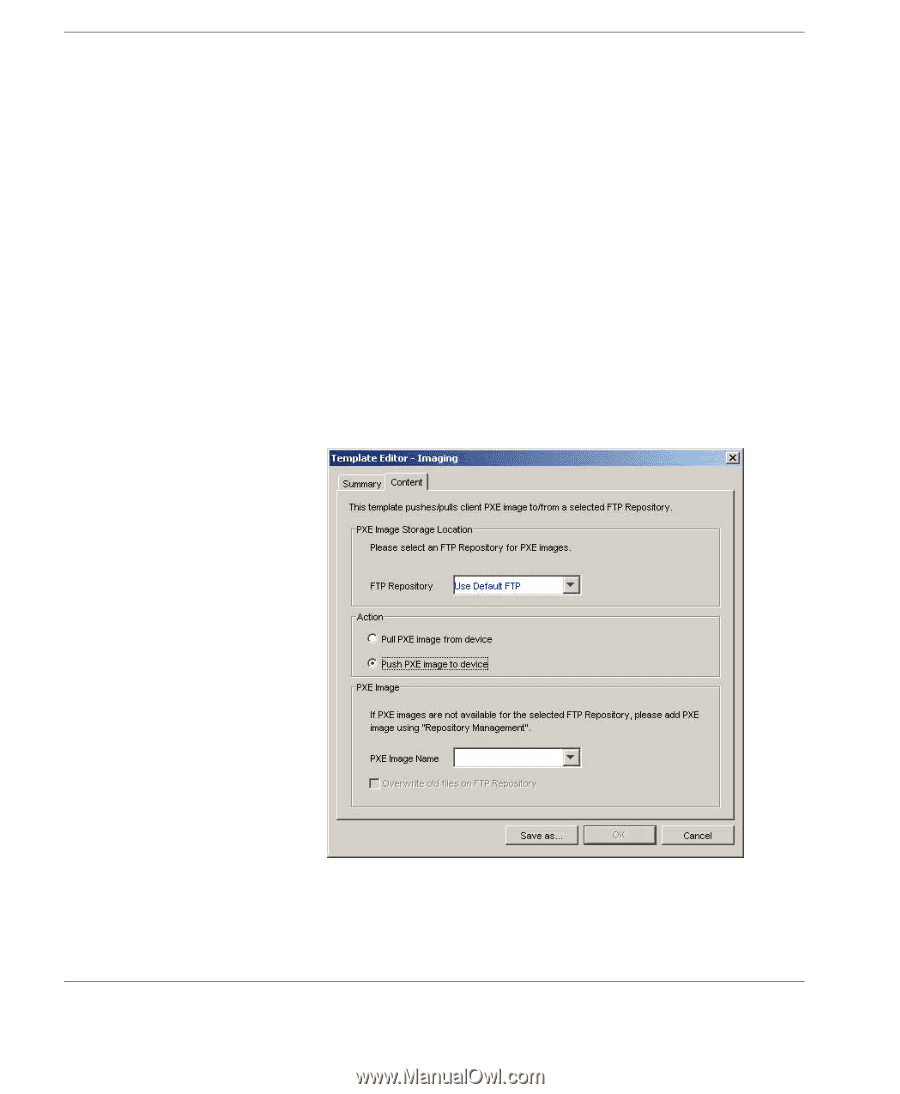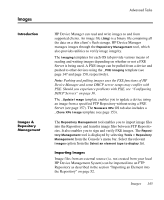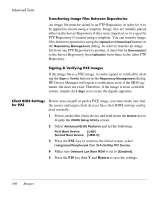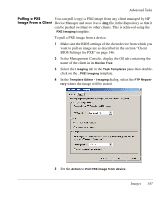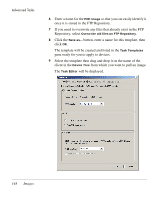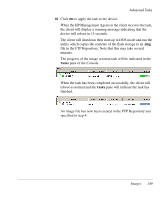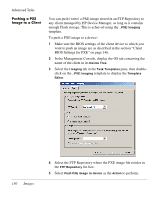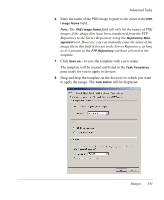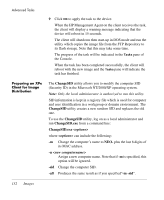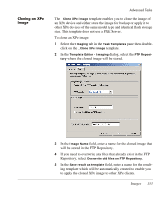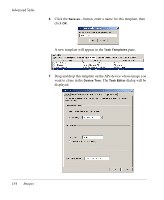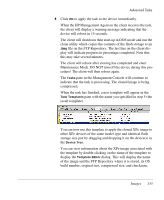HP Neoware e90 HP Device Manager 3.8 User Manual - Page 160
Pushing a PXE Image to a Client, tab in
 |
View all HP Neoware e90 manuals
Add to My Manuals
Save this manual to your list of manuals |
Page 160 highlights
Advanced Tasks Pushing a PXE Image to a Client You can push (write) a PXE image stored in an FTP Repository to any client managed by HP Device Manager, as long as it contains enough Flash storage. This is achieved using the _PXE Imaging template. To push a PXE image to a device: 1 Make sure the BIOS settings of the client device to which you want to push an image are as described in the section "Client BIOS Settings for PXE" on page 146. 2 In the Management Console, display the OS tab containing the name of the client in its Device Tree. 3 Select the Imaging tab in the Task Templates pane, then doubleclick on the _PXE Imaging template to display the Template Editor. 150 Images 4 Select the FTP Repository where the PXE image file resides in the FTP Repository list box. 5 Select Push PXE image to device as the Action to perform.