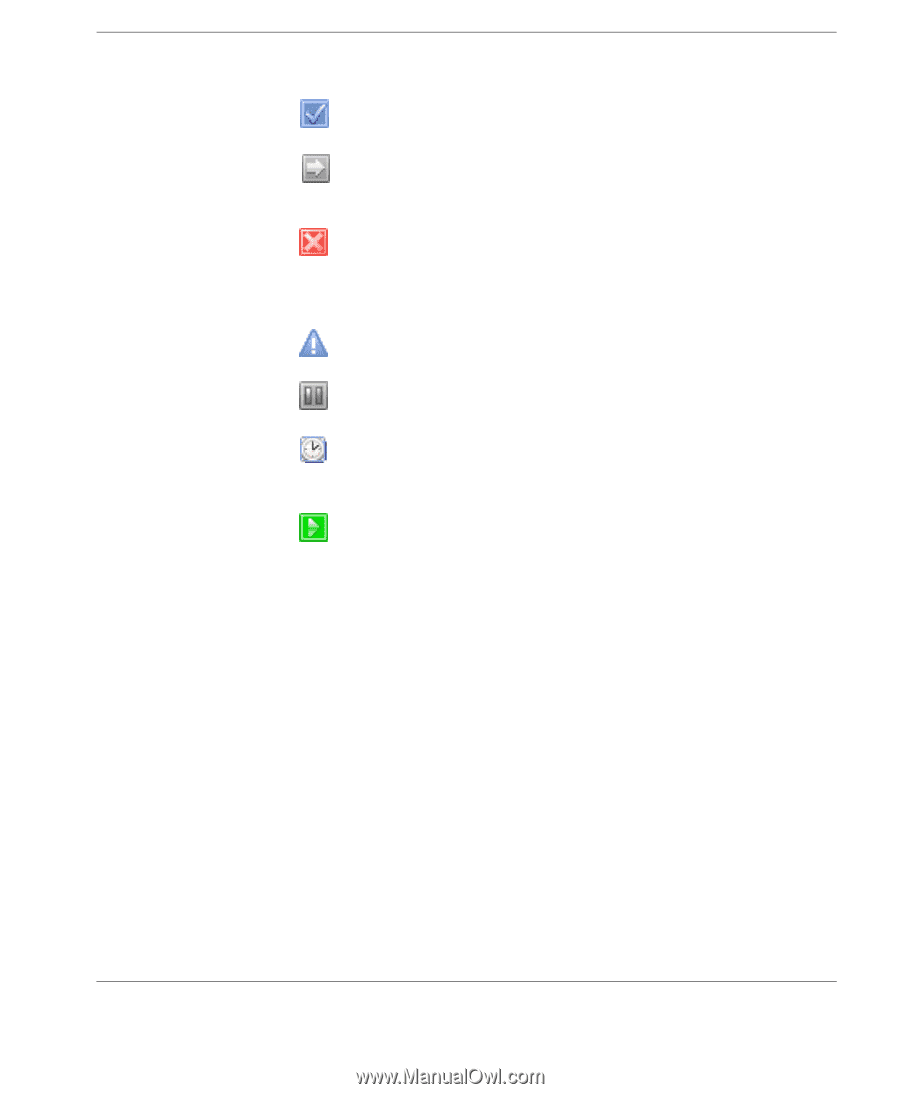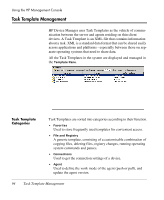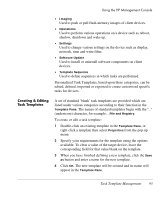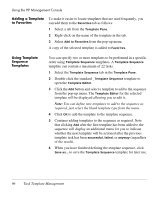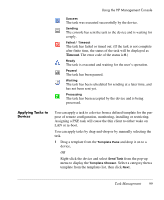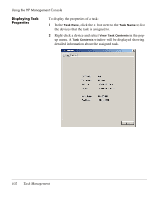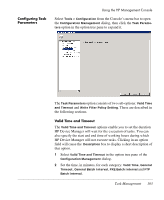HP Neoware e90 HP Device Manager 3.8 User Manual - Page 109
Applying Tasks to Devices, Applying Tasks to, Devices
 |
View all HP Neoware e90 manuals
Add to My Manuals
Save this manual to your list of manuals |
Page 109 highlights
Using the HP Management Console Success The task was executed successfully by the device. Sending The console has sent the task to the device and is waiting for a reply. Failed / Timeout The task has failed or timed out. (If the task is not complete after finite time, the status of the task will be displayed as Timeout. The error code of the status is 0.) Ready The task is executed and waiting for the user's operation. Paused The task has been paused. Waiting The task has been scheduled for sending at a later time, and has not been sent yet. Processing The task has been accepted by the device and is being processed. Applying Tasks to Devices You can apply a task to a device from a defined template for the purpose of remote configuration, monitoring, installing or restricting. Assigning a PXE task will cause the thin client to either wake on LAN or re-boot. You can apply tasks by drag-and-drop or by manually selecting the task. 1 Drag a template from the Template Pane and drop it on to a device, OR Right-click the device and select Send Task from the pop-up menu to display the Template Chooser. Select a category then a template from the templates list, then click Next. Task Management 99