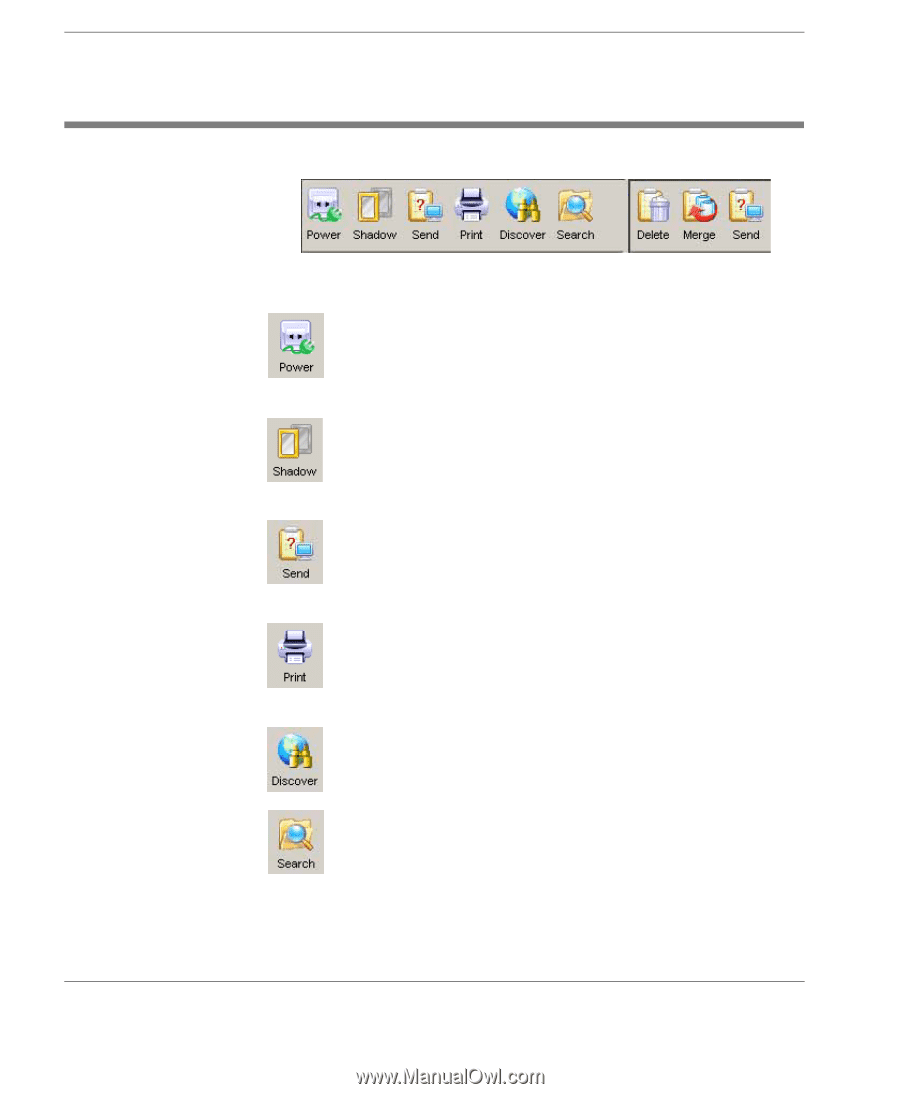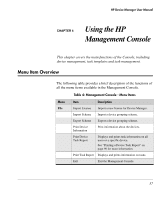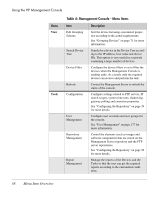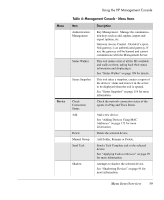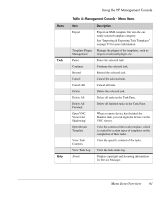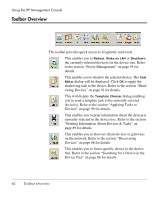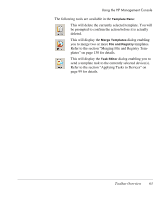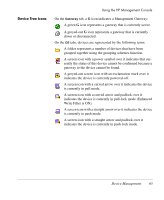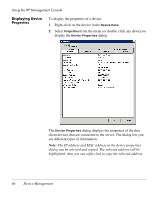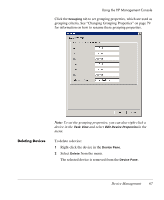HP Neoware e90 HP Device Manager 3.8 User Manual - Page 72
Toolbar Overview, Printing Information About Devices & Tasks
 |
View all HP Neoware e90 manuals
Add to My Manuals
Save this manual to your list of manuals |
Page 72 highlights
Using the HP Management Console Toolbar Overview The toolbar provides quick access to frequently used tools. This enables you to Reboot, Wake on LAN or Shutdown the currently selected device(s) in the device tree. Refer to the section "Power Management" on page 93 for details. This enables you to shadow the selected device. The Task Editor dialog will be displayed. Click OK to apply the shadowing task to the device. Refer to the section "Shadowing Devices" on page 91 for details. This will display the Template Chooser dialog enabling you to send a template task to the currently selected device(s). Refer to the section "Applying Tasks to Devices" on page 99 for details. This enables you to print information about the device(s) currently selected in the device tree. Refer to the section "Printing Information About Devices & Tasks" on page 89 for details. This enables you to discover client devices or gateways on the network. Refer to the section "Discovering Devices" on page 68 for details. This enables you to find a specific device in the device tree. Refer to the section "Searching for a Device in the Device Tree" on page 86 for details. 62 Toolbar Overview