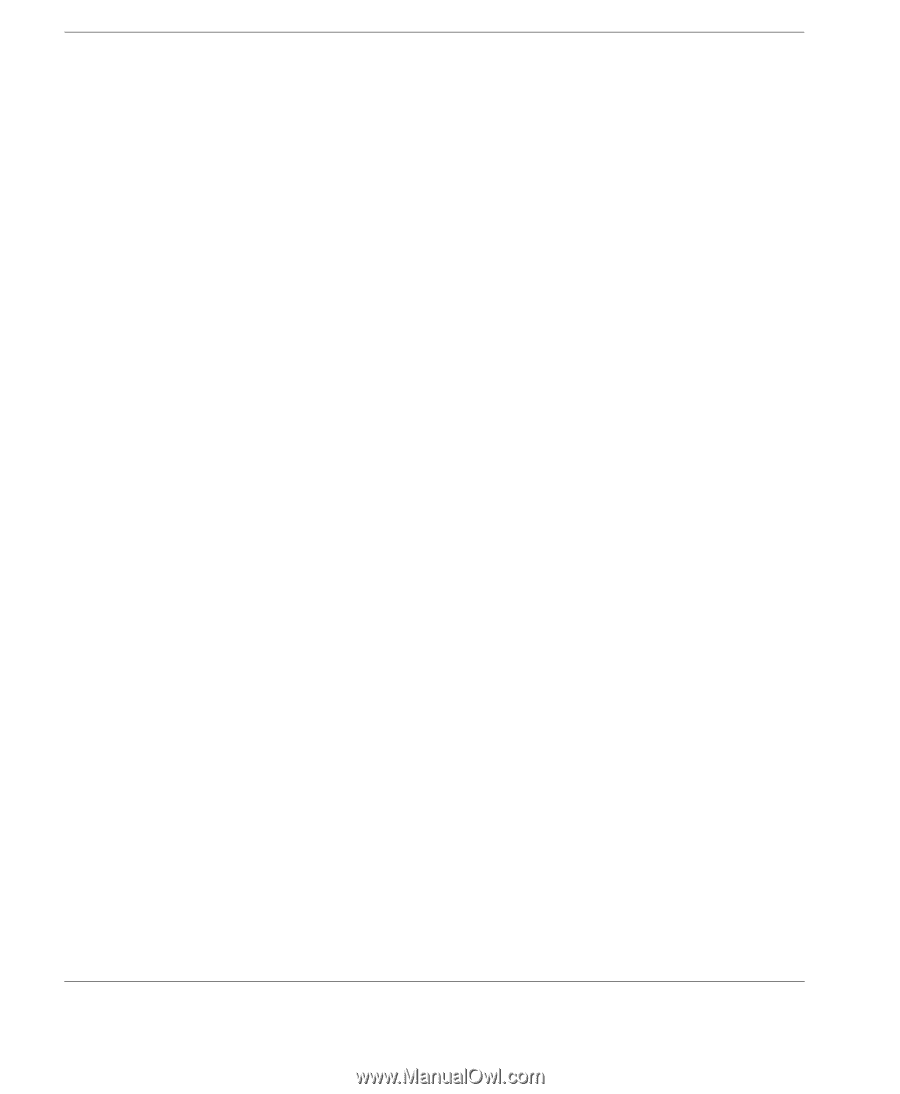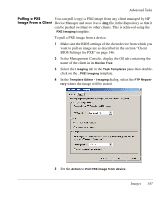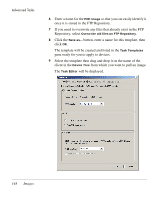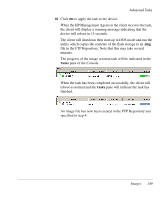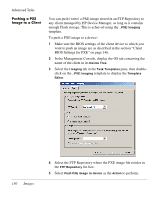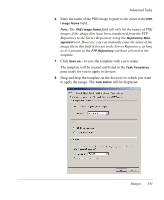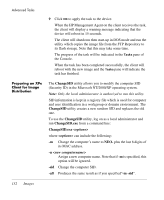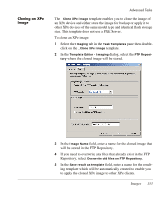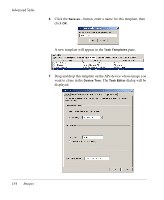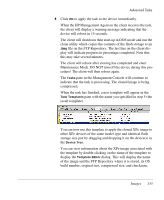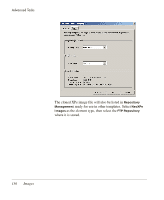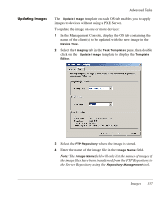HP Neoware e90 HP Device Manager 3.8 User Manual - Page 162
Preparing an XPe Client for Image Distribution
 |
View all HP Neoware e90 manuals
Add to My Manuals
Save this manual to your list of manuals |
Page 162 highlights
Advanced Tasks 9 Click OK to apply the task to the device. When the HP Management Agent on the client receives the task, the client will display a warning message indicating that the device will reboot in 15 seconds. The client will shutdown then start-up in DOS mode and run the utility which copies the image file from the FTP Repository to its flash storage. Note that this may take some time. The progress of the task will be indicated in the Tasks pane of the Console. When the task has been completed successfully, the client will reboot with the new image and the Tasks pane will indicate the task has finished. Preparing an XPe Client for Image Distribution The ChangeSID utility allows you to modify the computer SID (Security ID) in the Microsoft NT/2000/XP operating system. Note: Only the local administrator is authorized to run this utility. SID information is kept in a registry file which is used for computer and user identification in a workgroup or domain environment. The ChangeSID utility creates a new random SID and replaces the old one. To use the ChangeSID utility, log on as a local administrator and run ChangeSID.exe from a command line: ChangeSID.exe where can include the following: -m Change the computer's name to NEO- plus the last 6 digits of its MAC address. -n Assign a new computer name. Note that if -m is specified, this option will be ignored. -sid Change the computer SID. -all Produces the same result as if you specified"-m -sid". 152 Images