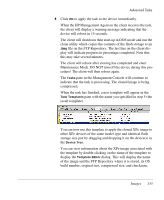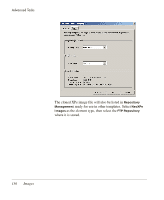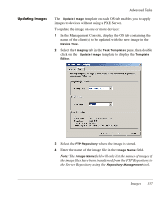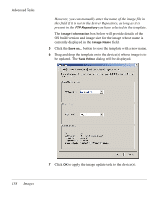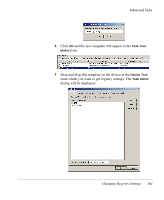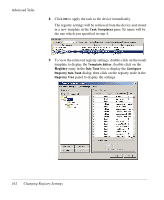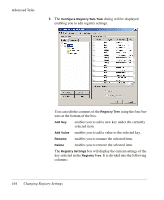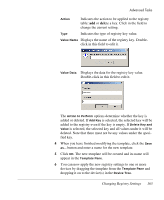HP Neoware e90 HP Device Manager 3.8 User Manual - Page 170
desktop, field, enter a name for the tem
 |
View all HP Neoware e90 manuals
Add to My Manuals
Save this manual to your list of manuals |
Page 170 highlights
Advanced Tasks 3 Click the Add button and enter the name of the registry node from which you want to retrieve settings (e.g. desktop for desktop settings), then click OK. The name of the new node will appear on the Registry tab of the Template Editor. 4 In the Save result as template field, enter a name for the template which will be created to store the result. 5 Click Save as... and enter a name which indicates the purpose of this template (get desktop settings). 160 Changing Registry Settings
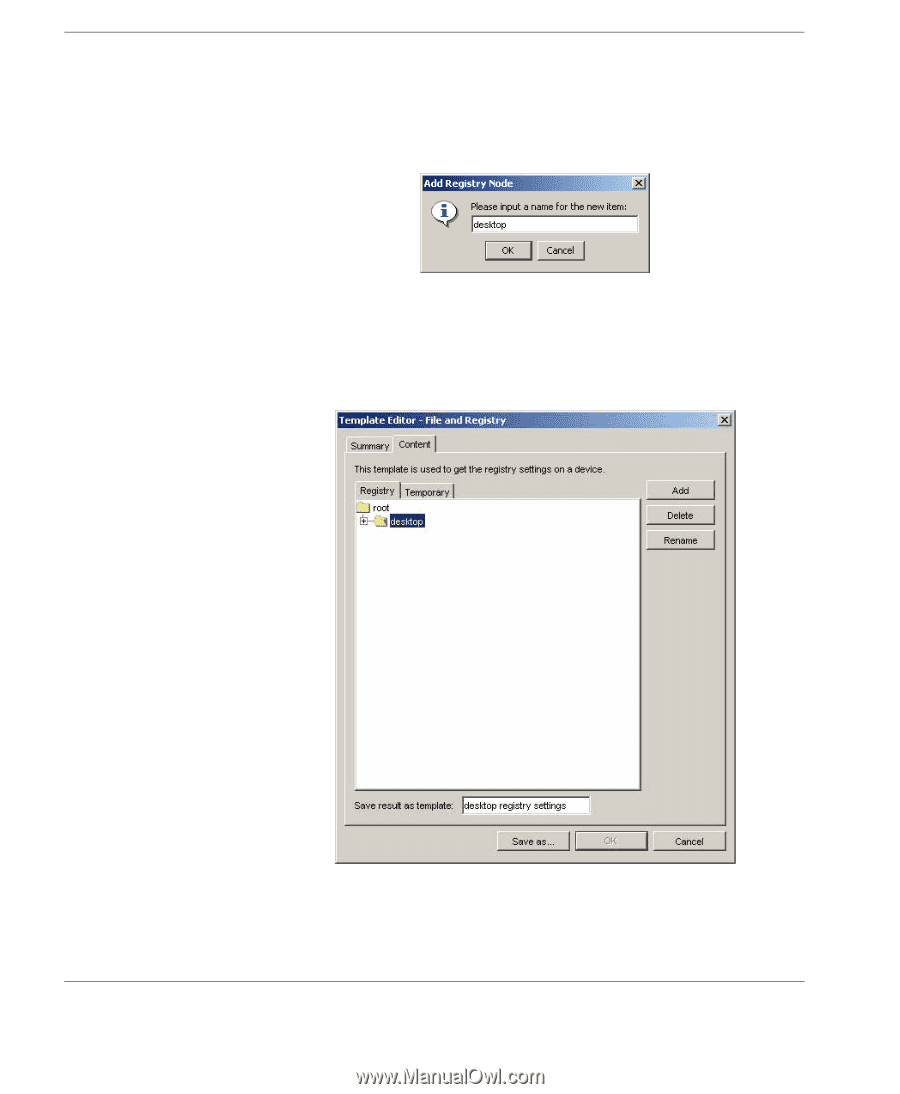
Advanced Tasks
160
Changing Registry Settings
3
Click the
Add
button and enter the name of the registry node
from which you want to retrieve settings (e.g.
desktop
for desk-
top settings), then click
OK
.
The name of the new node will appear on the
Registry
tab of the
Template Editor
.
4
In the
Save result as template
field, enter a name for the tem-
plate which will be created to store the result.
5
Click
Save as...
and enter a name which indicates the purpose of
this template (get desktop settings).