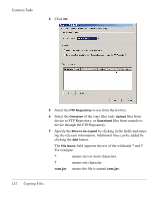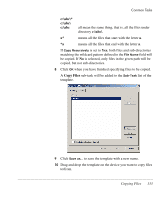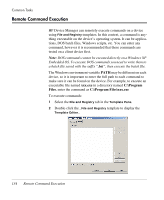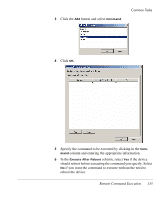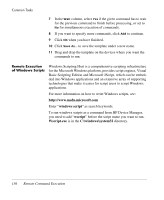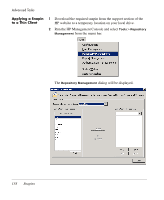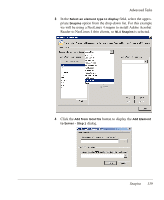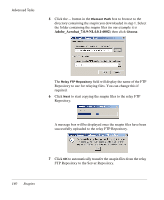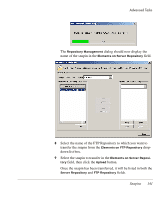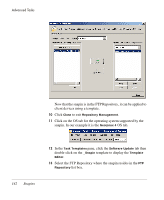HP Neoware e90 HP Device Manager 3.8 User Manual - Page 147
Advanced Tasks, Snapins, Introduction
 |
View all HP Neoware e90 manuals
Add to My Manuals
Save this manual to your list of manuals |
Page 147 highlights
HP Device Manager User Manual CHAPTER 6 Advanced Tasks Snapins Introduction This chapter describes how to use snapins, images, change registry settings, install XPe software components, and set the agent mode. All of HP's thin client operating systems utilize real filesystems in Flash disk memory instead of monolithic Flash images. They also use registry-based configuration mechanisms. The combination of real filesystems and registry-based configuration allows HP customers to add software or update software modules and device configuration without having to replace the entire Flash image in the thin client device. Modular software additions and updates need only be as big as they have to be (and in some cases may only be a few kilobytes of information), and registry changes are similarly small. This speeds the update process and helps alleviate bandwidth impact on busy networks and low-bandwidth connections. HP provides snapins to add software to thin clients, such as Adobe Acrobat Reader. Snapins may also be provided by HP Technical Support to help diagnose customer problems. Customers can develop and use their own snapins, since the technology is based on industry-standard protocols. 137