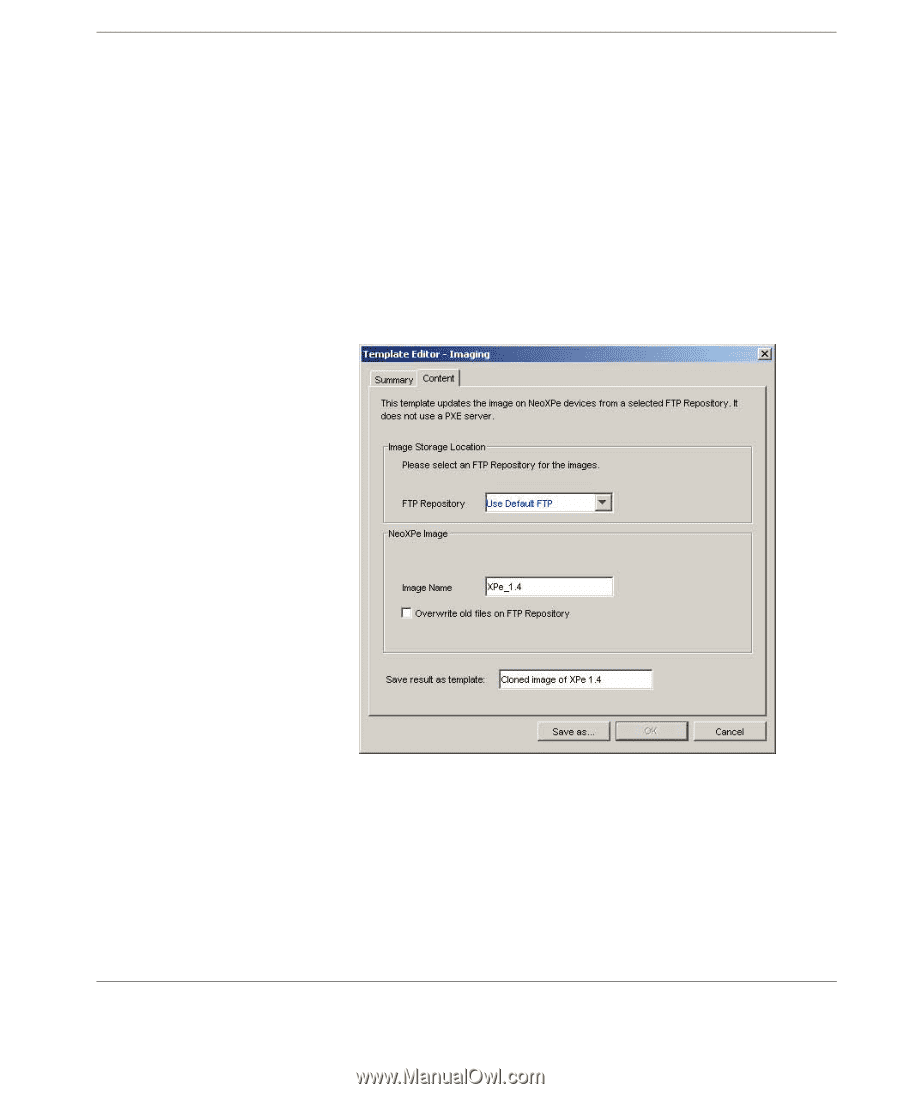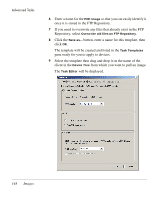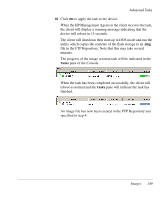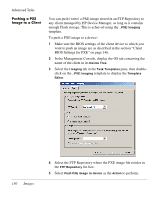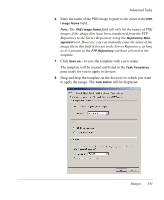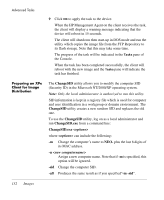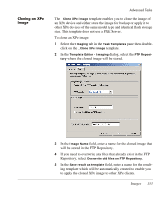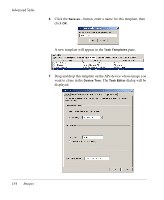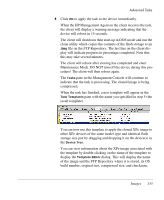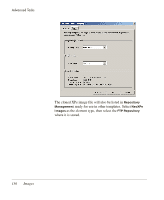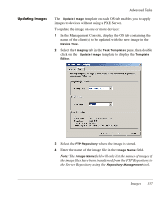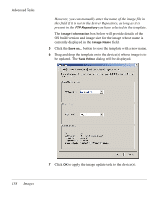HP Neoware e90 HP Device Manager 3.8 User Manual - Page 163
Cloning an XPe Image, will be stored in the FTP Repository.
 |
View all HP Neoware e90 manuals
Add to My Manuals
Save this manual to your list of manuals |
Page 163 highlights
Cloning an XPe Image Advanced Tasks The _Clone XPe Image template enables you to clone the image of an XPe device and either store the image for backup or apply it to other XPe devices of the same model type and identical flash storage size. This template does not use a PXE Server. To clone an XPe image: 1 Select the Imaging tab in the Task Templates pane then doubleclick on the _Clone XPe Image template. 2 In the Template Editor - Imaging dialog, select the FTP Repository where the cloned image will be stored. 3 In the Image Name field, enter a name for the cloned image that will be stored in the FTP Repository. 4 If you need to overwrite any files that already exist in the FTP Repository, select Overwrite old files on FTP Repository. 5 In the Save result as template field, enter a name for the resulting template which will be automatically created to enable you to apply the cloned XPe image to other XPe clients. Images 153