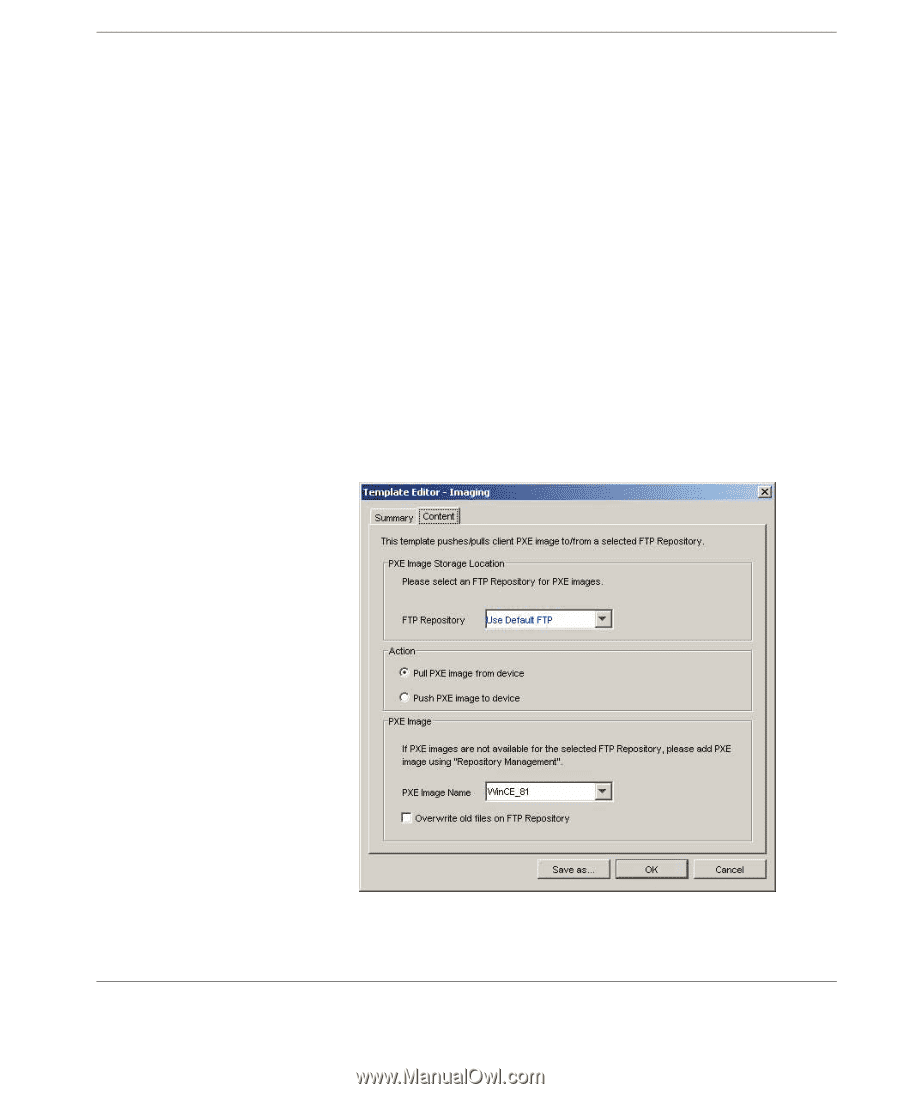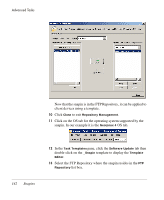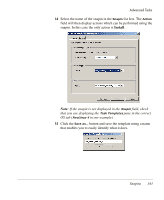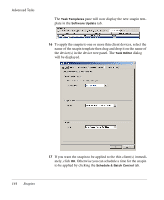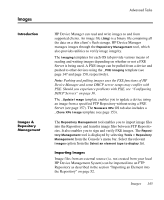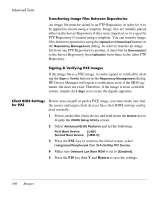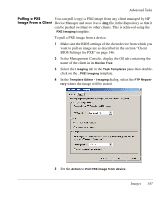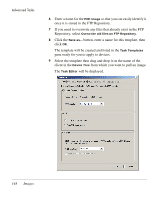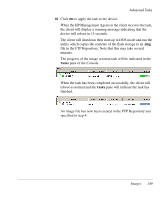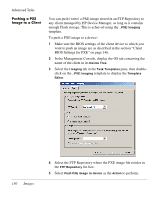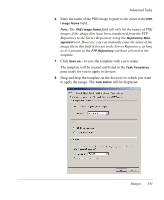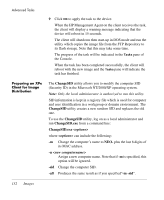HP Neoware e90 HP Device Manager 3.8 User Manual - Page 157
Pulling a PXE Image From a Client, Select
 |
View all HP Neoware e90 manuals
Add to My Manuals
Save this manual to your list of manuals |
Page 157 highlights
Advanced Tasks Pulling a PXE You can pull (copy) a PXE image from any client managed by HP Image From a Client Device Manager and store it as a .img file in the Repository so that it can be pushed (written) to other clients. This is achieved using the _PXE Imaging template. To pull a PXE image from a device: 1 Make sure the BIOS settings of the client device from which you want to pull an image are as described in the section "Client BIOS Settings for PXE" on page 146. 2 In the Management Console, display the OS tab containing the name of the client in its Device Tree. 3 Select the Imaging tab in the Task Templates pane then doubleclick on the _PXE Imaging template. 4 In the Template Editor - Imaging dialog, select the FTP Repository where the image will be stored. 5 Set the Action to Pull PXE image from device. Images 147