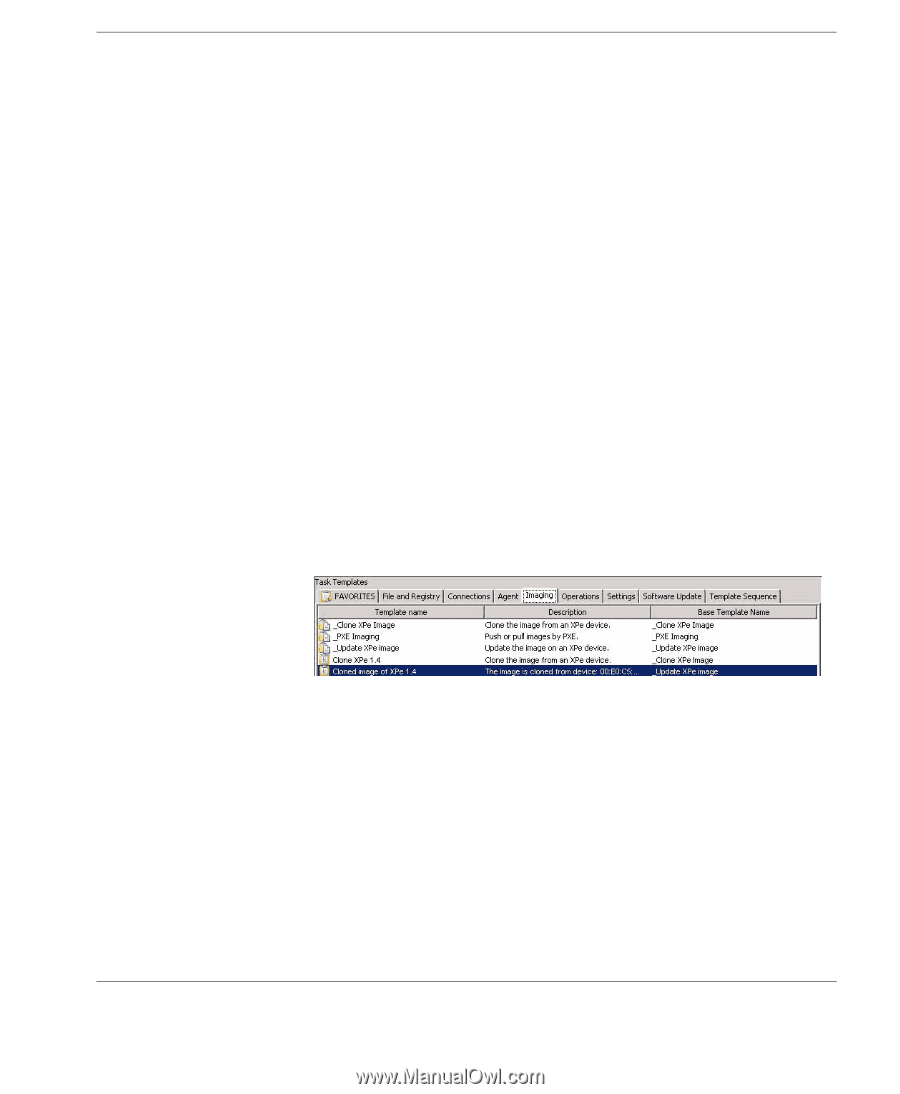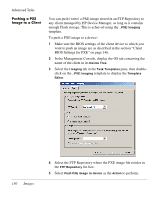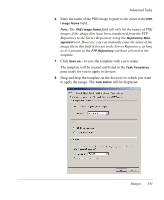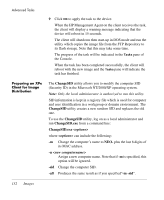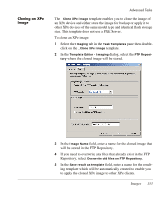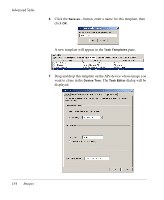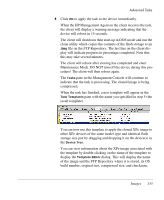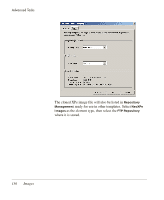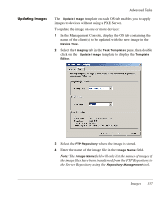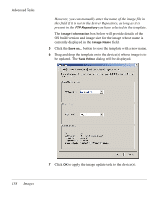HP Neoware e90 HP Device Manager 3.8 User Manual - Page 165
You can now use this template to apply the cloned XPe image
 |
View all HP Neoware e90 manuals
Add to My Manuals
Save this manual to your list of manuals |
Page 165 highlights
Advanced Tasks 8 Click OK to apply the task to the device immediately. When the HP Management Agent on the client receives the task, the client will display a warning message indicating that the device will reboot in 15 seconds. The client will shutdown then start-up in DOS mode and run the clone utility which copies the contents of the flash storage to an .img file on the FTP Repository. The last line on the client display will indicate progress in percentage completed. Note that this may take several minutes. The client will reboot after cloning has completed and enter Maintenance Mode. DO NOT turn off the device during this procedure! The client will then reboot again. The Tasks pane in the Management Console will continue to indicate that the task is processing. The cloned image is being compressed. When the task has finished, a new template will appear in the Task Templates pane with the name you specified in step 5 (the result template). You can now use this template to apply the cloned XPe image to other XPe devices of the same model type and identical flash storage size just by dragging and dropping it on the device(s) in the Device Tree. You can view information about the XPe image associated with the template by double-clicking on the name of the template to display the Template Editor dialog. This will display the name of the image and the FTP Repository where it is stored, its OS build number, original size, compressed size, and checksum. Images 155