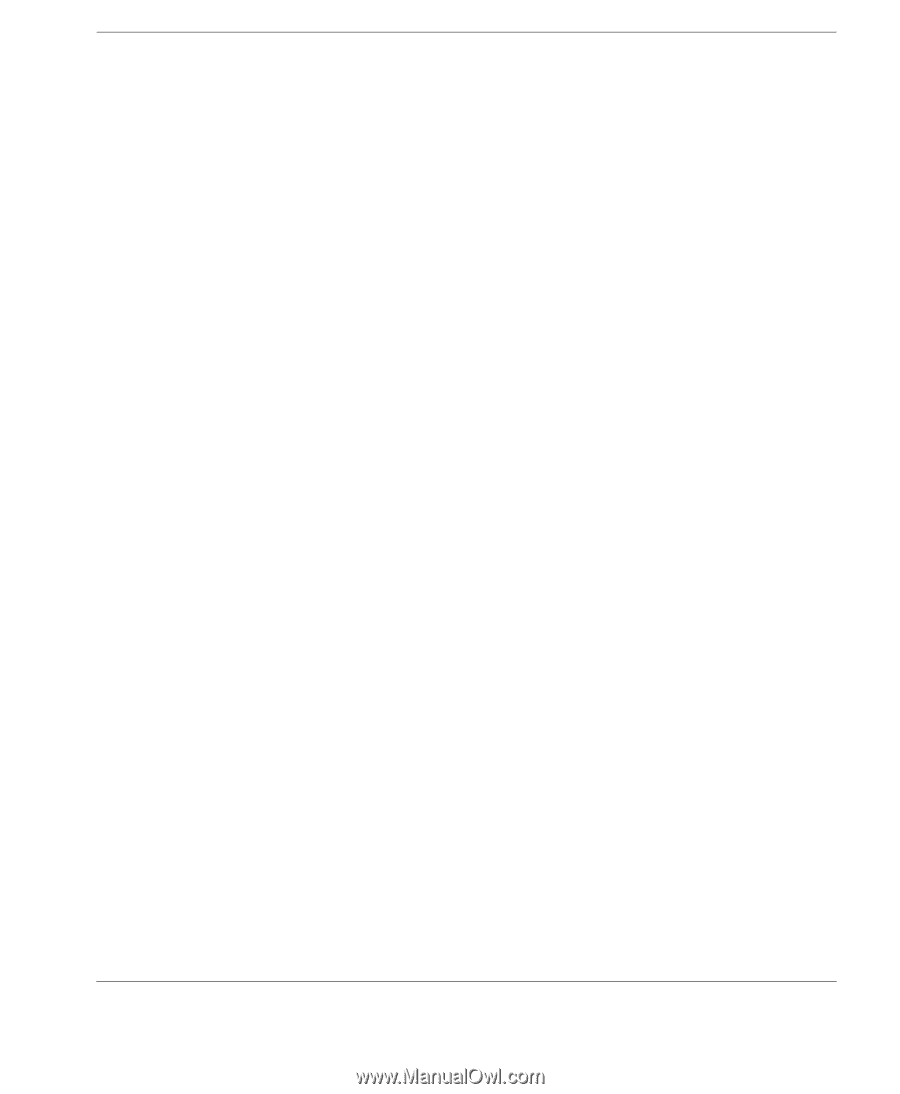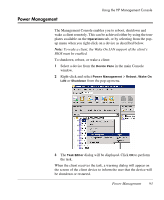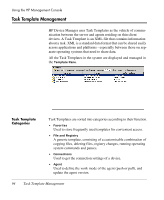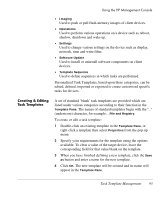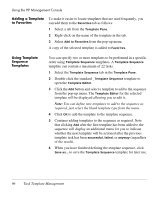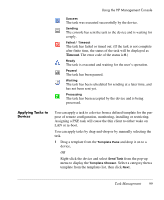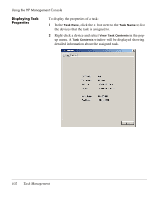HP Neoware e90 HP Device Manager 3.8 User Manual - Page 107
Importing & Exporting Task Templates, between HP Device Manager systems.
 |
View all HP Neoware e90 manuals
Add to My Manuals
Save this manual to your list of manuals |
Page 107 highlights
Importing & Exporting Task Templates Using the HP Management Console You can import or export Task Templates so they can be shared between HP Device Manager systems. To import an XML file as a Task Template: 1 Select the Product Type tab and the Category tab into which you want to import the template. 2 Display the Template menu from the menu bar and select Import. The Open dialog will be displayed. 3 Select the XML file that you want to import. 4 Click Select Import Files. The file will be added to the selected tab as a new template. To export a Task Template as an XML file: 1 Display the Template menu from the menu bar and select Export. 2 Enter the name of the template. 3 Select the destination of the exported file. 4 Click OK to export the template as an XML file. Task Template Management 97