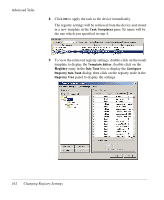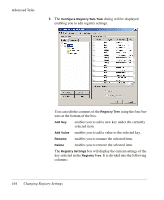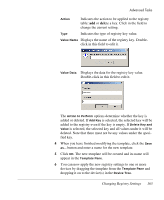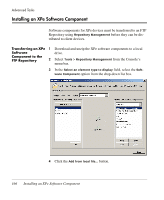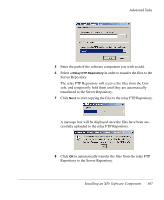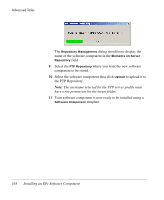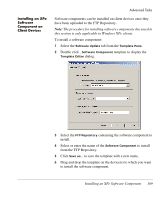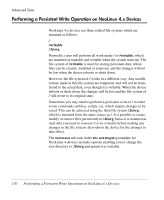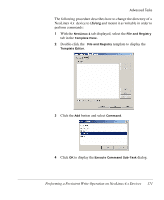HP Neoware e90 HP Device Manager 3.8 User Manual - Page 177
Repository to the Server Repository., Server Repository.
 |
View all HP Neoware e90 manuals
Add to My Manuals
Save this manual to your list of manuals |
Page 177 highlights
Advanced Tasks 5 Enter the path of the software component you wish to add. 6 Select a Relay FTP Repository in order to transfer the files to the Server Repository. The relay FTP Repository will receive the files from the Console, and temporarily hold them until they are automatically transferred to the Server Repository. 7 Click Next to start copying the files to the relay FTP Repository. A message box will be displayed once the files have been successfully uploaded to the relay FTP Repository. 8 Click OK to automatically transfer the files from the relay FTP Repository to the Server Repository. Installing an XPe Software Component 167
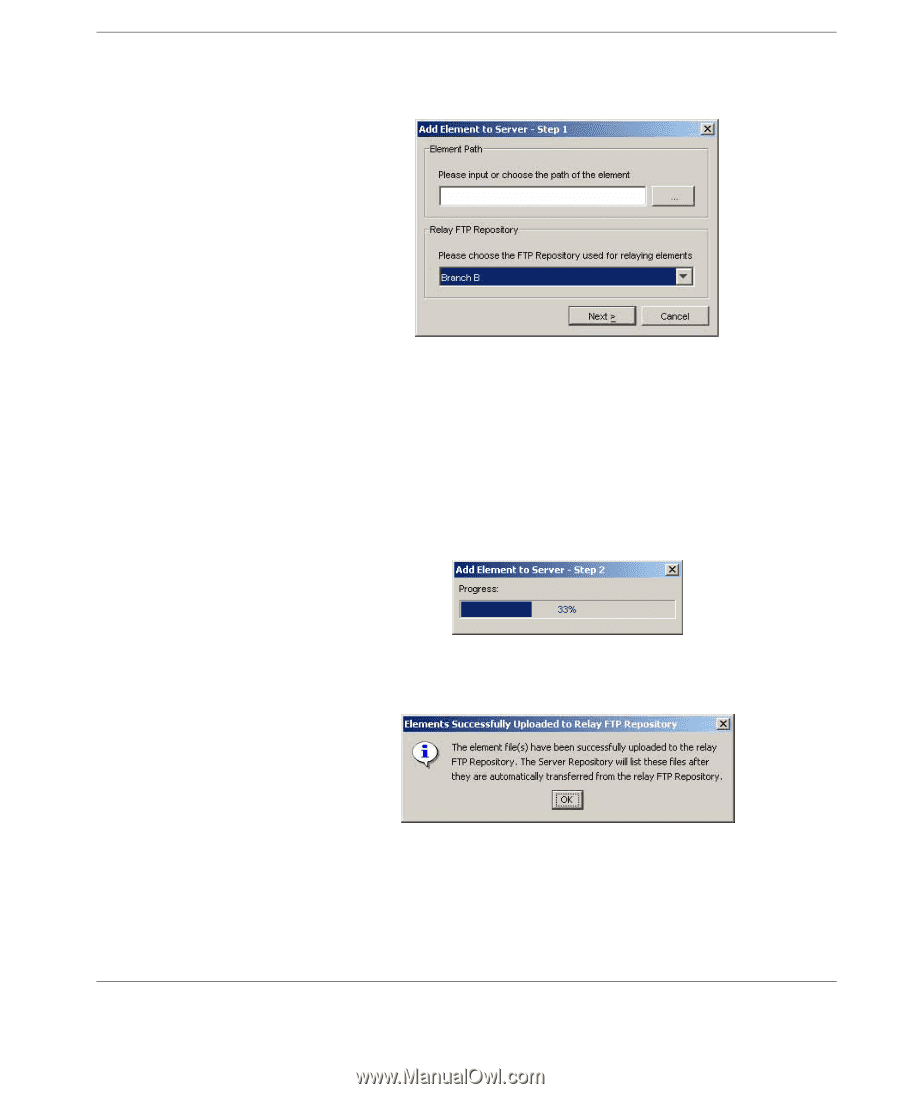
Advanced Tasks
Installing an XPe Software Component
167
5
Enter the path of the software component you wish to add.
6
Select a
Relay FTP Repository
in order to transfer the files to the
Server Repository.
The relay FTP Repository will receive the files from the Con-
sole, and temporarily hold them until they are automatically
transferred to the Server Repository.
7
Click
Next
to start copying the files to the relay FTP Repository.
A message box will be displayed once the files have been suc-
cessfully uploaded to the relay FTP Repository.
8
Click
OK
to automatically transfer the files from the relay FTP
Repository to the Server Repository.