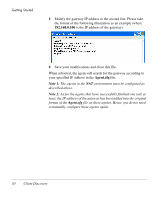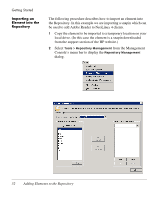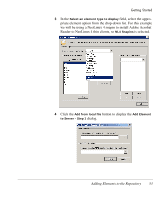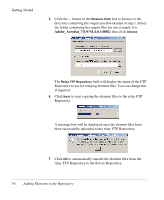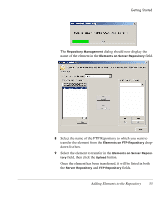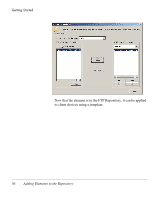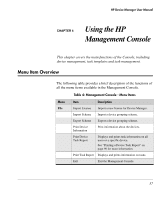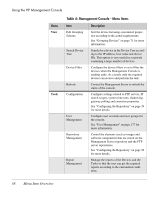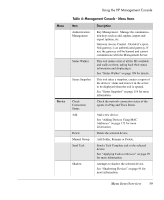HP Neoware e90 HP Device Manager 3.8 User Manual - Page 65
down list box., Select the element to transfer in
 |
View all HP Neoware e90 manuals
Add to My Manuals
Save this manual to your list of manuals |
Page 65 highlights
Getting Started The Repository Management dialog should now display the name of the element in the Elements on Server Repository field. 8 Select the name of the FTP Repository to which you want to transfer the element from the Elements on FTP Repository dropdown list box. 9 Select the element to transfer in the Elements on Server Repository field, then click the Upload button. Once the element has been transferred, it will be listed in both the Server Repository and FTP Repository fields. Adding Elements to the Repository 55
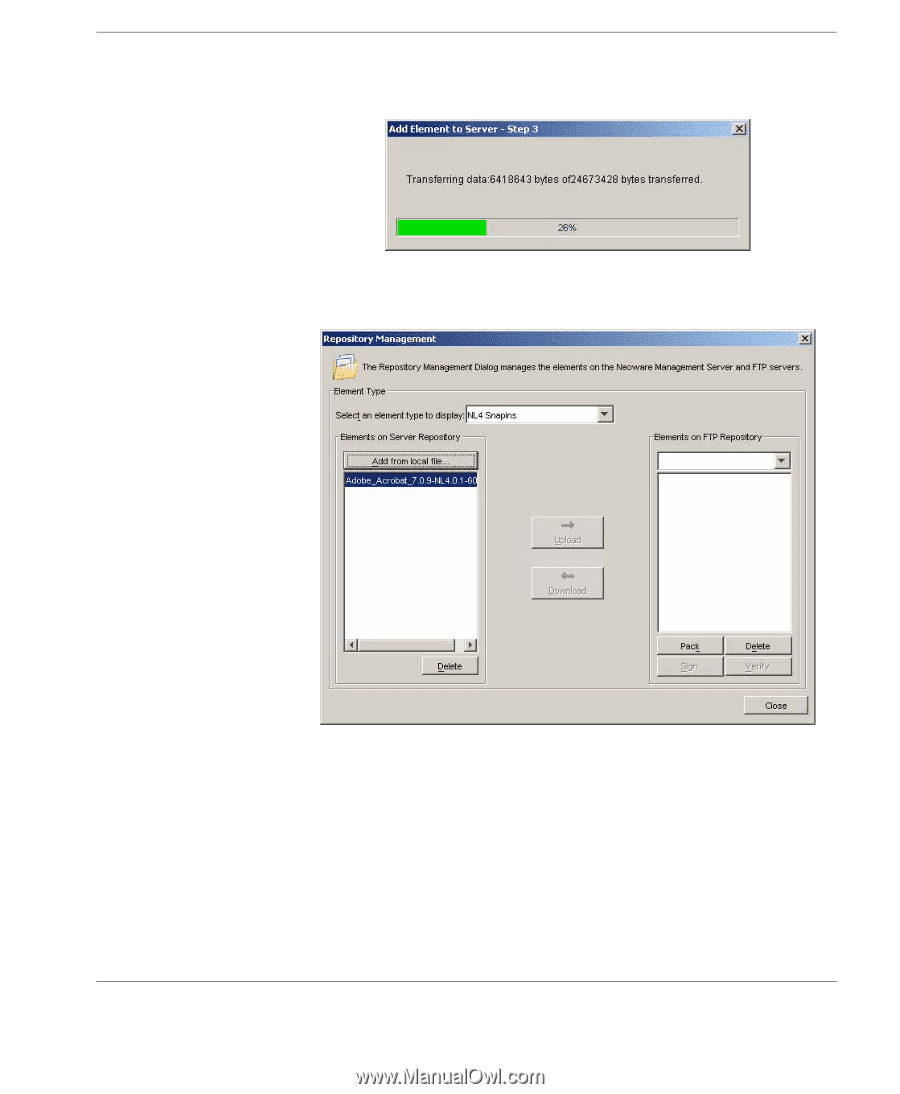
Getting Started
Adding Elements to the Repository
55
The
Repository Management
dialog should now display the
name of the element in the
Elements on Server Repository
field.
8
Select the name of the FTP Repository to which you want to
transfer the element from the
Elements on FTP Repository
drop-
down list box.
9
Select the element to transfer in the
Elements on Server Reposi-
tory
field, then click the
Upload
button.
Once the element has been transferred, it will be listed in both
the
Server Repository
and
FTP Repository
fields.