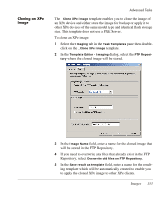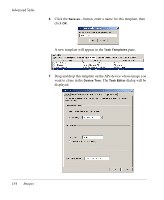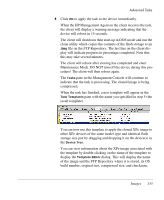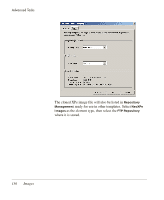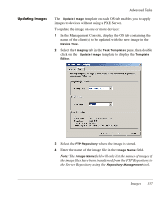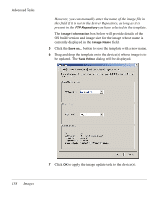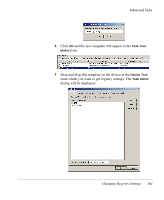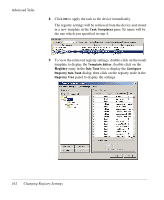HP Neoware e90 HP Device Manager 3.8 User Manual - Page 168
you have selected in the template., this field if it is not in the Server Repository, as long as it is
 |
View all HP Neoware e90 manuals
Add to My Manuals
Save this manual to your list of manuals |
Page 168 highlights
Advanced Tasks However, you can manually enter the name of the image file in this field if it is not in the Server Repository, as long as it is present in the FTP Repository you have selected in the template. The Image Information box below will provide details of the OS build version and image size for the image whose name is currently displayed in the Image Name field. 5 Click the Save as... button to save the template with a new name. 6 Drag and drop the template on to the device(s) whose image is to be updated. The Task Editor dialog will be displayed. 7 Click OK to apply the image update task to the device(s). 158 Images
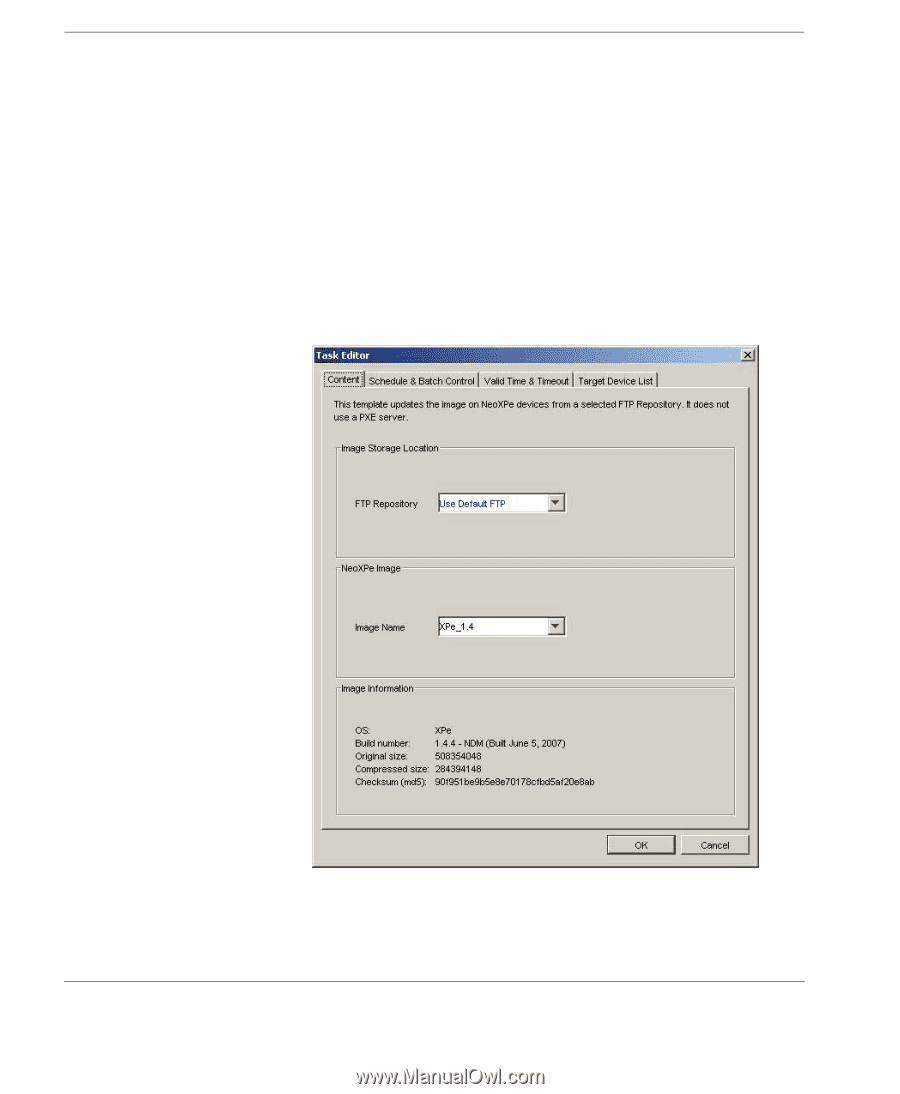
Advanced Tasks
158
Images
However, you can manually enter the name of the image file in
this field if it is not in the Server Repository, as long as it is
present in the
FTP Repository
you have selected in the template.
The
Image Information
box below will provide details of the
OS build version and image size for the image whose name is
currently displayed in the
Image Name
field.
5
Click the
Save as...
button to save the template with a new name.
6
Drag and drop the template on to the device(s) whose image is to
be updated. The
Task Editor
dialog will be displayed.
7
Click
OK
to apply the image update task to the device(s).