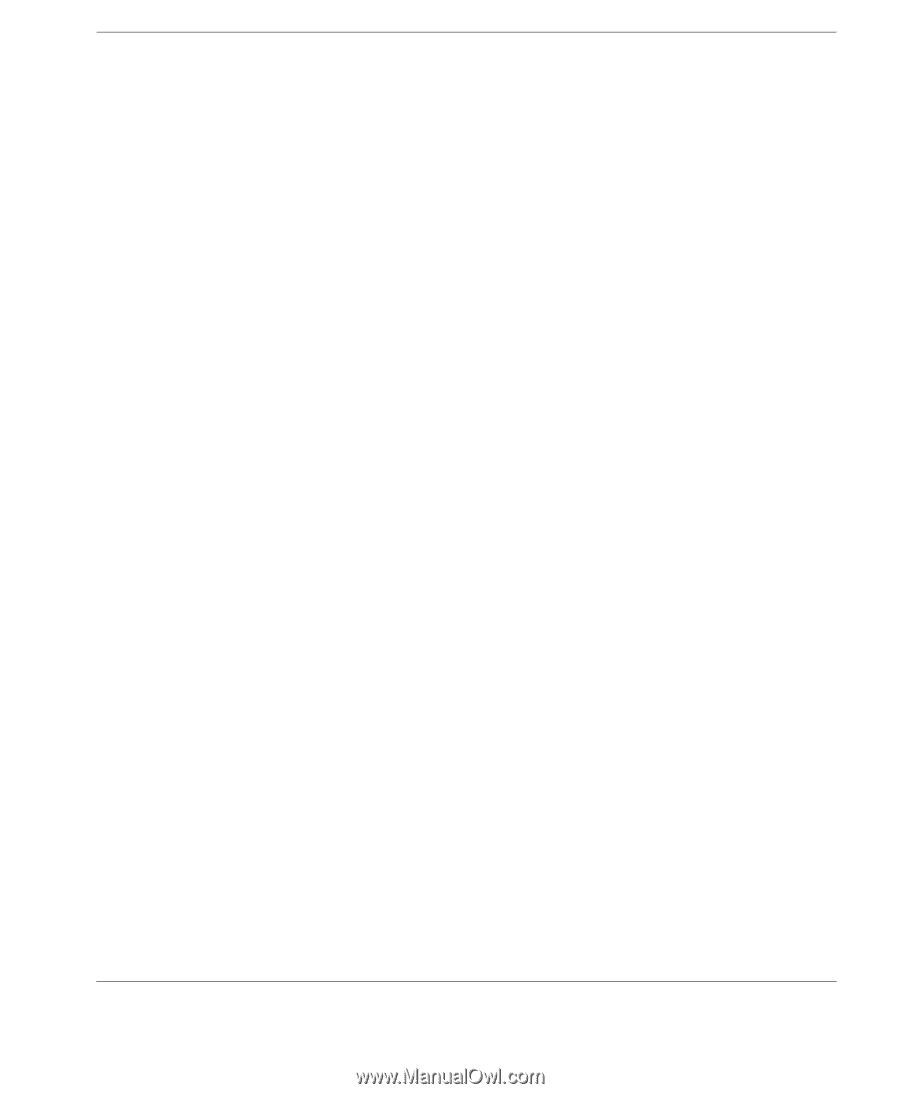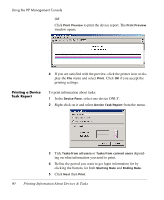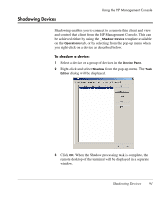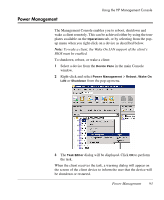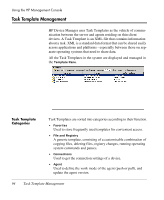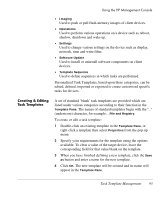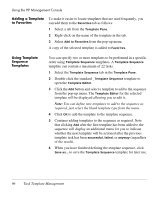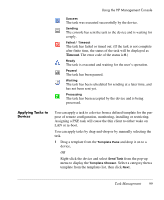HP Neoware e90 HP Device Manager 3.8 User Manual - Page 105
Creating & Editing Task Templates, right-click a template then select
 |
View all HP Neoware e90 manuals
Add to My Manuals
Save this manual to your list of manuals |
Page 105 highlights
Using the HP Management Console • Imaging Used to push or pull flash-memory images of client devices. • Operations Used to perform various operations on a device such as reboot, shadow, shutdown and wake up. • Settings Used to change various settings on the device such as display, network, time and write filter. • Software Update Used to install or uninstall software components on client devices. • Template Sequence Used to define sequences in which tasks are performed. Personalized Task Templates, based upon these categories, can be edited, deleted, imported or exported to create customized specific tasks for devices. Creating & Editing Task Templates A set of standard 'blank' task templates are provided which are listed under various categories according to their function in the Template Pane. The names of standard templates begin with the "_" (underscore) character, for example: _File and Registry. To create or edit a task template: 1 Double-click an existing template in the Template Pane, or right-click a template then select Properties from the pop-up menu. 2 Specify your requirements for the template using the options available. To clear a value of the target device, leave the corresponding field for that value blank on the template. 3 When you have finished defining a new template, click the Save as button and enter a name for the new template. 4 Click OK. The new template will be created and its name will appear in the Template Pane. Task Template Management 95