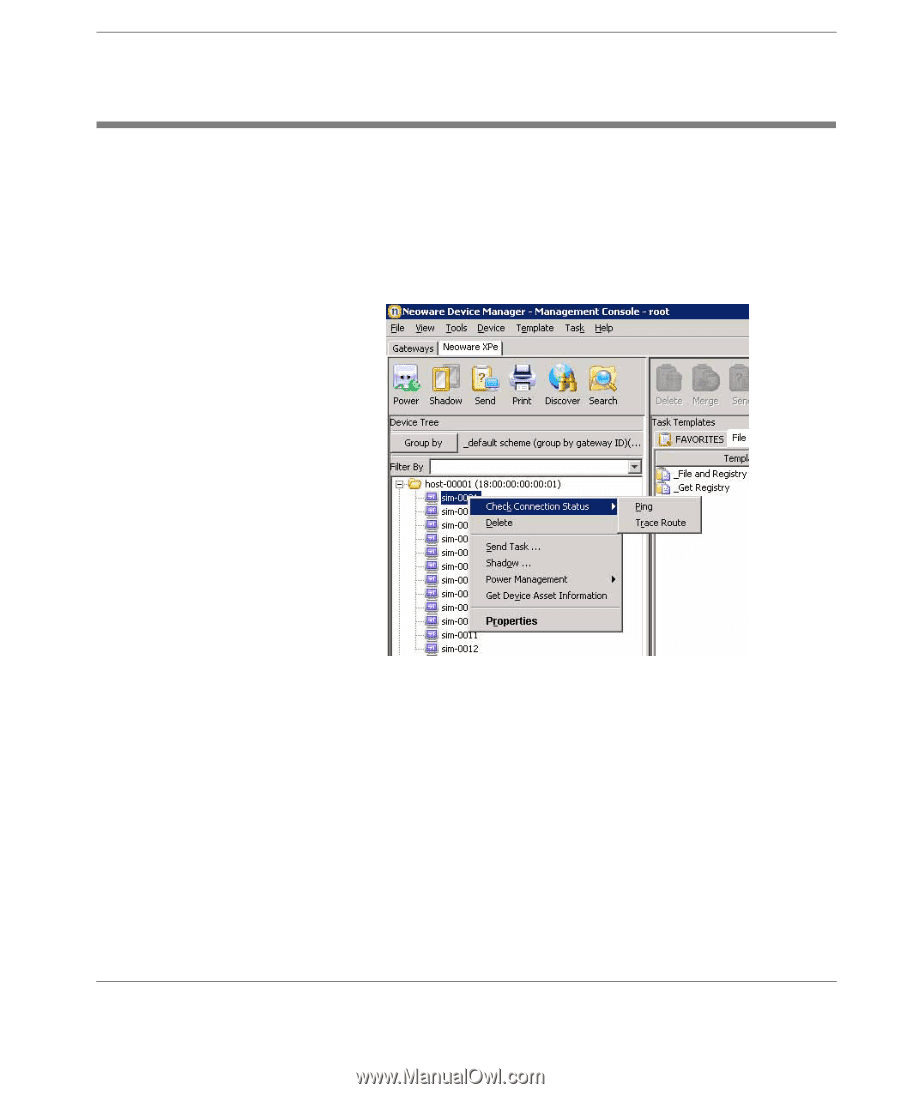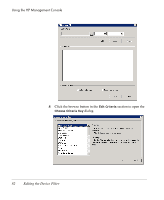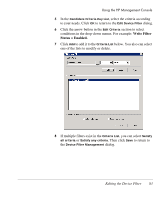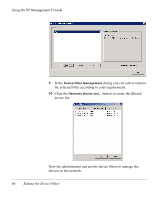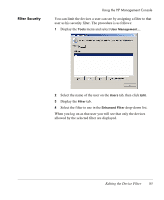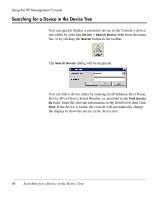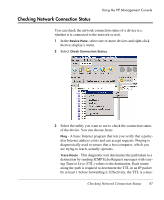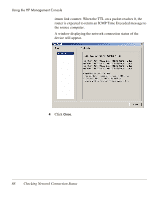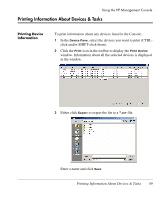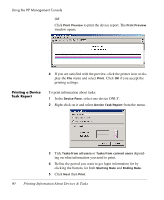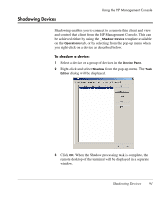HP Neoware e90 HP Device Manager 3.8 User Manual - Page 97
Checking Network Connection Status, are trying to reach, actually operates.
 |
View all HP Neoware e90 manuals
Add to My Manuals
Save this manual to your list of manuals |
Page 97 highlights
Checking Network Connection Status Using the HP Management Console You can check the network connection status of a device (i.e. whether it is connected to the network or not). 1 In the Device Pane, select one or more devices and right-click them to display a menu. 2 Select Check Connection Status. 3 Select the utility you want to use to check the connection status of the device. You can choose from: Ping - A basic Internet program that lets you verify that a particular Internet address exists and can accept requests. Pinging is diagnostically used to ensure that a host computer, which you are trying to reach, actually operates. Trace Route - This diagnostic tool determines the path taken to a destination by sending ICMP Echo Request messages with varying Time to Live (TTL) values to the destination. Each router along the path is required to decrement the TTL in an IP packet by at least 1 before forwarding it. Effectively, the TTL is a max- Checking Network Connection Status 87