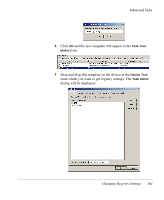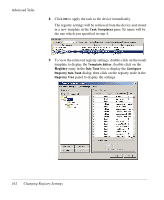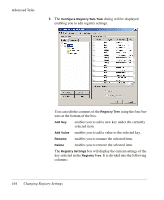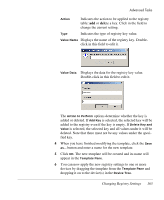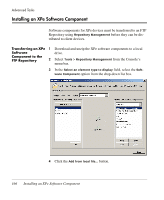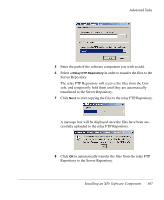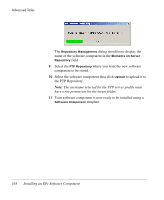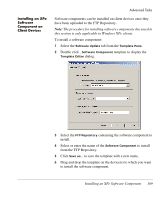HP Neoware e90 HP Device Manager 3.8 User Manual - Page 174
enables you to rename the selected item., enables you to add a value to the selected key.
 |
View all HP Neoware e90 manuals
Add to My Manuals
Save this manual to your list of manuals |
Page 174 highlights
Advanced Tasks 3 The Configure Registry Sub-Task dialog will be displayed enabling you to edit registry settings. You can edit the contents of the Registry Tree using the four buttons at the bottom of the box. Add Key enables you to add a new key under the currently selected item. Add Value enables you to add a value to the selected key. Rename enables you to rename the selected item. Delete enables you to remove the selected item. The Registry Settings box will display the current settings of the key selected in the Registry Tree. It is divided into the following columns: 164 Changing Registry Settings
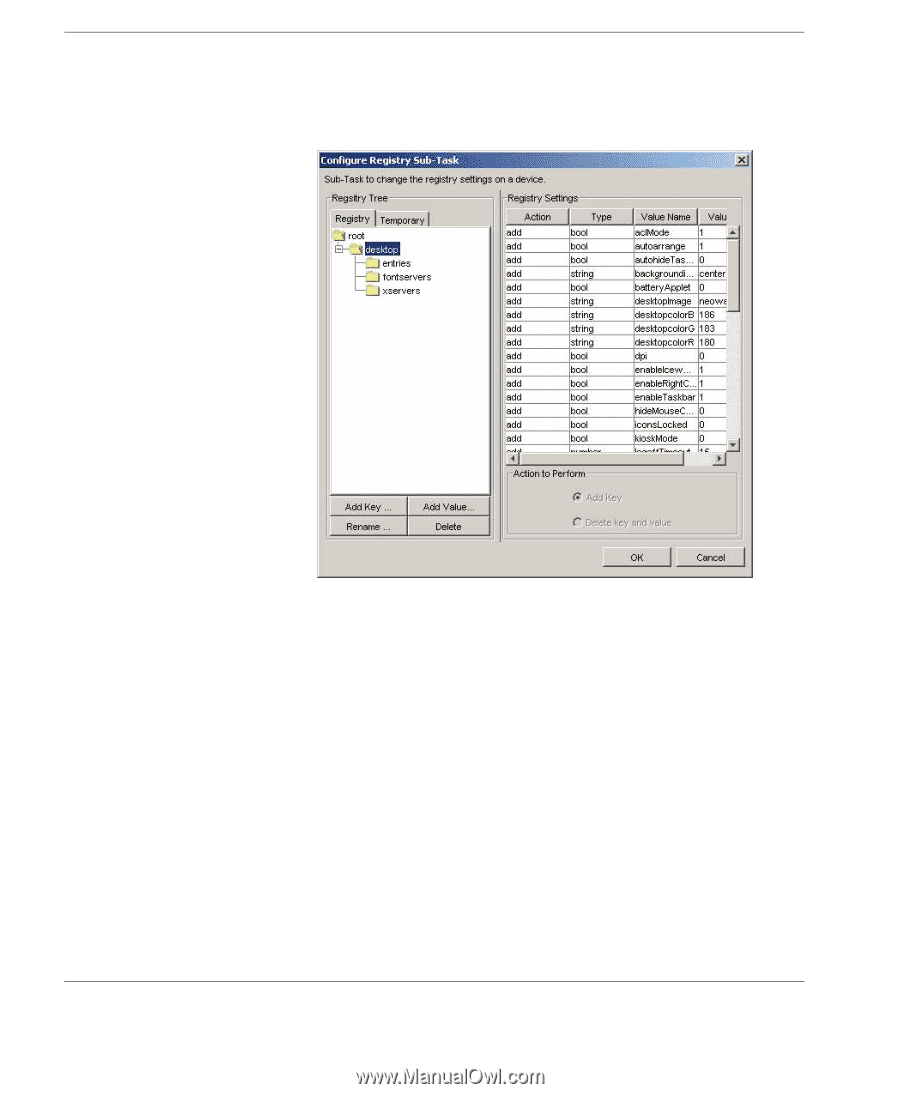
Advanced Tasks
164
Changing Registry Settings
3
The
Configure Registry Sub-Task
dialog will be displayed
enabling you to edit registry settings.
You can edit the contents of the
Registry Tree
using the four but-
tons at the bottom of the box.
Add Key
enables you to add a new key under the currently
selected item.
Add Value
enables you to add a value to the selected key.
Rename
enables you to rename the selected item.
Delete
enables you to remove the selected item.
The
Registry Settings
box will display the current settings of the
key selected in the
Registry Tree
. It is divided into the following
columns: