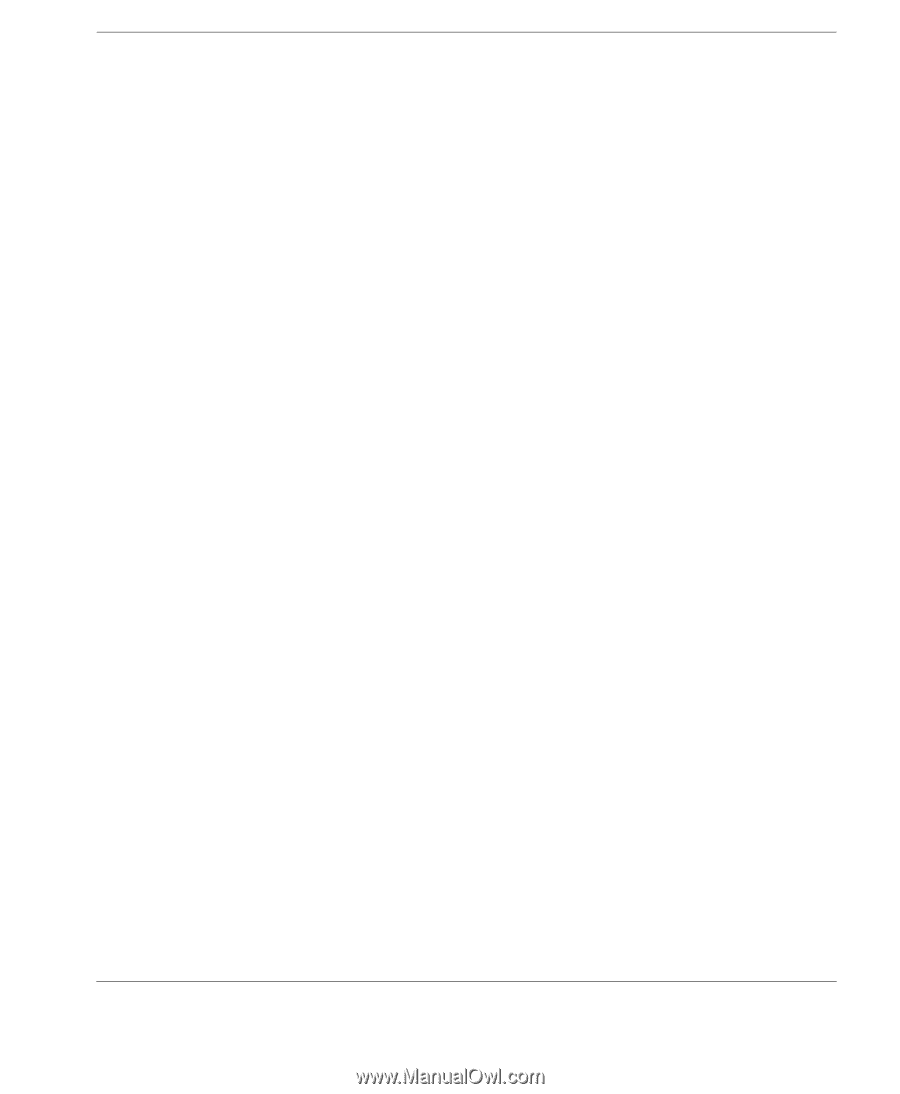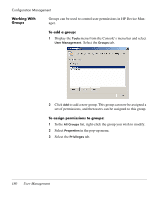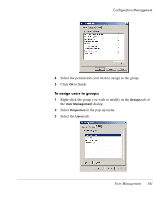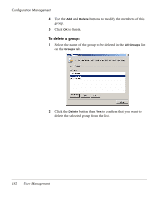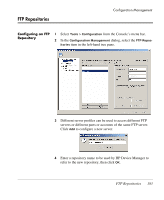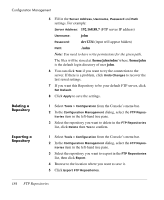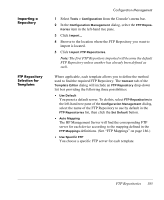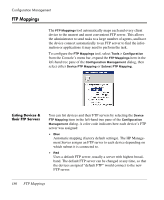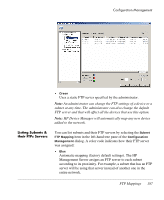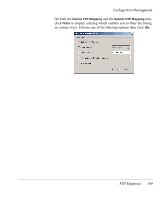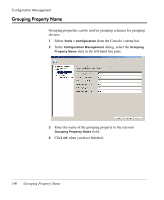HP Neoware e90 HP Device Manager 3.8 User Manual - Page 195
Importing a Repository, FTP Repository Selection for Templates, Importing a, Repository, Selection
 |
View all HP Neoware e90 manuals
Add to My Manuals
Save this manual to your list of manuals |
Page 195 highlights
Importing a Repository FTP Repository Selection for Templates Configuration Management 1 Select Tools > Configuration from the Console's menu bar. 2 In the Configuration Management dialog, select the FTP Repositories item in the left-hand tree pane. 3 Click Import... 4 Browse to the location where the FTP Repository you want to import is located. 5 Click Import FTP Repositories. Note: The first FTP Repository imported will become the default FTP Repository unless another has already been defined as such. Where applicable, each template allows you to define the method used to find the required FTP Repository. The Content tab of the Template Editor dialog will include an FTP Repository drop-down list box providing the following three possibilities: • Use Default You preset a default server. To do this, select FTP Repositories in the left-hand tree pane of the Configuration Management dialog, select the name of the FTP Repository to use by default in the FTP Repositories list, then click the Set Default button. • Auto Mapping The HP Management Server will find the corresponding FTP server for each device according to the mapping defined in the FTP Mappings definitions. (See "FTP Mappings" on page 186.) • Use Specific FTP You choose a specific FTP server for each template. FTP Repositories 185