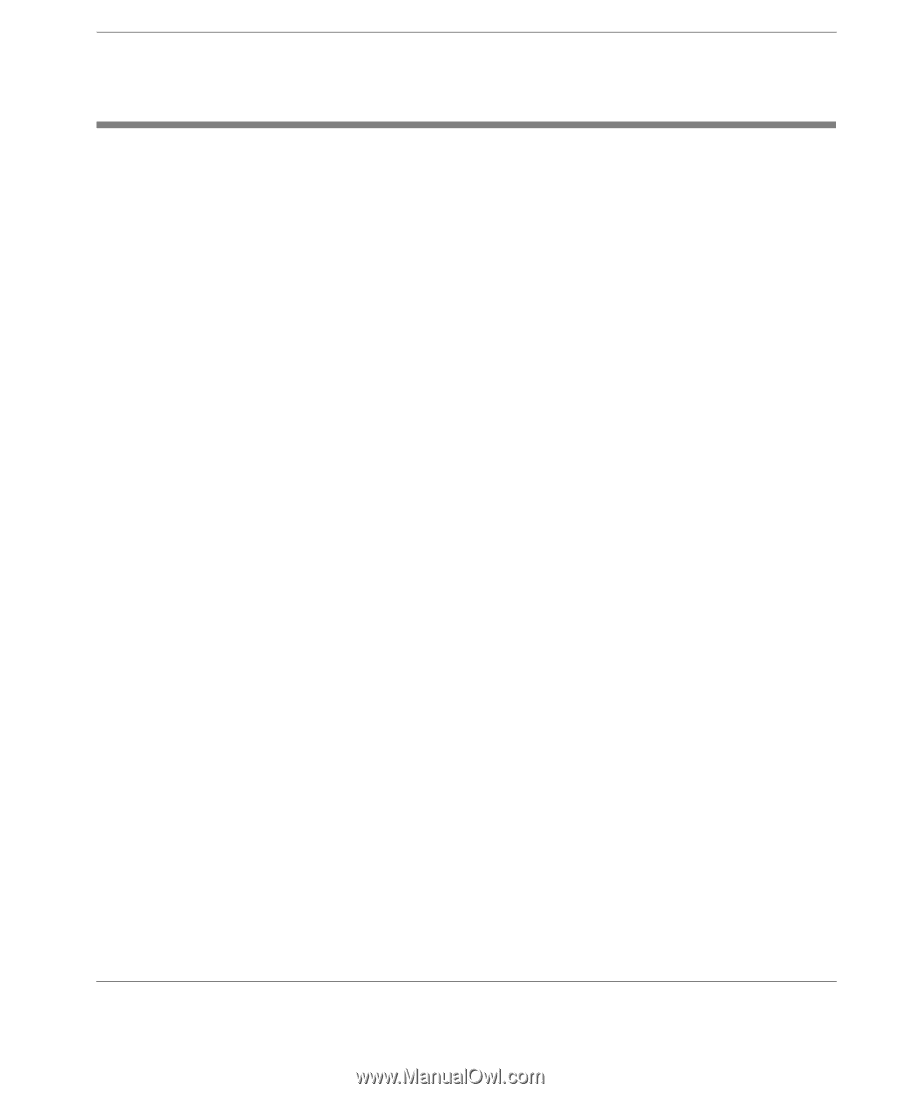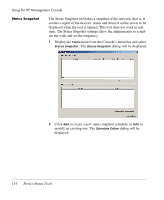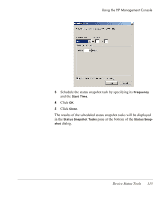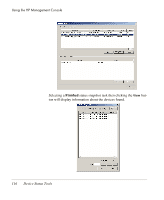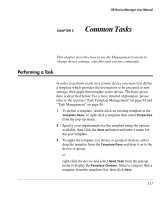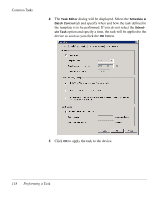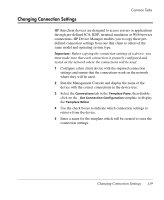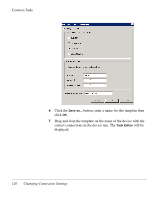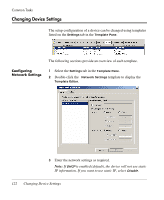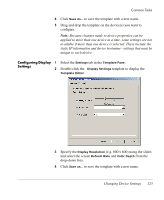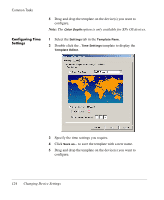HP Neoware e90 HP Device Manager 3.8 User Manual - Page 129
Changing Connection Settings, Important
 |
View all HP Neoware e90 manuals
Add to My Manuals
Save this manual to your list of manuals |
Page 129 highlights
Changing Connection Settings Common Tasks HP thin client devices are designed to access servers or applications through pre-defined ICA, RDP, terminal emulation or Web browser connections. HP Device Manager enables you to copy these predefined connection settings from one thin client to others of the same model and operating system type. Important: Before copying the connection settings of a device, you must make sure that each connection is properly configured and tested on the network where the connections will be used. 1 Configure a thin client device with the required connection settings and ensure that the connections work on the network where they will be used. 2 Run the Management Console and display the name of the device with the correct connections in the device tree. 3 Select the Connections tab in the Template Pane, then doubleclick on the _Get Connection Configuration template to display the Template Editor. 4 Use the check boxes to indicate which connection settings to retrieve from the device. 5 Enter a name for the template which will be created to store the connection settings. Changing Connection Settings 119