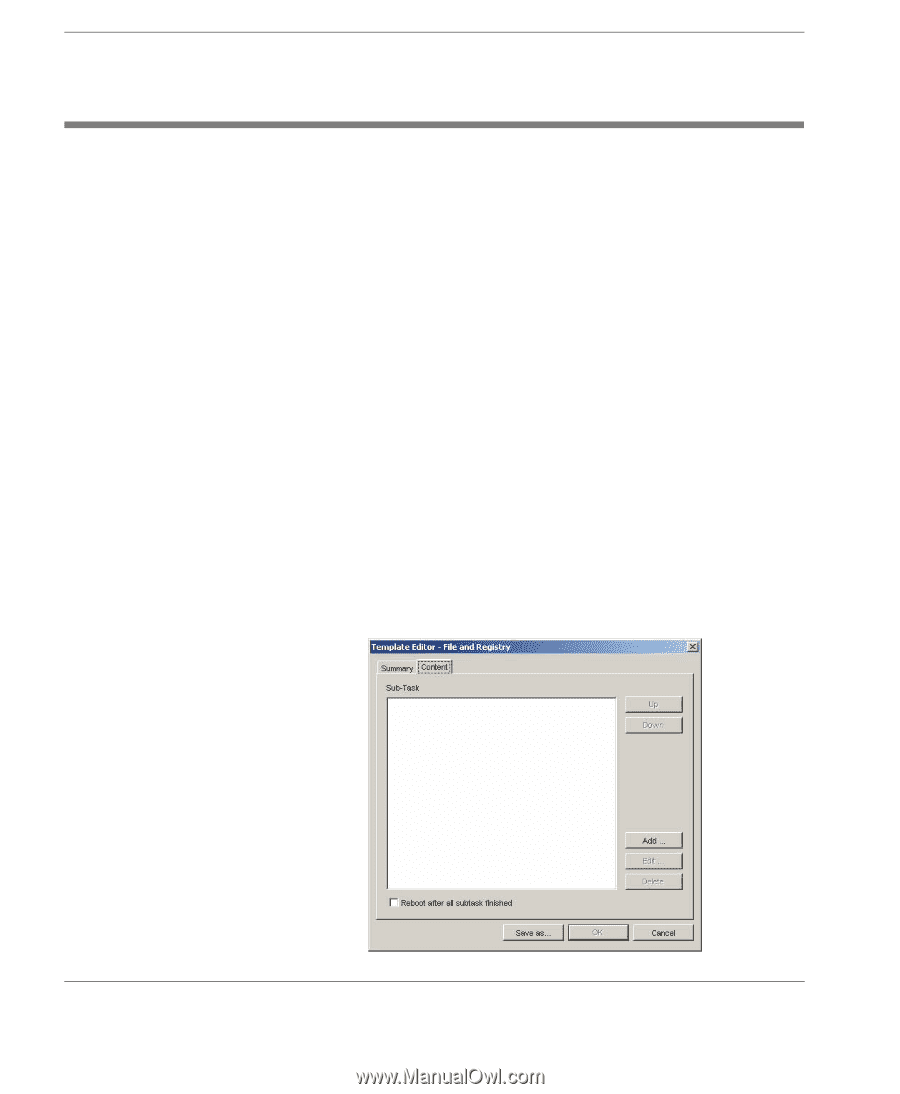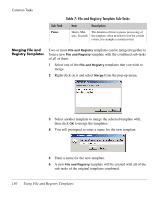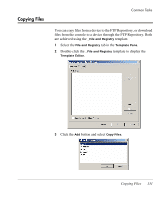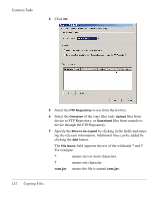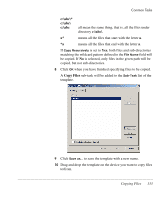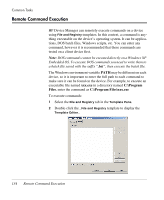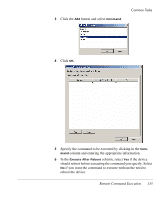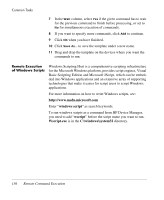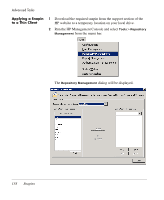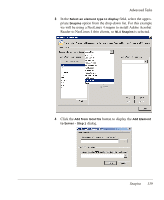HP Neoware e90 HP Device Manager 3.8 User Manual - Page 144
Remote Command Execution, xxx.exe, C:\Program, Files, C:\Program Files\xxx.exe
 |
View all HP Neoware e90 manuals
Add to My Manuals
Save this manual to your list of manuals |
Page 144 highlights
Common Tasks Remote Command Execution HP Device Manager can remotely execute commands on a device using File and Registry templates. In this context, a command is anything executable on the device's operating system. It can be applications, DOS batch files, Windows scripts, etc. You can enter any command, however it is recommended that these commands are tested on a client device first. Note: DOS commands cannot be executed directly on a Windows XP Embedded OS. To execute DOS commands you need to write them to a batch file saved with the suffix ".bat", then execute the batch file. The Windows environment variable PATH may be different on each device, so it is important to enter the full path to each command to make sure it can be found on the device. For example, to execute an executable file named xxx.exe in a directory named C:\Program Files, enter the command as C:\Program Files\xxx.exe To execute commands: 1 Select the File and Registry tab in the Template Pane. 2 Double-click the _File and Registry template to display the Template Editor.. 134 Remote Command Execution