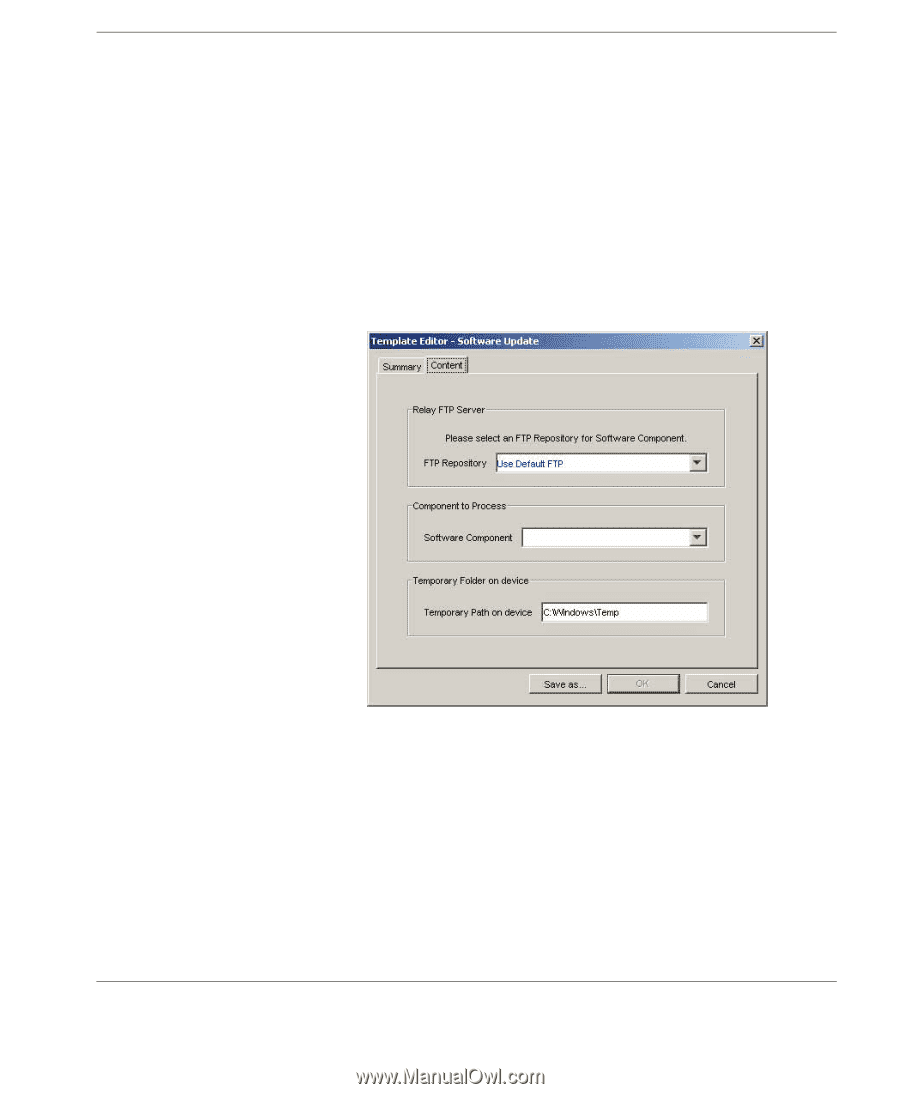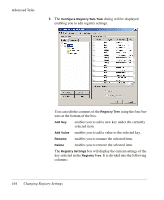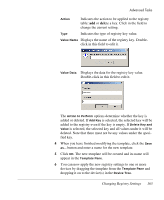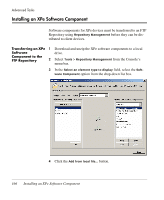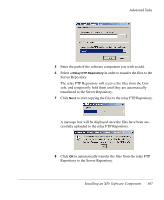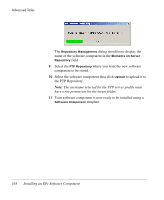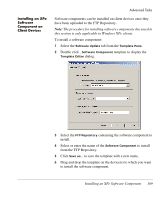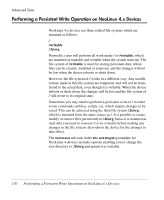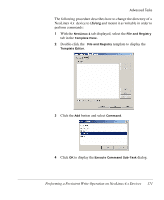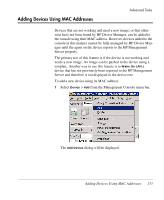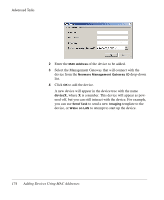HP Neoware e90 HP Device Manager 3.8 User Manual - Page 179
Installing an XPe Software Component on Client Devices, Installing an XPe Software Component
 |
View all HP Neoware e90 manuals
Add to My Manuals
Save this manual to your list of manuals |
Page 179 highlights
Installing an XPe Software Component on Client Devices Advanced Tasks Software components can be installed on client devices once they have been uploaded to the FTP Repository. Note: The procedure for installing software components discussed in this section is only applicable to Windows XPe clients. To install a software component: 1 Select the Software Update tab from the Template Pane. 2 Double click _Software Component template to display the Template Editor dialog. 3 Select the FTP Repository containing the software component to install. 4 Select or enter the name of the Software Component to install from the FTP Repository. 5 Click Save as... to save the template with a new name. 6 Drag and drop the template on the device(s) to which you want to install the software component. Installing an XPe Software Component 169