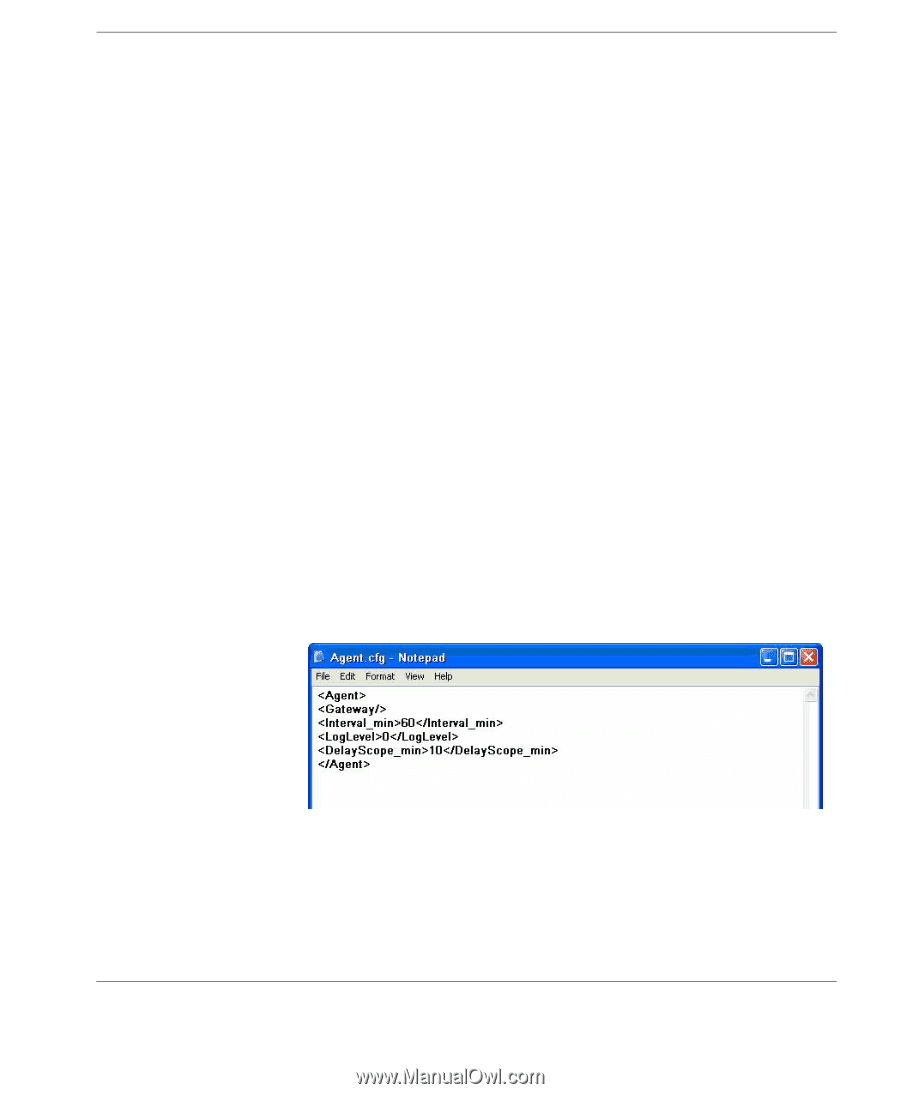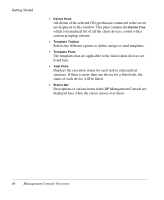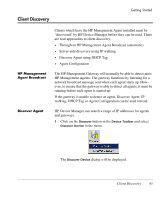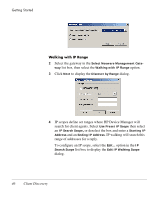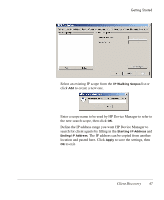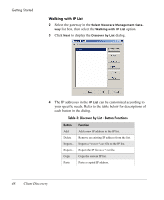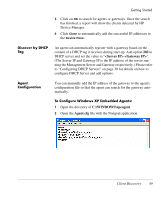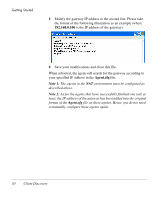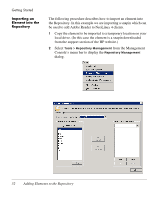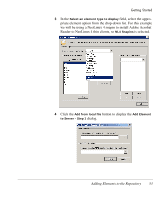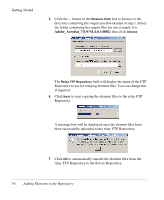HP Neoware e90 HP Device Manager 3.8 User Manual - Page 59
Discover by DHCP Tag, Agent Configuration, Device Manager.
 |
View all HP Neoware e90 manuals
Add to My Manuals
Save this manual to your list of manuals |
Page 59 highlights
Getting Started 5 Click on OK to search for agents or gateways. Once the search has finished, a report will show the clients detected by HP Device Manager. 6 Click Close to automatically add the successful IP addresses to the Device Pane. Discover by DHCP Tag An agent can automatically register with a gateway based on the content of a DHCP tag it receives during start-up. Add option 202 to DHCP server and set the value to " ". (The Server IP and Gateway IP is the IP address of the server running the Management Server and Gateway respectively.) Please refer to "Configuring DHCP Servers" on page 30 for details on how to configure DHCP Server and add options. Agent Configuration You can manually add the IP address of the gateway to the agent's configuration file so that the agent can search for the gateway automatically. To Configure Windows XP Embedded Agents: 1 Open the directory of C:\WINDOWS\xpeagent. 2 Open the Agent.cfg file with the Notepad application. Client Discovery 49