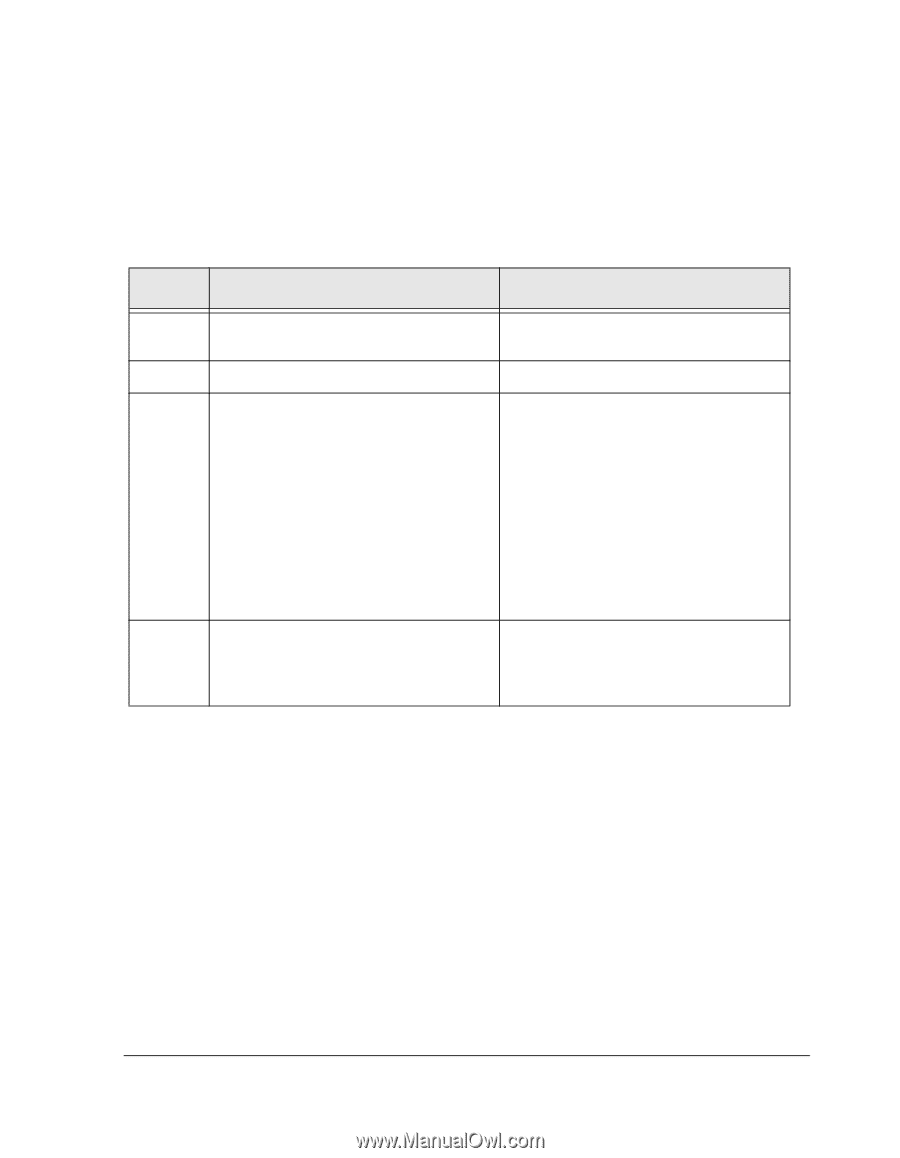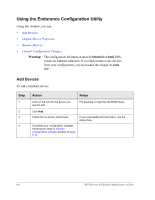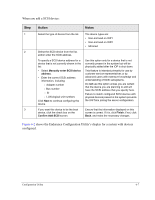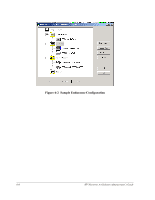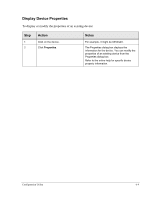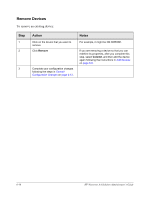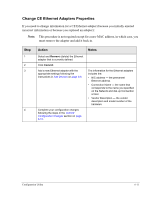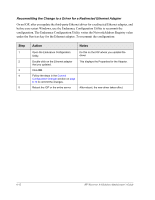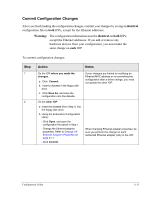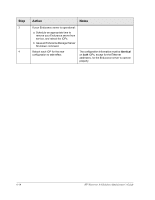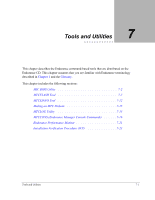HP NetServer AA 4000 HP Netserver AA Solution Administrator's Guide v - Page 183
Change CE Ethernet Adapters Properties, must remove the adapter and add it back in.
 |
View all HP NetServer AA 4000 manuals
Add to My Manuals
Save this manual to your list of manuals |
Page 183 highlights
Change CE Ethernet Adapters Properties If you need to change information for a CE Ethernet adapter (because you initially entered incorrect information or because you replaced an adapter): Note: This procedure is not required except for a new MAC address, in which case, you must remove the adapter and add it back in. Step 1 2 3 4 Action Select and Remove (delete) the Ethernet adapter that is currently defined. Click Commit. Add a new Ethernet adapter with the appropriate settings following the instructions in Add Devices on page 6-6. Complete your configuration changes following the steps in the Commit Configuration Changes section on page 6-13. Notes The information for the Ethernet adapters includes the: • NIC address - the permanent Ethernet address • Connection Name - the name that corresponds to the name you specified on the Network and dial-up Connection screen • Vendor Description - the vendor description and model number of the hardware Configuration Utility 6-11