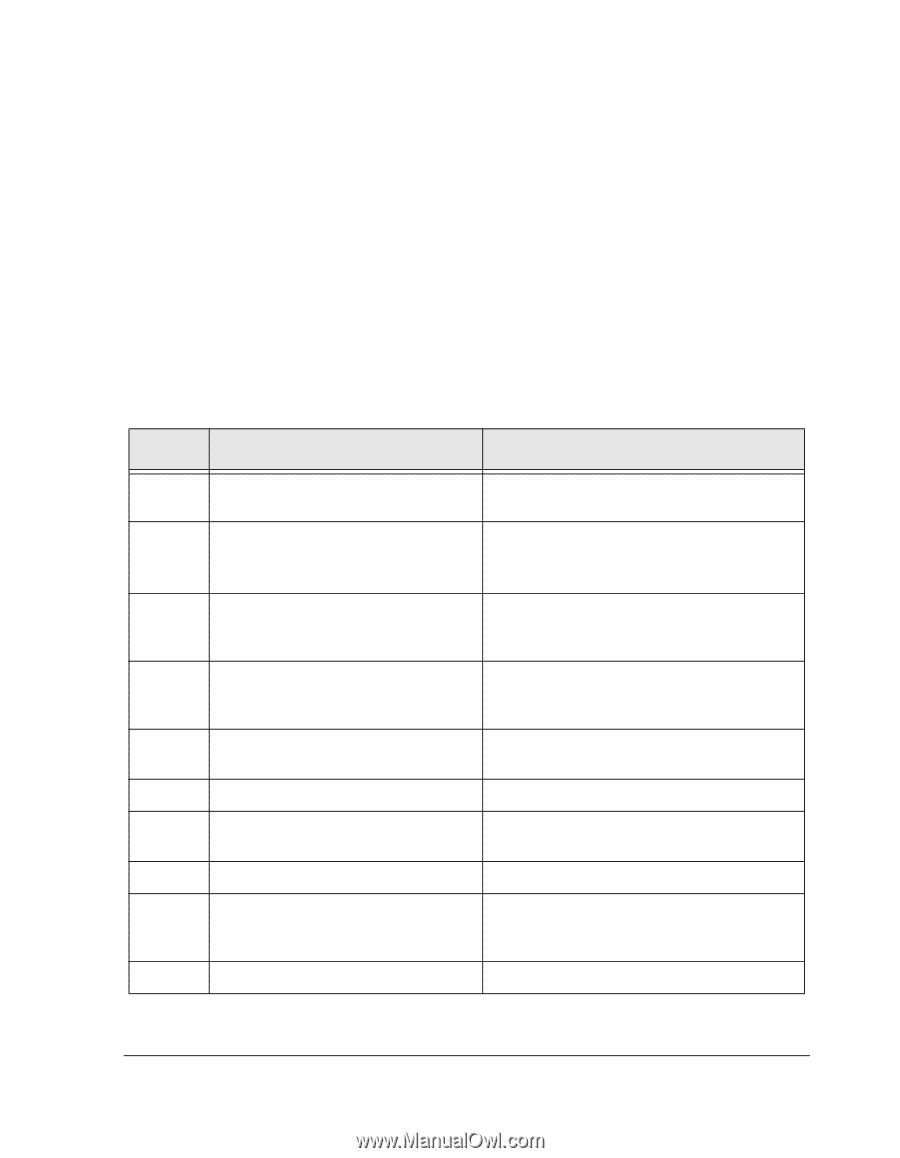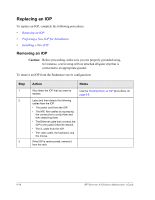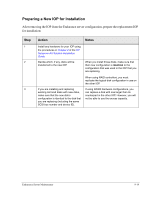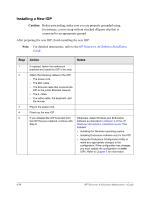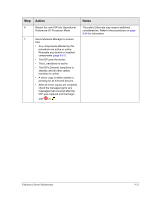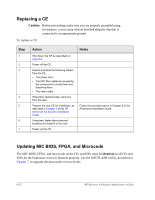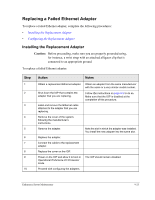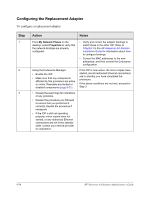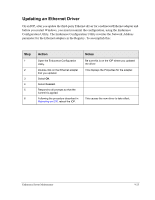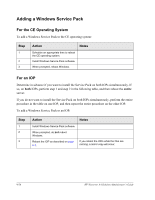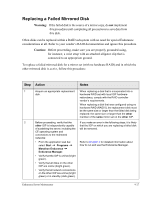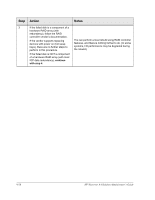HP NetServer AA 4000 HP Netserver AA Solution Administrator's Guide v - Page 239
Replacing a Failed Ethernet Adapter, Installing the Replacement Adapter
 |
View all HP NetServer AA 4000 manuals
Add to My Manuals
Save this manual to your list of manuals |
Page 239 highlights
Replacing a Failed Ethernet Adapter To replace a failed Ethernet adapter, complete the following procedures: • Installing the Replacement Adapter • Configuring the Replacement Adapter Installing the Replacement Adapter Caution: Before proceeding, make sure you are properly grounded using, for instance, a wrist strap with an attached alligator clip that is connected to an appropriate ground. To replace a failed Ethernet adapter: Step 1 2 3 4 5 6 7 8 9 10 Action Notes Obtain a replacement Ethernet adapter. Shut down the IOP that contains the adapter that you are replacing. Label and remove the Ethernet cable attached to the adapter that you are replacing. Remove the cover of the system, following the manufacturer's instructions. Remove the adapter. Replace the adapter. Connect the cable to the replacement adapter. Replace the cover on the IOP. Power on the IOP and allow it to boot in Operational Endurance I/O Processor mode. Proceed with configuring the adapters. Obtain an adapter from the same manufacturer with the same or a very similar model number. Follow the instructions on page 9-5 to do so. Make sure that the IOP is disabled at the completion of this procedure. Note the slot in which the adapter was installed. You install the new adapter into the same slot. The IOP should remain disabled. Endurance Server Maintenance 9-23