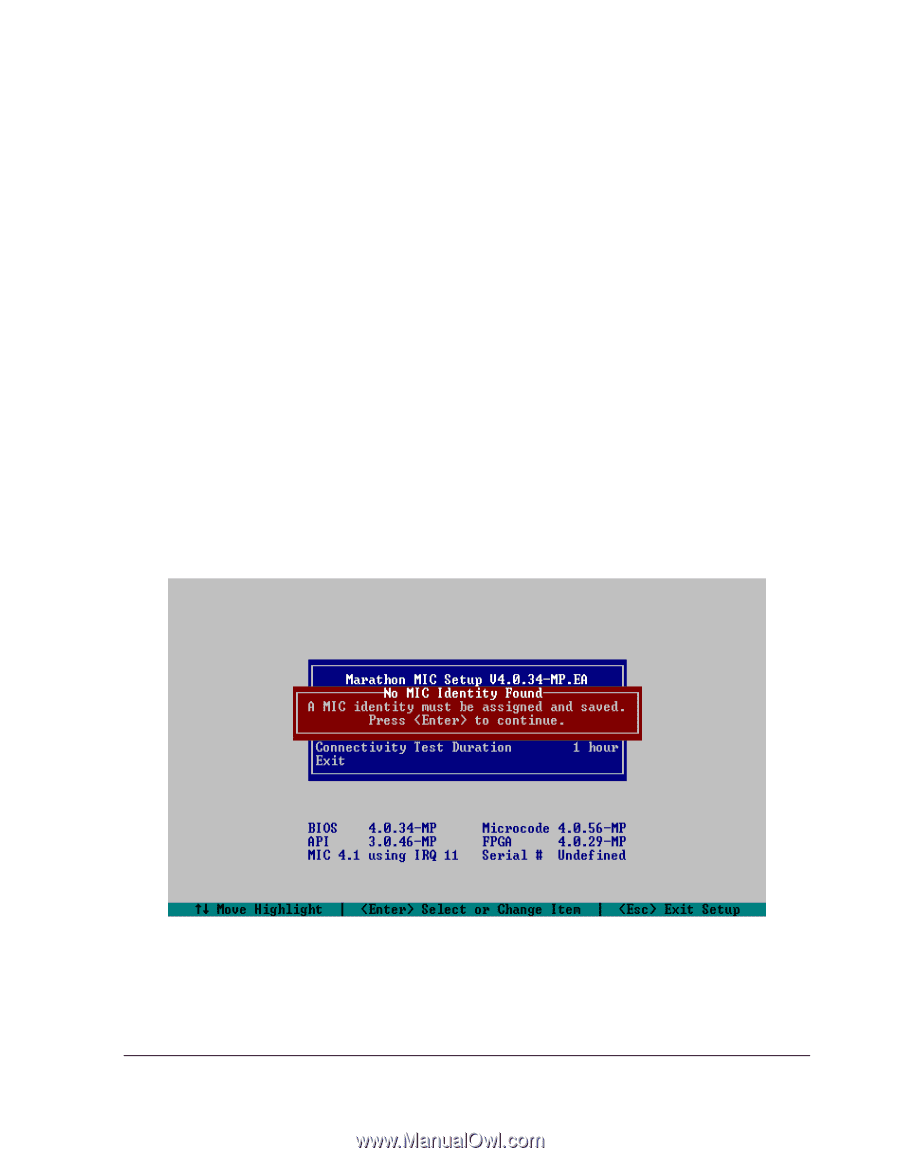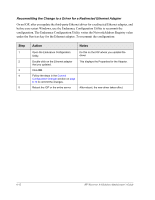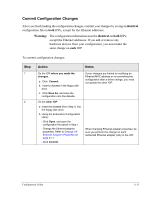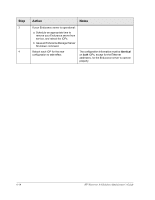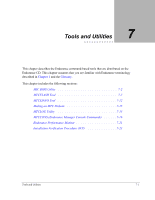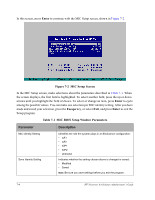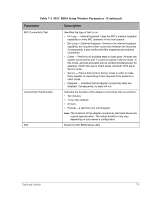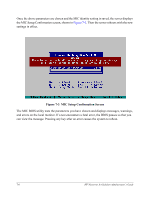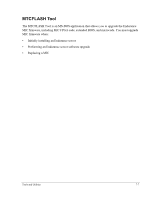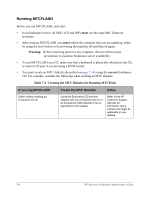HP NetServer AA 4000 HP Netserver AA Solution Administrator's Guide v - Page 189
Using the MIC BIOS Setup Utility, Control-M, Enter,
 |
View all HP NetServer AA 4000 manuals
Add to My Manuals
Save this manual to your list of manuals |
Page 189 highlights
Using the MIC BIOS Setup Utility If your system does not have a monitor attached to the CE, prior to running the MIC BIOS utility to perform tests, you must either attach a monitor to the CE or use a video/keyboard/mouse switch if you installed one. Before using the MIC BIOS utility for testing, you must choose and properly configure all elements you will be examining and testing. You also use the MIC BIOS Setup utility to configure the MIC. The BIOS Setup utility starts by either of the following means: • During MIC initialization, after the banner has been displayed and before initialization is complete, type Control-M or press the Enter key to launch the utility. • The system automatically enters the setup utility if the MIC identity has not been assigned previously. When the BIOS setup utility launches, if the MIC identity is unknown, the screen shown in Figure 7-1 displays. Before proceeding, you must specify the appropriate identity (CE1, CE2, IOP1, or IOP2) corresponding to its role in the system in which it is installed. Figure 7-1 MIC Setup Screen with MIC Identity Unknown Tools and Utilities 7-3