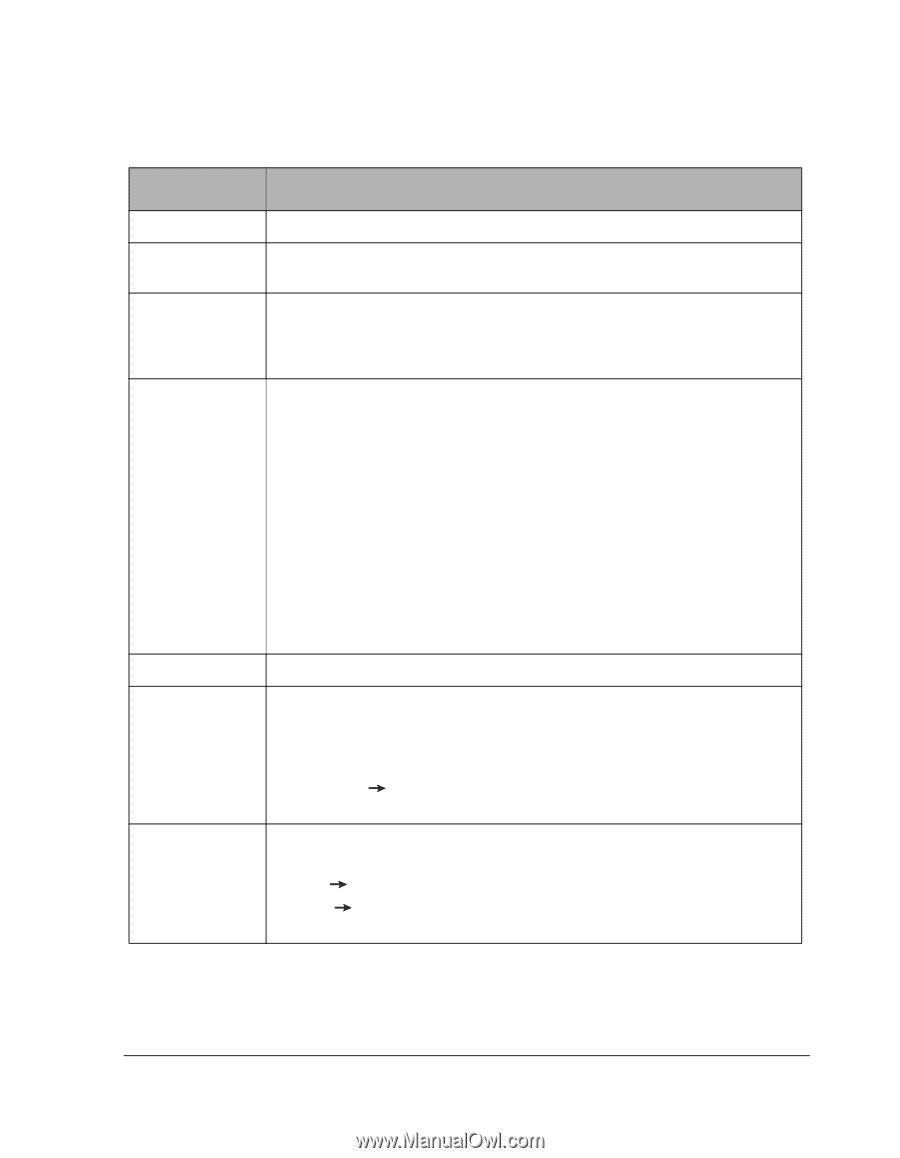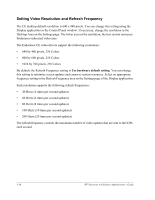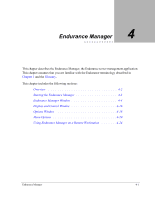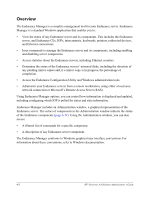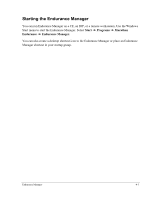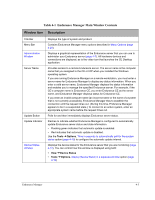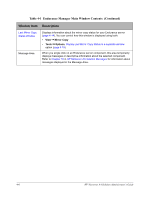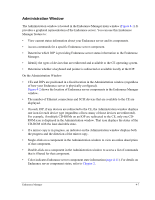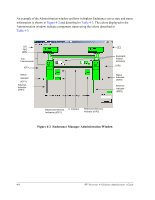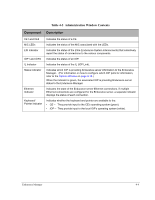HP NetServer AA 4000 HP Netserver AA Solution Administrator's Guide v - Page 67
Table 4-1, Endurance Manager Main Window Contents, Window Item, Description
 |
View all HP NetServer AA 4000 manuals
Add to My Manuals
Save this manual to your list of manuals |
Page 67 highlights
Table 4-1 Endurance Manager Main Window Contents Window Item Description Title Bar Menu Bar Administration Window Server Name Update Button Update Indicator Device Status Window Displays the type of system and product. Contains Endurance Manager menu options described in Menu Options (page 4-20). Displays a graphical representation of the Endurance server that you can use to administer your Endurance server (page 4-7). All hardware devices and connections are displayed, as is the video icon that launches the CE Desktop application. Provides access to a remote Endurance server. The server name is the computer name that you assigned to the CE or IOP when you installed the Windows operating system. If you are running Endurance Manager on a remote workstation, you must enter a server name for Endurance Manager to display any status information. When you enter a valid server name, Endurance Manager displays the status information and enables you to manage the specified Endurance server. For example, if the CE's computer name is Endurance CE, you enter Endurance CE as the server name, and Endurance Manager displays status for Endurance CE. If you enter an invalid computer name (an incorrect name or the name of a system that is not currently accessible), Endurance Manager tries to establish the connection until the request times out. (During this time, Endurance Manager appears to be in a suspended state.) To connect to an active system, enter an appropriate system name before the request times out. Polls for and then immediately displays Endurance server status. Flashes to indicate whether Endurance Manager is configured to automatically update Endurance server status and state information. • Flashing green indicates that automatic update is enabled. • Red indicates that automatic update is disabled. Use the Tools Options, Time in seconds to automatically poll for the system status option (page 4-19) to configure the automatic update interval. Displays the device status for the Endurance server that you are monitoring (page 4-12). You can control how this window is displayed using both: • View Device Status • Tools Options, Display Device Status in a separate window option (page 4-19) Endurance Manager 4-5