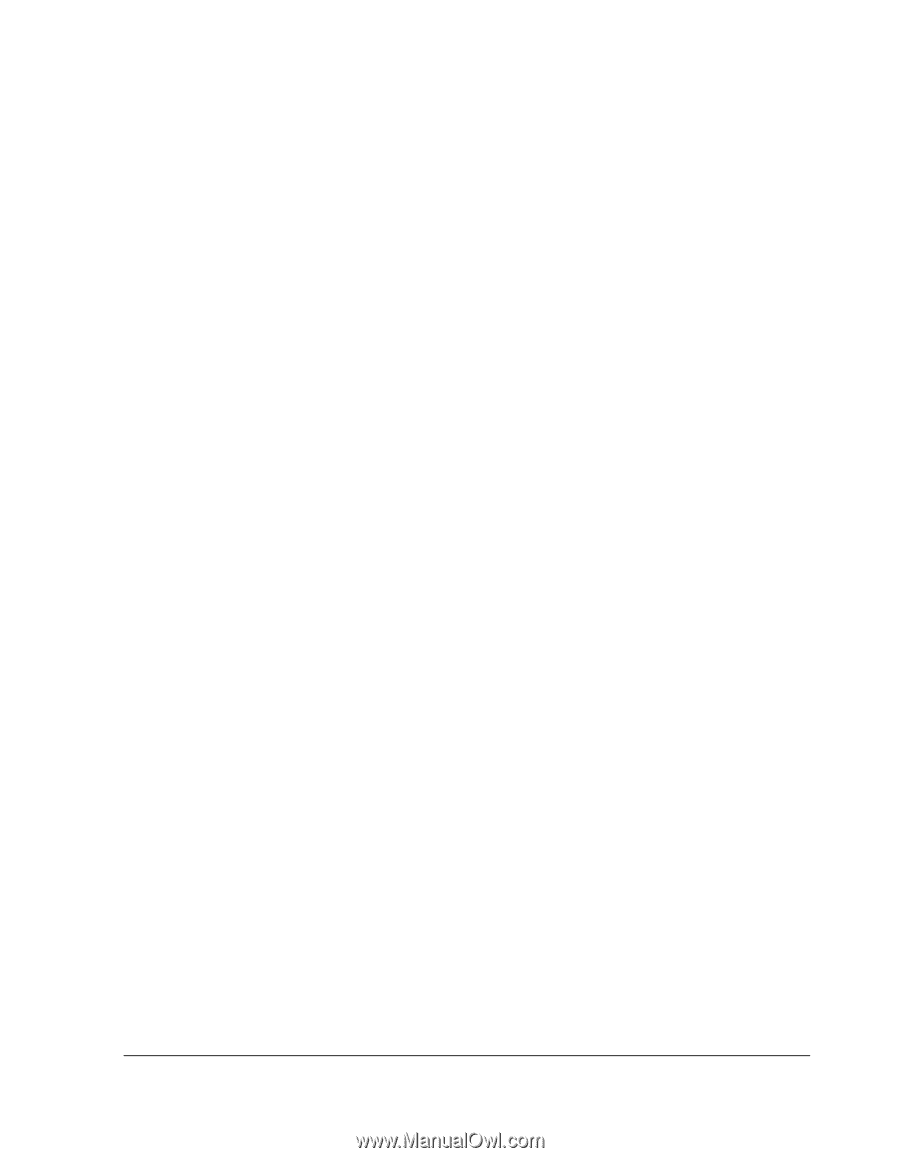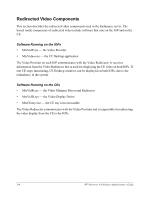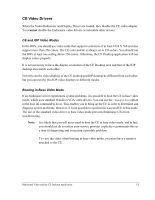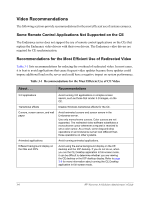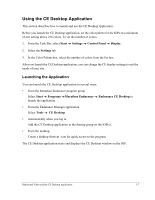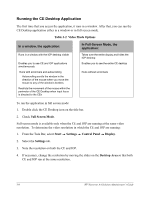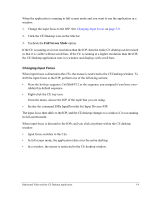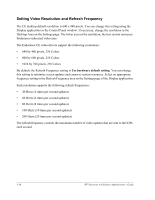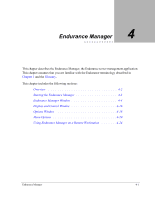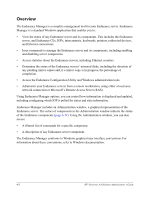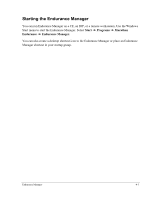HP NetServer AA 4000 HP Netserver AA Solution Administrator's Guide v - Page 61
Full Screen Mode, Changing Input Focus
 |
View all HP NetServer AA 4000 manuals
Add to My Manuals
Save this manual to your list of manuals |
Page 61 highlights
When the application is running in full-screen mode and you want to run the application in a window: 1. Change the input focus to the IOP. See Changing Input Focus on page 3-9. 2. Click the CE Desktop icon on the title bar. 3. Uncheck the Full Screen Mode option. If the CE is running at a lower resolution than the IOP, then the entire CE desktop can be resized so that it is visible without scroll bars. If the CE is running at a higher resolution than the IOP, the CE Desktop application runs in a window and displays with scroll bars. Changing Input Focus When input focus is directed to the CEs, the mouse is restricted to the CE Desktop window. To shift the input focus to the IOP, perform one of the following actions: • Press the hot key sequence Ctrl/Shift/F12 or the sequence you assigned if you have overridden this default sequence. • Right-click the CE tray icon. From the menu, choose the IOP of the tuple that you are using. • Invoke the command IOPn.InputProvider Set Input Devices IOP. The input focus then shifts to the IOP, and the CE desktop changes to a window if it was running in full-screen mode. When input focus is directed to the IOPs and you click anywhere within the CE desktop window: • Input focus switches to the CEs. • In full screen mode, the application takes over the entire desktop. • In a window, the mouse is restricted to the CE desktop window. Redirected Video and the CE Desktop Application 3-9