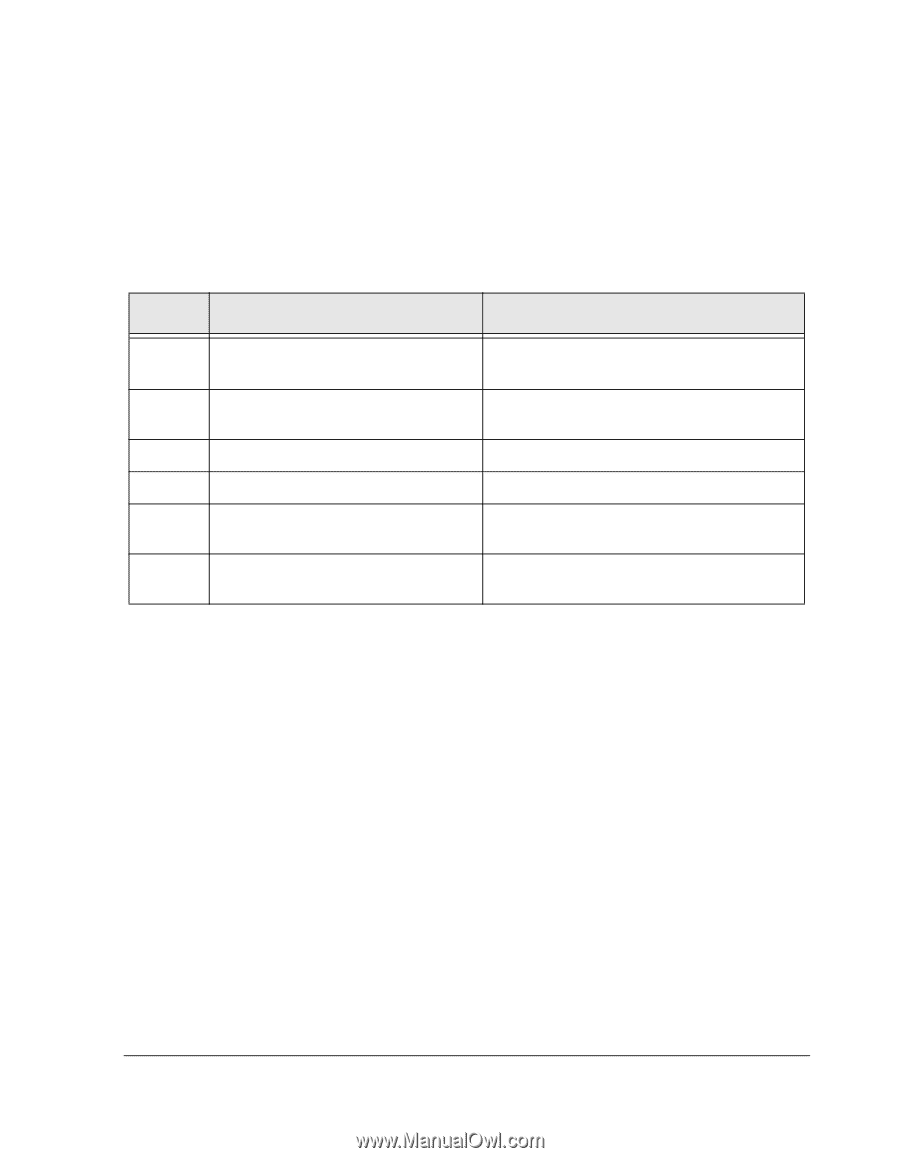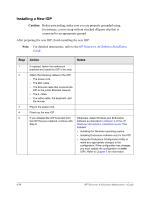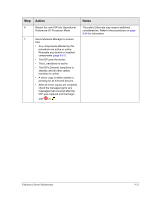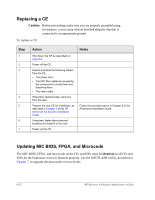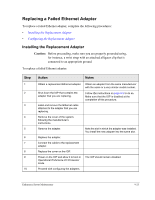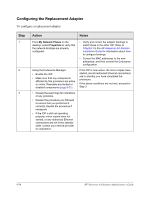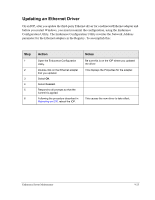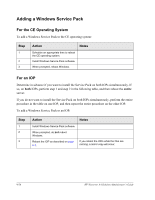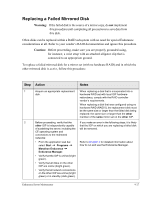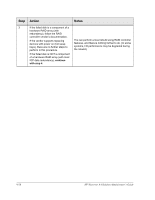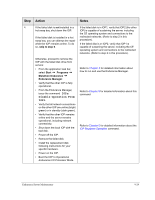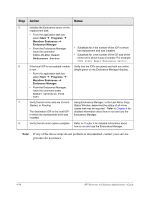HP NetServer AA 4000 HP Netserver AA Solution Administrator's Guide v - Page 241
Updating an Ethernet Driver
 |
View all HP NetServer AA 4000 manuals
Add to My Manuals
Save this manual to your list of manuals |
Page 241 highlights
Updating an Ethernet Driver On an IOP, after you update the third-party Ethernet driver for a redirected Ethernet adapter and before you restart Windows, you must recommit the configuration, using the Endurance Configuration Utility. The Endurance Configuration Utility rewrites the Network Address parameter for the Ethernet adapters in the Registry. To accomplish this: Step 1 2 3 4 5 6 Action Open the Endurance Configuration Utility. Double-click on the Ethernet adapter that you updated. Select OK. Select Commit. Respond to all prompts so that the Commit is applied. Following the procedure described in Rebooting an IOP, reboot the IOP. Notes Be sure this is on the IOP where you updated the driver. This displays the Properties for the adapter. This causes the new driver to take effect. Endurance Server Maintenance 9-25