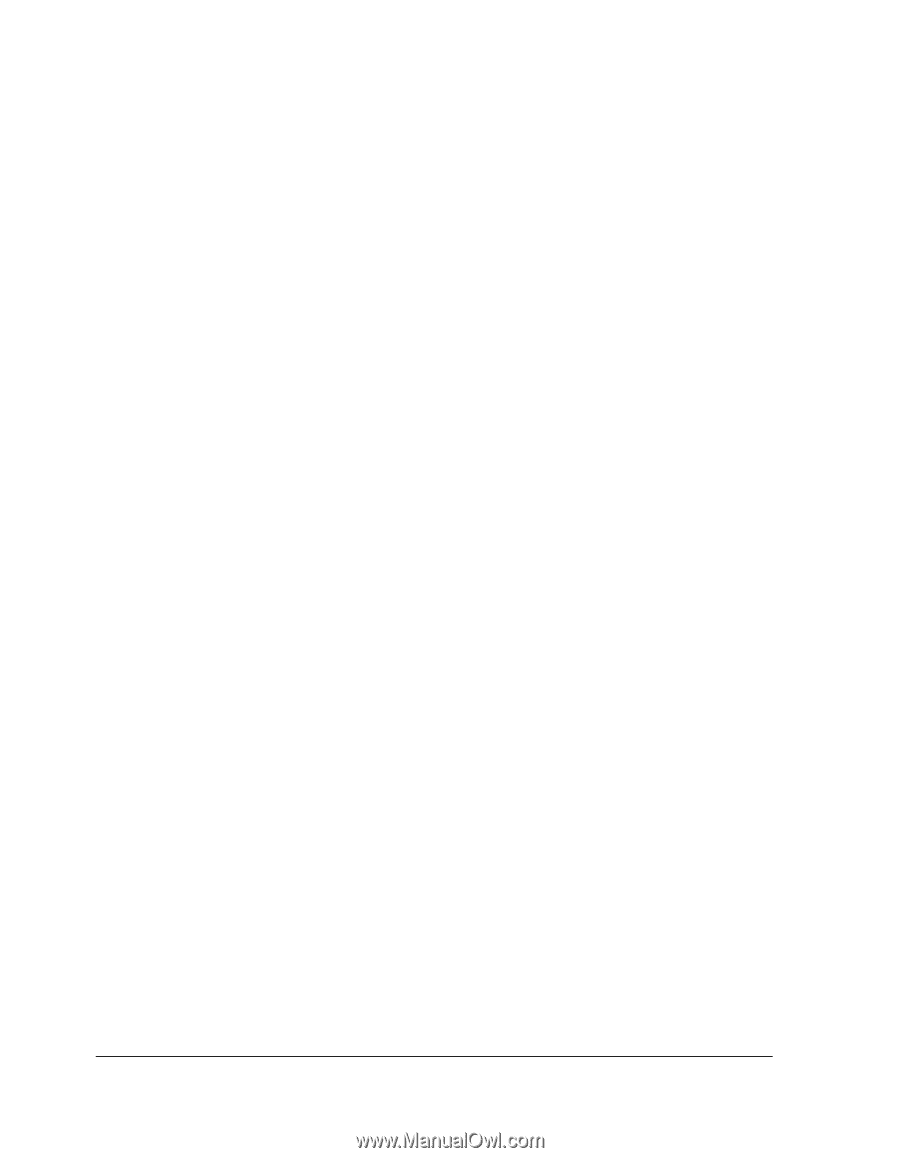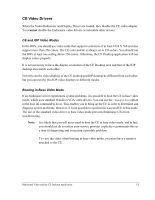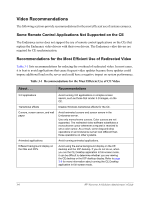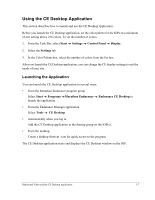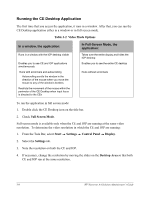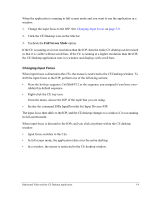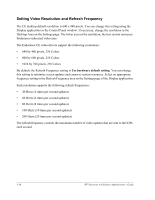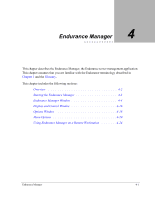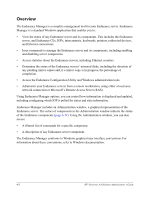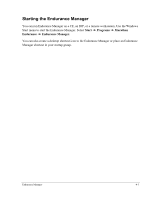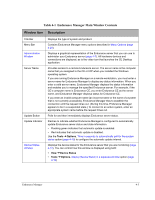HP NetServer AA 4000 HP Netserver AA Solution Administrator's Guide v - Page 62
Setting Video Resolution and Refresh Frequency, Use hardware default setting
 |
View all HP NetServer AA 4000 manuals
Add to My Manuals
Save this manual to your list of manuals |
Page 62 highlights
Setting Video Resolution and Refresh Frequency The CE desktop default resolution is 640 x 480 pixels. You can change this setting using the Display application in the Control Panel window. If necessary, change the resolution in the Desktop Area on the Settings page. The lower you set the resolution, the less system resources Endurance redirected video uses. The Endurance CE video drivers support the following resolutions: • 640 by 480 pixels, 256 Colors • 800 by 600 pixels, 256 Colors • 1024 by 768 pixels, 256 Colors By default, the Refresh Frequency setting is Use hardware default setting. You can change this setting to minimize screen updates and conserve system resources. Select an appropriate frequency setting in the Refresh Frequency area on the Settings page of the Display application. Each resolution supports the following refresh frequencies: • 40 Hertz (4 times per second updates) • 60 Hertz (6 times per second updates) • 80 Hertz (8 times per second updates) • 100 Hertz (10 times per second updates) • 200 Hertz (20 times per second updates) The refresh frequency controls the maximum number of video updates that are sent to the IOPs each second. 3-10 HP Netserver AA Solution Administrator's Guide