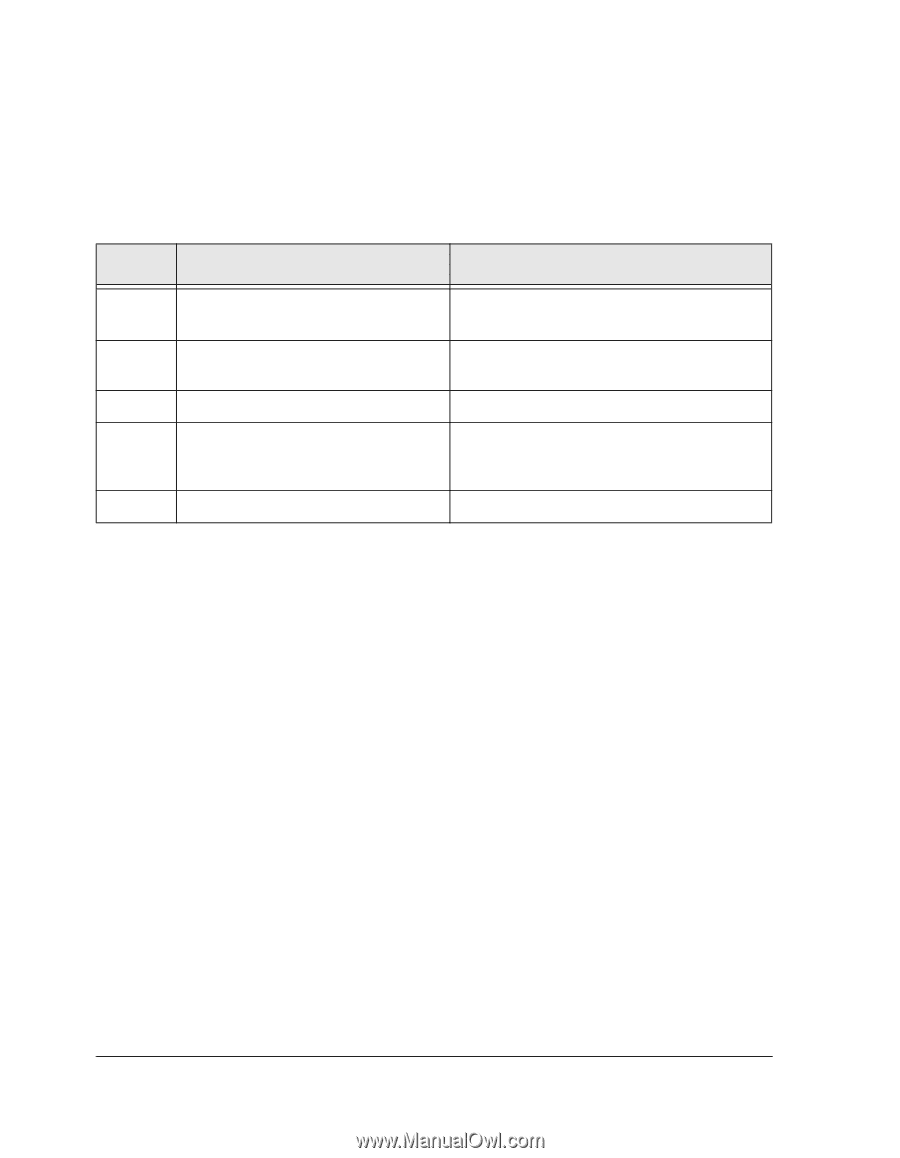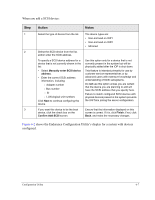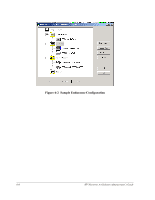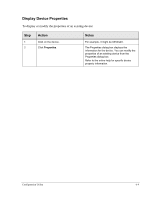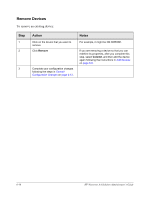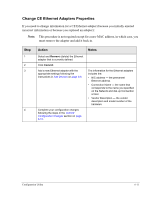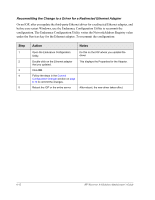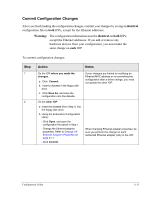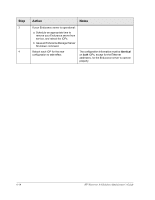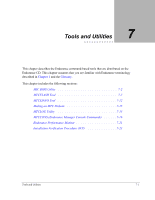HP NetServer AA 4000 HP Netserver AA Solution Administrator's Guide v - Page 184
Recommitting the Change to a Driver for a Redirected Ethernet Adapter
 |
View all HP NetServer AA 4000 manuals
Add to My Manuals
Save this manual to your list of manuals |
Page 184 highlights
Recommitting the Change to a Driver for a Redirected Ethernet Adapter On an IOP, after you update the third-party Ethernet driver for a redirected Ethernet adapter, and before you restart Windows, use the Endurance Configuration Utility to recommit the configuration. The Endurance Configuration Utility writes the NetworkAddress Registry value under the Services key for the Ethernet adapter. To recommit the configuration: Step 1 2 3 4 5 Action Notes Open the Endurance Configuration Utility. Double-click on the Ethernet adapter that you updated. Click OK. Follow the steps in the Commit Configuration Changes section on page 6-13 to commit the changes. Reboot the IOP or the entire server. Do this on the IOP where you updated the driver. This displays the Properties for the Adapter. After reboot, the new driver takes effect. 6-12 HP Netserver AA Solution Administrator's Guide