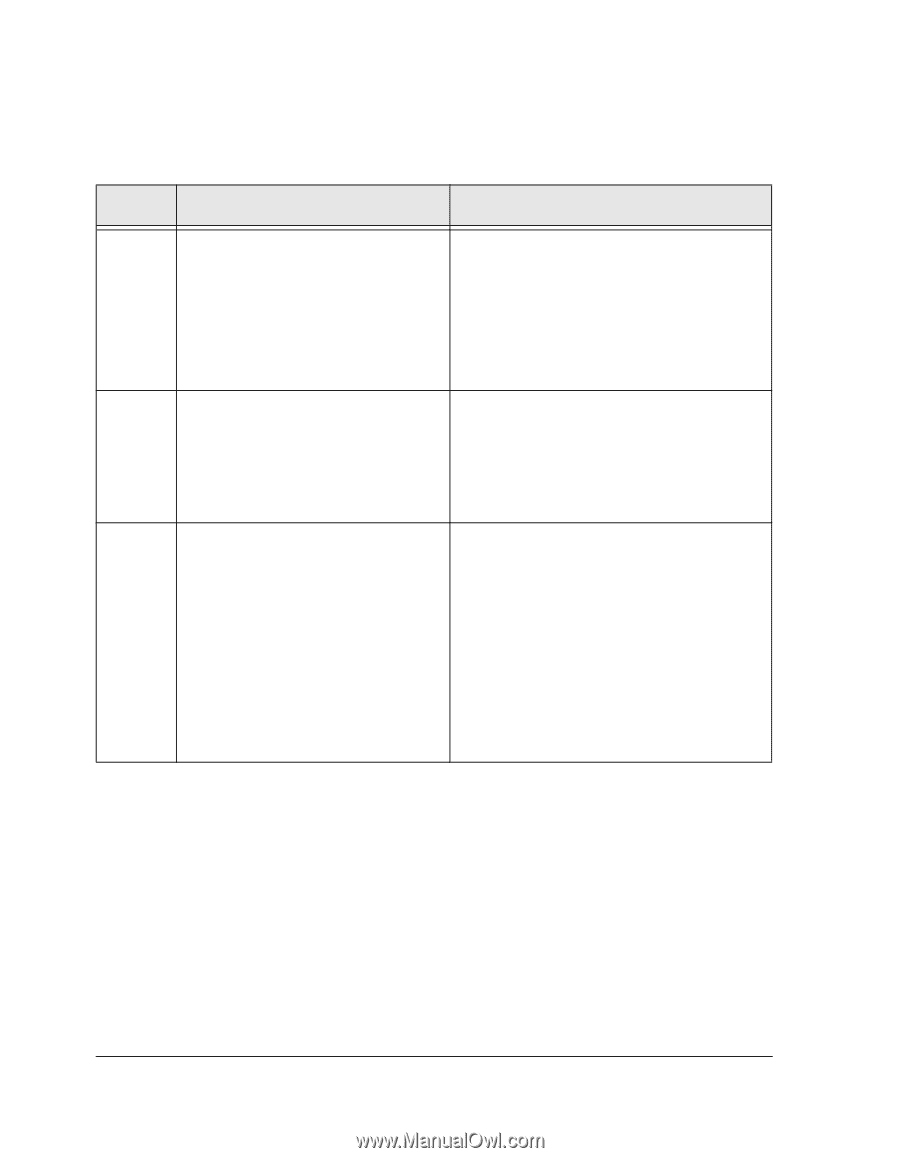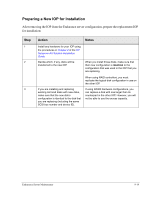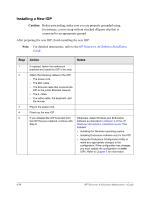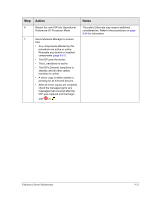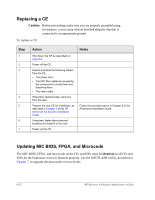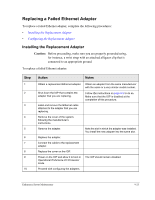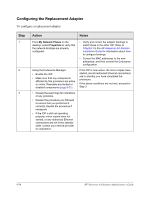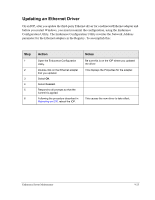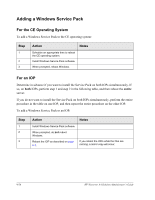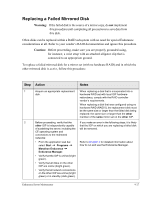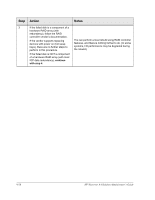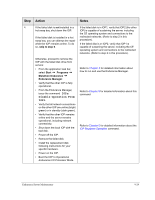HP NetServer AA 4000 HP Netserver AA Solution Administrator's Guide v - Page 240
Configuring the Replacement Adapter
 |
View all HP NetServer AA 4000 manuals
Add to My Manuals
Save this manual to your list of manuals |
Page 240 highlights
Configuring the Replacement Adapter To configure a replacement adapter: Step 1 2 3 Action Notes From My Network Places on the desktop, select Properties to verify that the network bindings are properly configured. Using the Endurance Manager: • Enable the IOP. • Make sure that any components affected by this procedure are active or online. Reenable any faulted or disabled components (page 9-31). • Review the event logs for indications of any problems. • Review the procedure you followed to ensure that you performed it correctly. Repeat the procedure if necessary. • If the IOP is still not operating properly, mirror copies have not started, or any redirected Ethernet connections are not in the standby state, contact your service provider for assistance. • Verify and correct the adapter bindings to match those in the other IOP. Refer to Chapter 3 in the HP Netserver AA Solution Installation Guide for information about how to configure bindings. • Correct the MAC addresses to the new addresses, and then commit the Endurance configuration. If the IOP is now active, the mirror copies have started, and all redirected Ethernet connections are in standby, you have completed the procedure. If the above conditions are not met, proceed to Step 3. 9-24 HP Netserver AA Solution Administrator's Guide