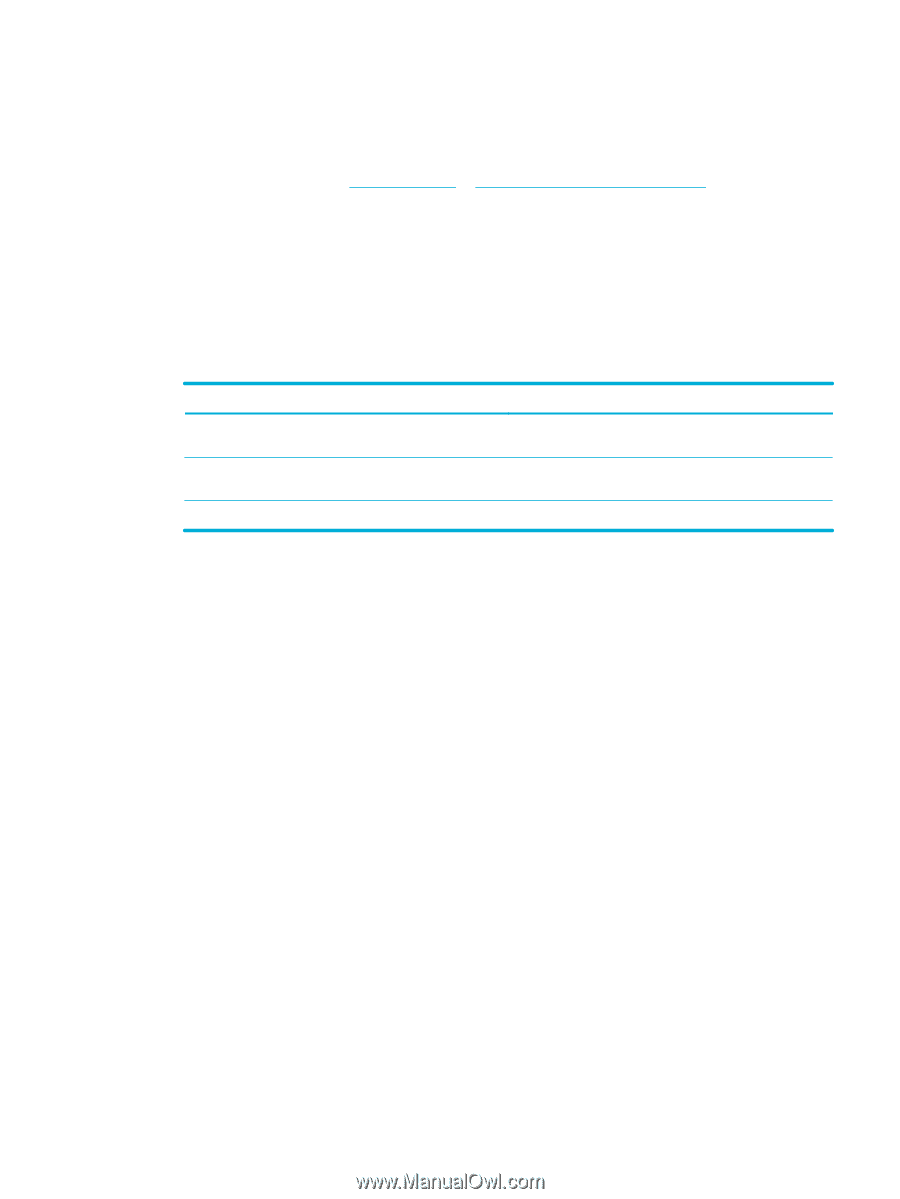| Section |
Page |
| Product basics |
17 |
| Product features |
18 |
| Environmental features |
19 |
| Accessibility features |
19 |
| Product views |
20 |
| Front left view |
20 |
| Front right view |
21 |
| Back view |
21 |
| Cartridge door view |
22 |
| Power on and off |
23 |
| Turn the product on |
23 |
| Manage power |
23 |
| Turn the product off |
24 |
| Use the control panel |
25 |
| Control panel buttons |
25 |
| Control panel home screen |
26 |
| Control panel dashboard |
27 |
| Control panel application folders |
27 |
| Control panel shortcuts |
28 |
| Help features |
28 |
| Printer information |
29 |
| Help animations |
29 |
| Quiet Mode |
30 |
| To turn Quiet Mode on or off from the control panel |
30 |
| To turn Quiet Mode on or off from the EWS |
30 |
| Connect the product |
31 |
| Connect the product to a computer or a network |
32 |
| To connect the product using a USB cable |
32 |
| To connect the product to a network |
33 |
| Supported network protocols |
33 |
| Connect the product using a wired network |
33 |
| Connect the product using a wireless network (wireless models only) |
33 |
| To connect the product to a wireless network using the Wireless Setup Wizard |
34 |
| To connect the product to a wireless network using WPS |
34 |
| To connect the product to a wireless network manually |
35 |
| Use Wi-Fi Direct to connect a computer or device to the product |
36 |
| To turn on Wi-Fi Direct |
36 |
| To print from a wireless-capable mobile device |
36 |
| To print from a wireless-capable computer (Windows) |
37 |
| To print from a wireless-capable computer (OS X) |
37 |
| Install HP printer software for a wireless product already on the network |
38 |
| Open the printer software (Windows) |
38 |
| Manage network settings |
38 |
| View or change network settings |
38 |
| Set or change the product password |
39 |
| Manually configure TCP/IP parameters from the control panel |
39 |
| Link speed and duplex settings |
39 |
| Printer management and services |
41 |
| HP Embedded Web Server |
42 |
| About the EWS |
42 |
| About cookies |
42 |
| Open the EWS |
43 |
| Features |
43 |
| Home tab |
43 |
| Scan tab |
44 |
| Fax tab |
45 |
| Web Services tab |
45 |
| Network tab |
45 |
| Tools tab |
45 |
| Settings tab |
46 |
| Web Services |
47 |
| What are Web Services? |
47 |
| HP ePrint |
47 |
| Print apps |
47 |
| Set Up Web Services |
47 |
| Use Web Services |
48 |
| HP ePrint |
48 |
| Print apps |
49 |
| Remove Web Services |
50 |
| HP Web Jetadmin software |
50 |
| Product security features |
50 |
| Security statements |
51 |
| Firewall |
51 |
| Security settings |
52 |
| Firmware updates |
52 |
| HP Printer Assistant in the printer software (Windows) |
52 |
| Open the HP Printer Assistant |
52 |
| Features |
52 |
| Connected tab |
53 |
| Print, Scan & Fax tab |
53 |
| Shop tab |
53 |
| Help tab |
54 |
| Tools tab |
54 |
| Estimated Levels tab |
54 |
| HP Utility (OS X) |
54 |
| AirPrint™ (OS X) |
54 |
| Paper and print media |
55 |
| Understand paper use |
56 |
| Supported media sizes |
57 |
| Supported paper and print media sizes |
57 |
| Supported envelope sizes |
58 |
| Supported card and label sizes |
58 |
| Supported photo media sizes |
58 |
| Supported paper types and tray capacity |
59 |
| Tray 1 (multipurpose) on left side of the product |
59 |
| Tray 2 (default tray) and Trays 3 and 4 (accessory trays) |
60 |
| Configure trays |
60 |
| Load media |
61 |
| Load Tray 1 |
61 |
| Load Tray 2 |
62 |
| Load optional Tray 3 |
64 |
| Load optional Tray 4 |
65 |
| Load envelopes |
65 |
| Load letterhead or preprinted forms |
67 |
| Load the automatic document feeder |
68 |
| Load the scanner |
69 |
| Tips for selecting and using paper |
71 |
| Cartridges |
72 |
| HP PageWide cartridges |
73 |
| HP policy on non-HP cartridges |
73 |
| Counterfeit HP cartridges |
73 |
| Manage cartridges |
73 |
| Store cartridges |
74 |
| Print with General Office mode |
74 |
| Print when a cartridge is at estimated end of life |
74 |
| Check the estimated cartridge levels |
74 |
| Order cartridges |
75 |
| Recycle cartridges |
76 |
| Replace cartridges |
76 |
| Tips for working with cartridges |
78 |
| Print |
79 |
| Print from a computer |
80 |
| To print from a computer (Windows) |
80 |
| To print from a computer (OS X) |
81 |
| To set up printing shortcuts (Windows) |
82 |
| To set up printing presets (OS X) |
82 |
| To adjust or manage colors |
83 |
| Choose a preset color theme for a print job |
83 |
| Adjust the color options for a print job manually |
83 |
| Match colors to your computer screen |
84 |
| Control access to color printing |
85 |
| Print from the control panel |
85 |
| Print using job storage |
85 |
| To enable job storage |
85 |
| Disable or enable job storage (Windows) |
85 |
| Disable or enable job storage (OS X) |
85 |
| To apply job storage to one or all print jobs |
86 |
| Apply job storage to one or all print jobs (Windows) |
86 |
| Apply job storage to one or all print jobs (OS X) |
87 |
| To print a job stored on the printer |
87 |
| To delete a job stored on the printer |
87 |
| Print from a USB device |
88 |
| Print with NFC |
88 |
| Print with HP ePrint |
88 |
| Print off site by sending an email with the HP ePrint app |
88 |
| Print from an on-site computer or mobile device |
89 |
| Print with AirPrint (OS X) |
89 |
| Tips for print success |
90 |
| Cartridge tips |
90 |
| Paper loading tips |
90 |
| Printer settings tips (Windows) |
91 |
| Printer settings tips (OS X) |
91 |
| Copy and scan |
92 |
| Copy |
93 |
| Copy settings |
93 |
| Adjust lightness or darkness for copies |
93 |
| Select a paper tray and paper size for copies |
93 |
| Reduce or enlarge a copy |
93 |
| Load and copy identification cards |
94 |
| Copy photos |
95 |
| Load and copy mixed-size originals |
96 |
| Copy on both sides automatically |
96 |
| Cancel a copy job |
96 |
| Scan |
97 |
| Scan to a USB drive |
97 |
| Scan to a computer |
97 |
| To set up scan to computer |
97 |
| Set up scanning to a computer (Windows) |
98 |
| Set up scanning to a computer (OS X) |
98 |
| To scan to a computer from the control panel |
98 |
| Scan to email |
98 |
| To set up scan to email |
98 |
| To scan a document or photo to email |
99 |
| Scan a document or photo to email from the control panel |
99 |
| Scan a document or photo to email from the printer software |
99 |
| To change account settings |
99 |
| Scan to a network folder |
99 |
| To set up scan to a network folder |
100 |
| Set up scan to a network folder in the EWS |
100 |
| Set up scan to a network folder in the HP Printer Assistant |
100 |
| To scan to a network folder |
100 |
| Scan to a network folder from the control panel |
100 |
| Scan to a network folder from the printer software |
100 |
| Scan to SharePoint |
101 |
| To set up scan to SharePoint |
101 |
| To scan to SharePoint |
101 |
| Scan using HP scanning software |
101 |
| Scan using other software |
102 |
| To scan from a TWAIN-compliant program |
102 |
| To scan from a WIA-compliant program |
102 |
| Scan using Webscan |
103 |
| Scan documents as editable text |
103 |
| Guidelines for scanning documents as editable text |
103 |
| To scan a document to editable text (Windows) |
104 |
| To scan documents as editable text (OS X) |
105 |
| Tips for copy and scan success |
106 |
| Fax |
107 |
| Set up fax |
108 |
| Connect fax to a telephone line |
108 |
| Configure fax settings |
108 |
| To configure fax settings from the control panel |
108 |
| To configure fax settings using the HP Digital Fax Setup Wizard (Windows) |
109 |
| Set up HP Digital Fax |
109 |
| HP Digital Fax requirements |
109 |
| To set up HP Digital Fax |
110 |
| Set up HP Digital Fax (Windows) |
110 |
| Set up HP Digital Fax (OS X) |
110 |
| Set up HP Digital Fax in the EWS |
110 |
| To modify HP Digital Fax settings |
110 |
| Modify HP Digital Fax settings (Windows) |
110 |
| Modify HP Digital Fax settings (OS X) |
110 |
| Modify HP Digital Fax settings in the EWS |
110 |
| To turn off HP Digital Fax |
111 |
| Fax programs, systems, and software |
111 |
| Supported fax programs |
111 |
| Supported phone services - analog |
111 |
| Alternate phone services - digital |
111 |
| DSL |
111 |
| PBX |
111 |
| ISDN |
112 |
| VoIP |
112 |
| Set fax settings |
112 |
| Send-fax settings |
112 |
| Set pauses or flash hooks |
112 |
| Set a dialing prefix |
113 |
| Set tone-dialing or pulse-dialing |
113 |
| Set autoredial and the time between redials |
113 |
| Set the light/dark setting |
114 |
| Set the default resolution |
114 |
| Use cover-page templates |
115 |
| Receive-fax settings |
115 |
| Set fax forwarding |
115 |
| Block or unblock fax numbers |
116 |
| Set the number of rings-to-answer |
116 |
| Set distinctive ring |
117 |
| Use autoreduction for incoming faxes |
118 |
| Set the fax sounds volume |
118 |
| Set stamp-received faxes |
118 |
| Send a fax |
118 |
| Send a fax from the control panel |
119 |
| Use speed dials and group-dial entries |
119 |
| Send a standard fax from the computer |
119 |
| Send a fax from the software |
120 |
| Send a fax using monitor dialing |
121 |
| Send a fax using printer memory |
121 |
| Receive a fax |
122 |
| Receive a fax manually |
122 |
| Fax memory |
123 |
| Reprint a fax |
123 |
| Delete faxes from memory |
123 |
| Use the phone book |
123 |
| Create and edit individual speed-dial entries |
124 |
| Create and edit group-dial entries |
124 |
| Delete speed-dial entries |
124 |
| Use reports |
124 |
| Print fax confirmation reports |
125 |
| Print fax error reports |
126 |
| Print and view the fax log |
126 |
| Clear the fax log |
126 |
| Print the details of the last fax transaction |
127 |
| Print a Caller ID Report |
127 |
| View the Call History |
127 |
| Solve problems |
128 |
| Problem-solving checklist |
129 |
| Check that the product power is on |
129 |
| Check the control panel for error messages |
129 |
| Test print functionality |
129 |
| Test copy functionality |
130 |
| Test the fax-sending functionality |
130 |
| Test the fax-receiving functionality |
130 |
| Try sending a print job from a computer |
130 |
| Test the plug-and-print USB functionality |
130 |
| Factors that affect product performance |
130 |
| Information pages |
131 |
| Factory-set defaults |
132 |
| Cleaning routines |
132 |
| Clean the printhead |
133 |
| Clean the scanner glass strip and platen |
133 |
| Clean the document feeder pick rollers and separation pad |
134 |
| Clean the touch screen |
134 |
| Jams and paper-feed issues |
135 |
| The product does not pick up paper |
135 |
| The product picks up multiple sheets of paper |
135 |
| Prevent paper jams |
135 |
| Clear jams |
136 |
| Jam locations |
136 |
| Clear jams from the document feeder |
137 |
| Clear jams in Tray 1 (multipurpose tray) |
138 |
| Clear jams in Tray 2 |
138 |
| Clear jams in optional Tray 3 |
139 |
| Clear jams in optional Tray 4 |
140 |
| Clear jams in the left door |
142 |
| Clear jams in the output bin |
143 |
| Clear jams in the duplexer |
143 |
| Cartridge issues |
145 |
| Refilled or remanufactured cartridges |
145 |
| Interpret control panel messages for cartridges |
145 |
| Cartridge Depleted |
145 |
| Cartridge Low |
145 |
| Cartridge Very Low |
145 |
| Counterfeit or used [color] cartridge installed |
146 |
| Do not use SETUP cartridges |
146 |
| Genuine HP cartridge installed |
146 |
| Incompatible [color] |
146 |
| Incompatible cartridges |
146 |
| Install [color] cartridge |
147 |
| Non-HP cartridges installed |
147 |
| Printer Failure |
147 |
| Problem with Print System |
147 |
| Problem with Printer Preparation |
147 |
| Problem with SETUP cartridges |
148 |
| Use SETUP cartridges |
148 |
| Used [color] installed |
148 |
| Printing issues |
148 |
| The product does not print |
148 |
| The product prints slowly |
149 |
| Plug-and-print USB issues |
149 |
| The Memory Device Options menu does not open when you insert the USB accessory |
150 |
| The file does not print from the USB storage device |
150 |
| The file that you want to print is not listed in the Memory Device Options menu |
150 |
| Improve print quality |
150 |
| Check for genuine HP cartridges |
151 |
| Use paper that meets HP specifications |
151 |
| Use the correct paper type setting in the printer driver |
151 |
| Change the paper type and size setting (Windows) |
152 |
| Change the paper type and size setting (OS X) |
152 |
| Use the printer driver that best meets your printing needs |
152 |
| Align the printhead |
153 |
| Print a print-quality report |
153 |
| Scan issues |
153 |
| Fax issues |
153 |
| Fax troubleshooting checklist |
153 |
| Change error correction and fax speed |
154 |
| Set the fax-error-correction mode |
154 |
| Change the fax speed |
155 |
| Fax logs and reports |
155 |
| Print individual fax reports |
155 |
| Set the fax error report |
155 |
| Fax error messages |
156 |
| Communication error. |
156 |
| Document feeder door is open. Canceled fax. |
156 |
| Fax is busy. Canceled send. |
157 |
| Fax is busy. Redial pending. |
157 |
| Fax receive error. |
157 |
| Fax Send error. |
158 |
| Fax storage is full. Canceling the fax receive. |
158 |
| Fax storage is full. Canceling the fax send. |
158 |
| No dial tone. |
159 |
| No fax answer. Canceled send. |
159 |
| No fax answer. Redial pending. |
160 |
| No fax detected. |
160 |
| Solve problems sending faxes |
160 |
| An error message displays on the control panel |
161 |
| Document feeder paper jam |
161 |
| Scanner error |
161 |
| The control panel displays a Ready message with no attempt to send the fax. |
161 |
| The control panel displays the message \ |
161 |
| Faxes can be received, but not sent |
161 |
| Unable to use fax functions from the control panel |
162 |
| Unable to use speed dials |
162 |
| Unable to use group dials |
162 |
| Receive a recorded error message from the phone company when trying to send a fax |
162 |
| Unable to send a fax when a phone is connected to the product |
163 |
| Solve problems receiving faxes |
163 |
| An error message displays on the control panel |
163 |
| The fax does not respond |
163 |
| Voice mail is available on the fax line |
163 |
| The product is connected to a DSL phone service |
163 |
| The product uses a fax over IP or VoIP phone service |
163 |
| Sender receives a busy signal |
164 |
| A handset is connected to the product |
164 |
| A phone line splitter is being used |
164 |
| Cannot send or receive a fax on a PBX line |
164 |
| Solve general fax problems |
164 |
| Faxes are sending slowly |
164 |
| Fax quality is poor |
164 |
| Fax cuts off or prints on two pages |
165 |
| Connectivity issues |
165 |
| Solve USB direct-connect problems |
165 |
| Solve network problems |
165 |
| Poor physical connection |
166 |
| The computer is using the incorrect IP address for the product |
166 |
| The computer is unable to communicate with the product |
166 |
| The product is using incorrect link and duplex settings for the network |
166 |
| New software programs might be causing compatibility problems |
166 |
| The computer or workstation might be set up incorrectly |
167 |
| The product is disabled, or other network settings are incorrect |
167 |
| Wireless network issues |
167 |
| Wireless connectivity checklist |
167 |
| The product does not print, and the computer has a third-party firewall installed |
167 |
| The wireless connection does not work after moving the wireless router or product |
168 |
| Cannot connect more computers to the wireless product |
168 |
| The wireless product loses communication when connected to a VPN |
169 |
| The network does not appear in the wireless networks list |
169 |
| The wireless network is not functioning |
169 |
| Product software issues (Windows) |
169 |
| Product software issues (OS X) |
171 |
| The printer driver is not listed in the Print & Scan list |
171 |
| The product name does not appear in the product list in the Print & Scan list |
171 |
| The printer driver does not automatically set up the selected product in the Print & Scan list |
171 |
| A print job was not sent to the product that you wanted |
171 |
| When connected with a USB cable, the product does not appear in the Print & Scan list after the driv ... |
171 |
| You are using a generic printer driver when using a USB connection |
172 |
| Service and support |
173 |
| Customer support |
174 |
| HP limited warranty statement |
175 |
| UK, Ireland, and Malta |
176 |
| Austria, Belgium, Germany, and Luxemburg |
176 |
| Belgium, France, and Luxemburg |
177 |
| Italy |
178 |
| Spain |
178 |
| Denmark |
179 |
| Norway |
179 |
| Sweden |
179 |
| Portugal |
180 |
| Greece and Cyprus |
180 |
| Hungary |
180 |
| Czech Republic |
181 |
| Slovakia |
181 |
| Poland |
181 |
| Bulgaria |
182 |
| Romania |
182 |
| Belgium and the Netherlands |
182 |
| Finland |
183 |
| Slovenia |
183 |
| Croatia |
183 |
| Latvia |
183 |
| Lithuania |
184 |
| Estonia |
184 |
| Russia |
184 |
| Technical information |
185 |
| Product specifications |
186 |
| Print specifications |
186 |
| Physical specifications |
186 |
| Power consumption and electrical specifications |
186 |
| Acoustic emission specifications |
186 |
| Environmental specifications |
186 |
| Environmental product stewardship program |
188 |
| Protecting the environment |
189 |
| Ozone production |
189 |
| Power consumption |
189 |
| European Union Commission Regulation 1275/2008 |
189 |
| Paper |
189 |
| HP PageWide printing supplies |
189 |
| Plastics |
189 |
| Electronic hardware recycling |
190 |
| Material restrictions |
190 |
| General battery information |
190 |
| Battery disposal in Taiwan |
190 |
| California Perchlorate Material Notice |
190 |
| EU Battery Directive |
190 |
| Battery notice for Brazil |
191 |
| Chemical substances |
191 |
| EPEAT |
191 |
| Disposal of waste equipment by users |
191 |
| Toxic and hazardous substance table (China) |
192 |
| Restriction on hazardous substances statement (Turkey) |
192 |
| Restriction on hazardous substances statement (Ukraine) |
192 |
| Restriction of hazardous substance statement (India) |
192 |
| China energy label for printer, fax, and copier |
193 |
| China SEPA Eco Label user information |
193 |
| Regulatory information |
194 |
| Regulatory notices |
194 |
| Regulatory model identification number |
194 |
| FCC statement |
194 |
| VCCI statement (Japan) |
195 |
| Power cord instructions |
195 |
| Power cord statement (Japan) |
195 |
| EMC statement (Korea) |
195 |
| Visual display workplaces statement for Germany |
195 |
| European Union Regulatory Notice |
196 |
| European Union Regulatory Notice |
196 |
| Wireless models only |
196 |
| Models with fax capability only |
196 |
| Additional statements for telecom (fax) products |
197 |
| New Zealand telecom statements |
197 |
| Additional FCC statement for telecom products (US) |
197 |
| Industry Canada CS-03 requirements |
198 |
| Notice to users of the Canadian telephone network |
199 |
| Australia wired fax statement |
199 |
| Notice to users of the German telephone network |
199 |
| Additional statements for wireless products |
200 |
| Exposure to radio frequency radiation |
200 |
| Notice to users in Brazil |
200 |
| Canadian statements |
200 |
| Japan statement |
201 |
| Notice to users in Korea |
201 |
| Taiwan statement |
201 |
| Mexico statement |
201 |

 1
1 2
2 3
3 4
4 5
5 6
6 7
7 8
8 9
9 10
10 11
11 12
12 13
13 14
14 15
15 16
16 17
17 18
18 19
19 20
20 21
21 22
22 23
23 24
24 25
25 26
26 27
27 28
28 29
29 30
30 31
31 32
32 33
33 34
34 35
35 36
36 37
37 38
38 39
39 40
40 41
41 42
42 43
43 44
44 45
45 46
46 47
47 48
48 49
49 50
50 51
51 52
52 53
53 54
54 55
55 56
56 57
57 58
58 59
59 60
60 61
61 62
62 63
63 64
64 65
65 66
66 67
67 68
68 69
69 70
70 71
71 72
72 73
73 74
74 75
75 76
76 77
77 78
78 79
79 80
80 81
81 82
82 83
83 84
84 85
85 86
86 87
87 88
88 89
89 90
90 91
91 92
92 93
93 94
94 95
95 96
96 97
97 98
98 99
99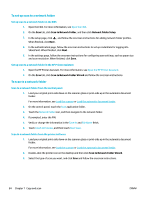 100
100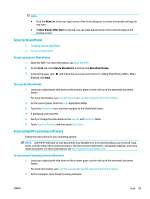 101
101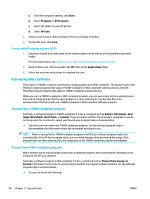 102
102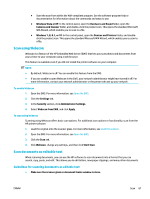 103
103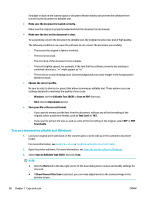 104
104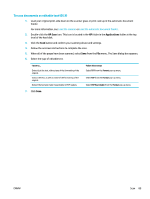 105
105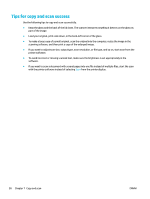 106
106 107
107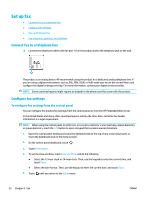 108
108 109
109 110
110 111
111 112
112 113
113 114
114 115
115 116
116 117
117 118
118 119
119 120
120 121
121 122
122 123
123 124
124 125
125 126
126 127
127 128
128 129
129 130
130 131
131 132
132 133
133 134
134 135
135 136
136 137
137 138
138 139
139 140
140 141
141 142
142 143
143 144
144 145
145 146
146 147
147 148
148 149
149 150
150 151
151 152
152 153
153 154
154 155
155 156
156 157
157 158
158 159
159 160
160 161
161 162
162 163
163 164
164 165
165 166
166 167
167 168
168 169
169 170
170 171
171 172
172 173
173 174
174 175
175 176
176 177
177 178
178 179
179 180
180 181
181 182
182 183
183 184
184 185
185 186
186 187
187 188
188 189
189 190
190 191
191 192
192 193
193 194
194 195
195 196
196 197
197 198
198 199
199 200
200 201
201 202
202 203
203 204
204 205
205