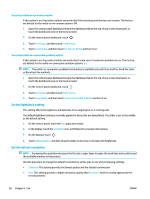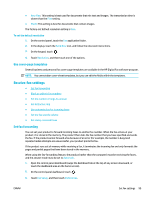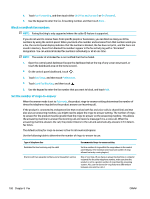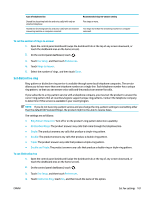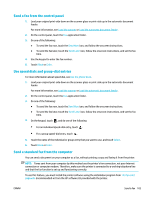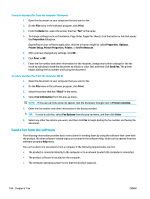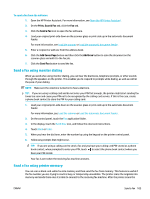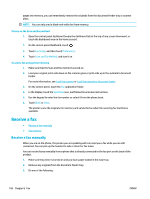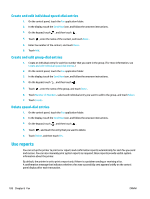HP PageWide Pro 577dw User Guide - Page 119
Send a fax from the control panel, Use speed dials and group-dial entries
 |
View all HP PageWide Pro 577dw manuals
Add to My Manuals
Save this manual to your list of manuals |
Page 119 highlights
Send a fax from the control panel 1. Load your original print-side down on the scanner glass or print-side up in the automatic document feeder. For more information, see Load the scanner or Load the automatic document feeder. 2. On the control panel, touch the Fax application folder. 3. Do one of the following: ● To send the fax now, touch the Send Now icon, and follow the onscreen instructions. ● To send the fax later, touch the Send Later icon, follow the onscreen instructions, and set the fax time. 4. Use the keypad to enter the fax number. 5. Touch Black or Color. Use speed dials and group-dial entries For more information about speed dial, see Use the phone book. 1. Load your original print-side down on the scanner glass or print-side up in the automatic document feeder. For more information, see Load the scanner or Load the automatic document feeder. 2. On the control panel, touch the Fax application folder. 3. Do one of the following: ● To send the fax now, touch the Send Now icon, and follow the onscreen instructions. ● To send the fax later, touch the Send Later icon, follow the onscreen instructions, and set the fax time. 4. On the keypad, touch , and do one of the following: ● For an individual speed-dial entry, touch . ● For a group speed-dial entry, touch . 5. Touch the name of the individual or group entry that you want to use, and touch Select. 6. Touch Black or Color. Send a standard fax from the computer You can send a document on your computer as a fax, without printing a copy and faxing it from the printer. NOTE: Faxes sent from your computer by this method use the printer's fax connection, not your Internet connection or computer modem. Therefore, make sure the printer is connected to a working telephone line and that the fax function is set up and functioning correctly. To use this feature, you must install the printer software using the installation program from 123.hp.com/ pagewide (recommended) or from the HP software CD provided with the printer. ENWW Send a fax 103