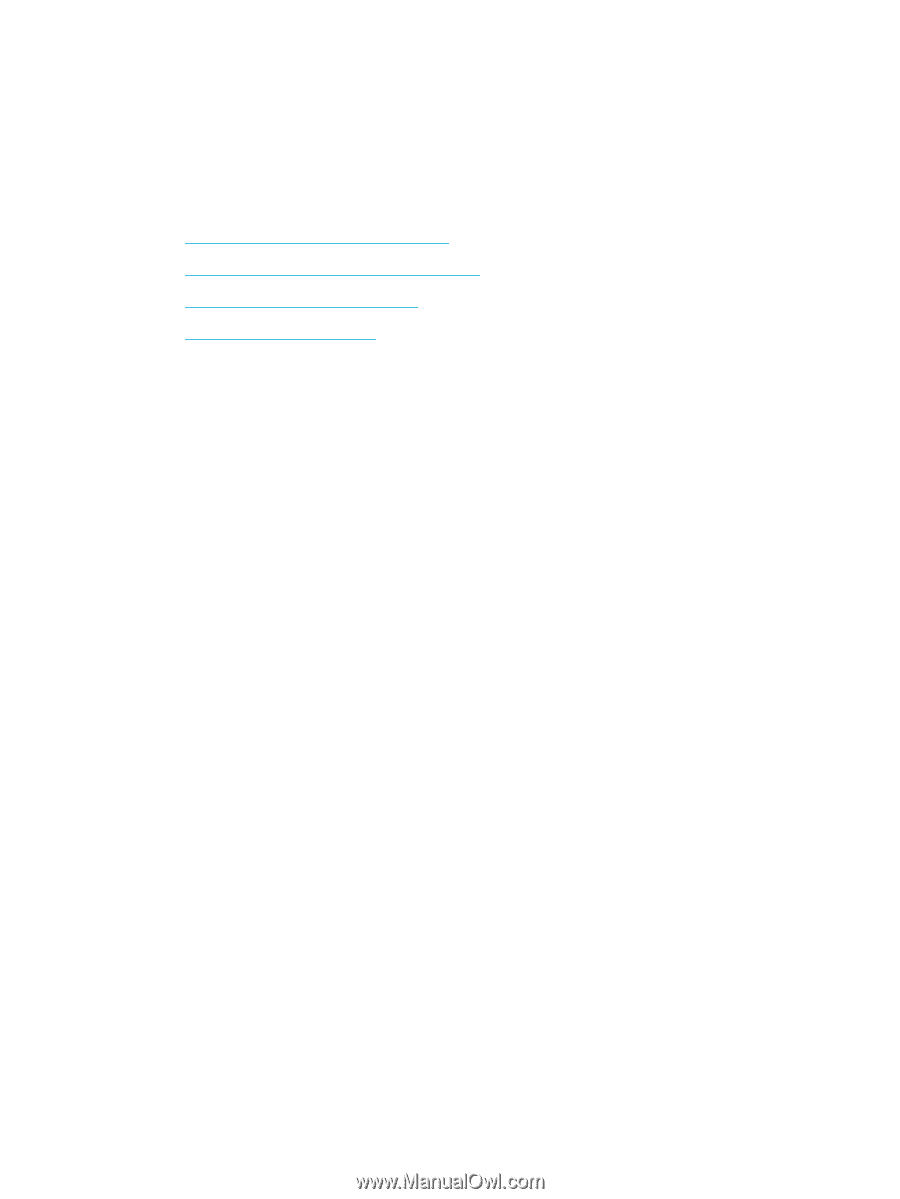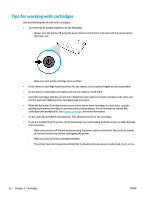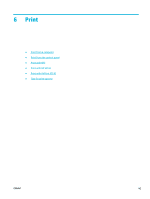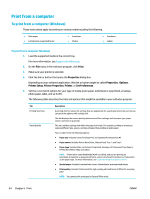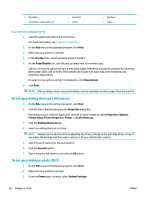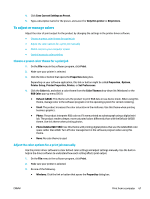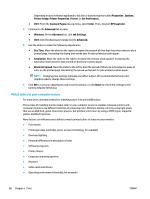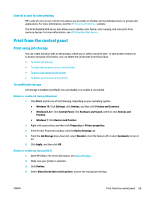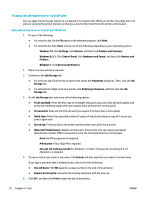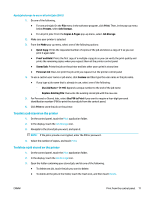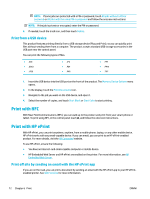HP PageWide Pro 577dw User Guide - Page 83
To adjust or manage colors, Choose a preset color theme for a print job
 |
View all HP PageWide Pro 577dw manuals
Add to My Manuals
Save this manual to your list of manuals |
Page 83 highlights
4. Click Save Current Settings as Preset. 5. Type a descriptive name for the preset, and save it for Only this printer or All printers. To adjust or manage colors Adjust the color of print output for the product by changing the settings in the printer driver software. ● Choose a preset color theme for a print job ● Adjust the color options for a print job manually ● Match colors to your computer screen ● Control access to color printing Choose a preset color theme for a print job 1. On the File menu in the software program, click Print. 2. Make sure your printer is selected. 3. Click the link or button that opens the Properties dialog box. Depending on your software application, this link or button might be called Properties , Options, Printer Setup, Printer Properties, Printer, or Set Preferences. 4. Click the Color tab, and select a color theme from the Color Themes drop-down list (Windows) or the RGB Color pop-up menu (OS X). ● Default (sRGB): This theme sets the product to print RGB data in raw device mode. When using this theme, manage color in the software program or in the operating system for correct rendering. ● Vivid: The product increases the color saturation in the midtones. Use this theme when printing business graphics. ● Photo: The product interprets RGB color as if it were printed as a photograph using a digital mini lab. The product renders deeper, more saturated colors differently than with the Default (sRGB) theme. Use this theme when printing photos. ● Photo (Adobe RGB 1998): Use this theme with printing digital photos that use the AdobeRGB color space rather than sRGB. Turn off color management in the software program when using this theme. ● None: No color theme is used. Adjust the color options for a print job manually Use the printer driver software to clear default color settings and adjust settings manually. Use the built-in help in the driver software to understand how each setting affects print output. 1. On the File menu in the software program, click Print. 2. Make sure your printer is selected. 3. Do one of the following. ● Windows: Click the link or button that opens the Properties dialog box. ENWW Print from a computer 67