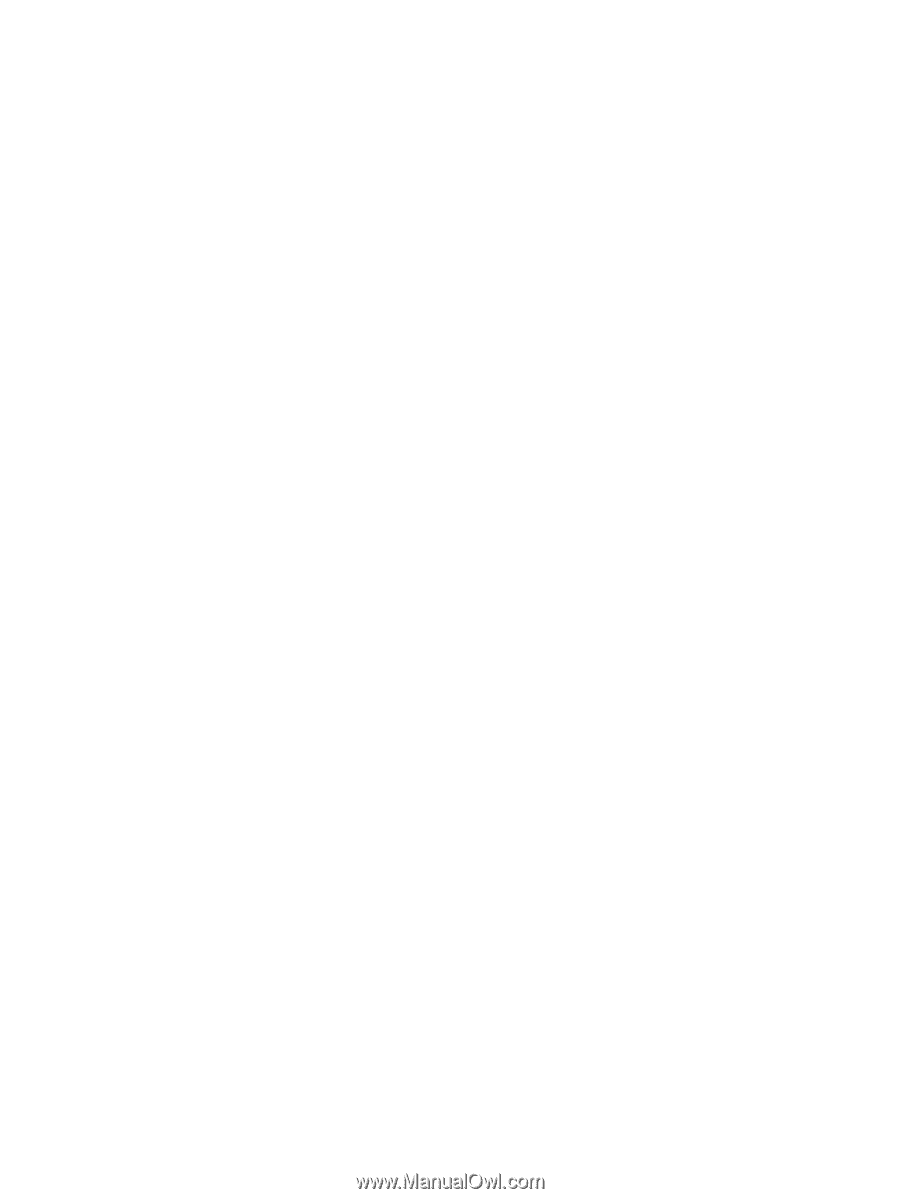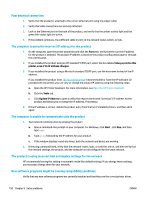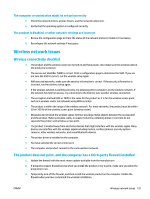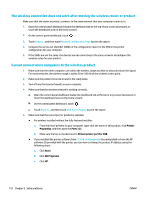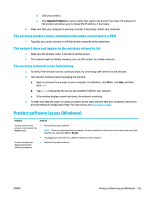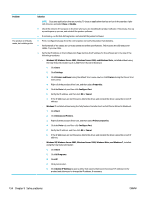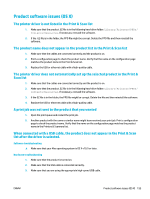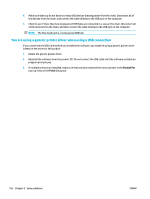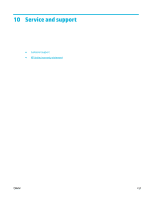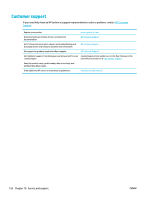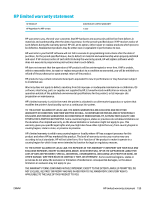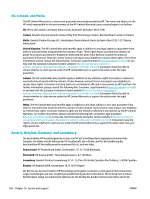HP PageWide Pro 577dw User Guide - Page 171
Product software issues (OS X), The printer driver is not listed in the Print & Scan list
 |
View all HP PageWide Pro 577dw manuals
Add to My Manuals
Save this manual to your list of manuals |
Page 171 highlights
Product software issues (OS X) The printer driver is not listed in the Print & Scan list 1. Make sure that the product .GZ file is in the following hard-drive folder: Library/Printers/PPDs/ Contents/Resources. If necessary, reinstall the software. 2. If the .GZ file is in the folder, the PPD file might be corrupt. Delete the PPD file and then reinstall the software. The product name does not appear in the product list in the Print & Scan list 1. Make sure that the cables are connected correctly and the product is on. 2. Print a configuration page to check the product name. Verify that the name on the configuration page matches the product name in the Print & Scan list. 3. Replace the USB or ethernet cable with a high-quality cable. The printer driver does not automatically set up the selected product in the Print & Scan list 1. Make sure that the cables are connected correctly and the product is on. 2. Make sure that the product .GZ file is in the following hard-drive folder: Library/Printers/PPDs/ Contents/Resources. If necessary, reinstall the software. 3. If the GZ file is in the folder, the PPD file might be corrupt. Delete the file and then reinstall the software. 4. Replace the USB or ehternet cable with a high-quality cable. A print job was not sent to the product that you wanted 1. Open the print queue and restart the print job. 2. Another product with the same or similar name might have received your print job. Print a configuration page to check the product name. Verify that the name on the configuration page matches the product name in the Printers & Scanners list. When connected with a USB cable, the product does not appear in the Print & Scan list after the driver is selected. Software troubleshooting ▲ Make sure that your Mac operating system is OS X v10.9 or later. Hardware troubleshooting 1. Make sure that the product is turned on. 2. Make sure that the USB cable is connected correctly. 3. Make sure that you are using the appropriate high-speed USB cable. ENWW Product software issues (OS X) 155