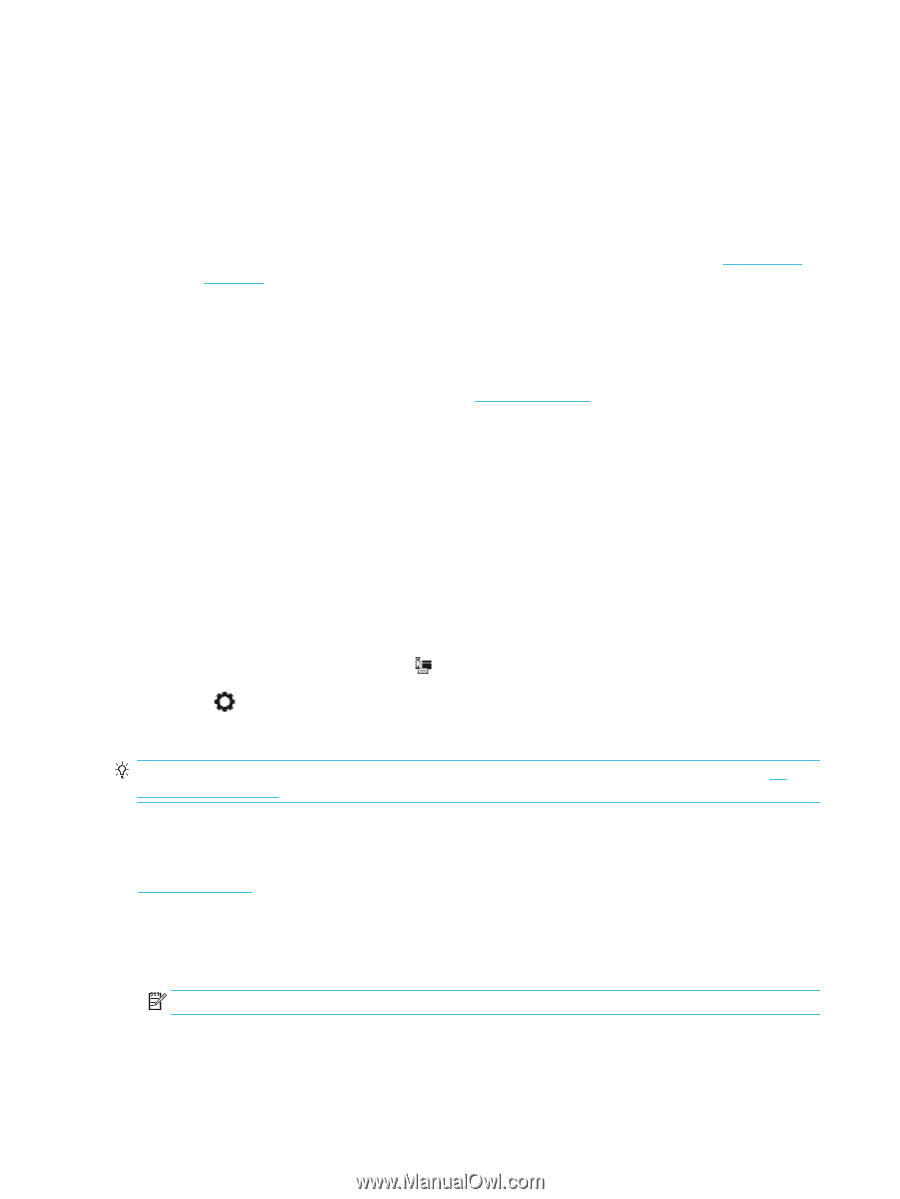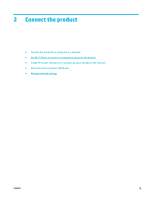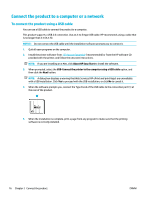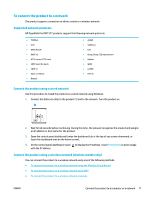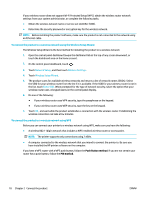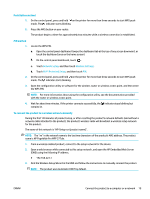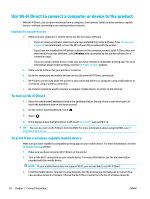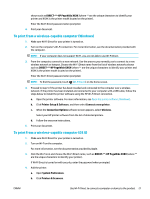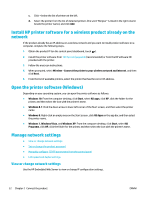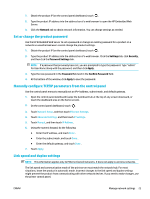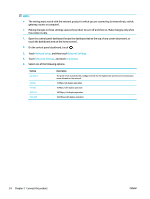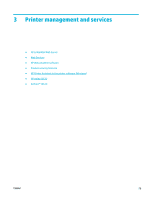HP PageWide Pro 577dw User Guide - Page 36
Use Wi-Fi Direct to connect a computer or device to the product, To turn on Wi-Fi Direct
 |
View all HP PageWide Pro 577dw manuals
Add to My Manuals
Save this manual to your list of manuals |
Page 36 highlights
Use Wi-Fi Direct to connect a computer or device to the product With Wi-Fi Direct, you can print wirelessly from a computer, smart phone, tablet, or other wireless-capable device-without connecting to an existing wireless network. Guidelines for using Wi-Fi Direct ● Make sure your computer or mobile device has the necessary software. ◦ If you are using a computer, make sure you have installed the printer software from 123.hp.com/ pagewide (recommended) or from the HP software CD provided with the printer. If you have not installed the HP printer software on the computer, connect to Wi-Fi Direct first and then install the printer software. Select Wireless when prompted by the printer software for a connection type. ◦ If you are using a mobile device, make sure you have installed a compatible printing app. For more information about mobile printing, visit the HP Mobile Printing website. ● Make sure Wi-Fi Direct for your printer is turned on. ● Up to five computers and mobile devices can use the same Wi-Fi Direct connection. ● Wi-Fi Direct can be used while the printer is also connected either to a computer using a USB cable or to a network using a wireless connection. ● Wi-Fi Direct cannot be used to connect a computer, mobile device, or printer to the Internet. To turn on Wi-Fi Direct 1. Open the control panel dashboard (swipe the dashboard tab at the top of any screen downward, or touch the dashboard area on the home screen). 2. On the control panel dashboard, touch . 3. Touch . 4. If the display shows that Wi-Fi Direct is off, touch Wi-Fi Direct and switch it on. TIP: You can also turn on Wi-Fi Direct from the EWS. For more information about using the EWS, see HP Embedded Web Server. To print from a wireless-capable mobile device Make sure you have installed a compatible printing app on your mobile device. For more information, visit the HP Mobile Printing website. 1. Make sure you have turned on Wi-Fi Direct on the printer. 2. Turn on the Wi-Fi connection on your mobile device. For more information, see the documentation provided with the mobile device. NOTE: If your mobile device does not support Wi-Fi, you are not able to use Wi-Fi Direct. 3. From the mobile device, connect to a new network. Use the process you normally use to connect to a new wireless network or hotspot. Choose the Wi-Fi Direct name from the list of wireless networks 20 Chapter 2 Connect the product ENWW