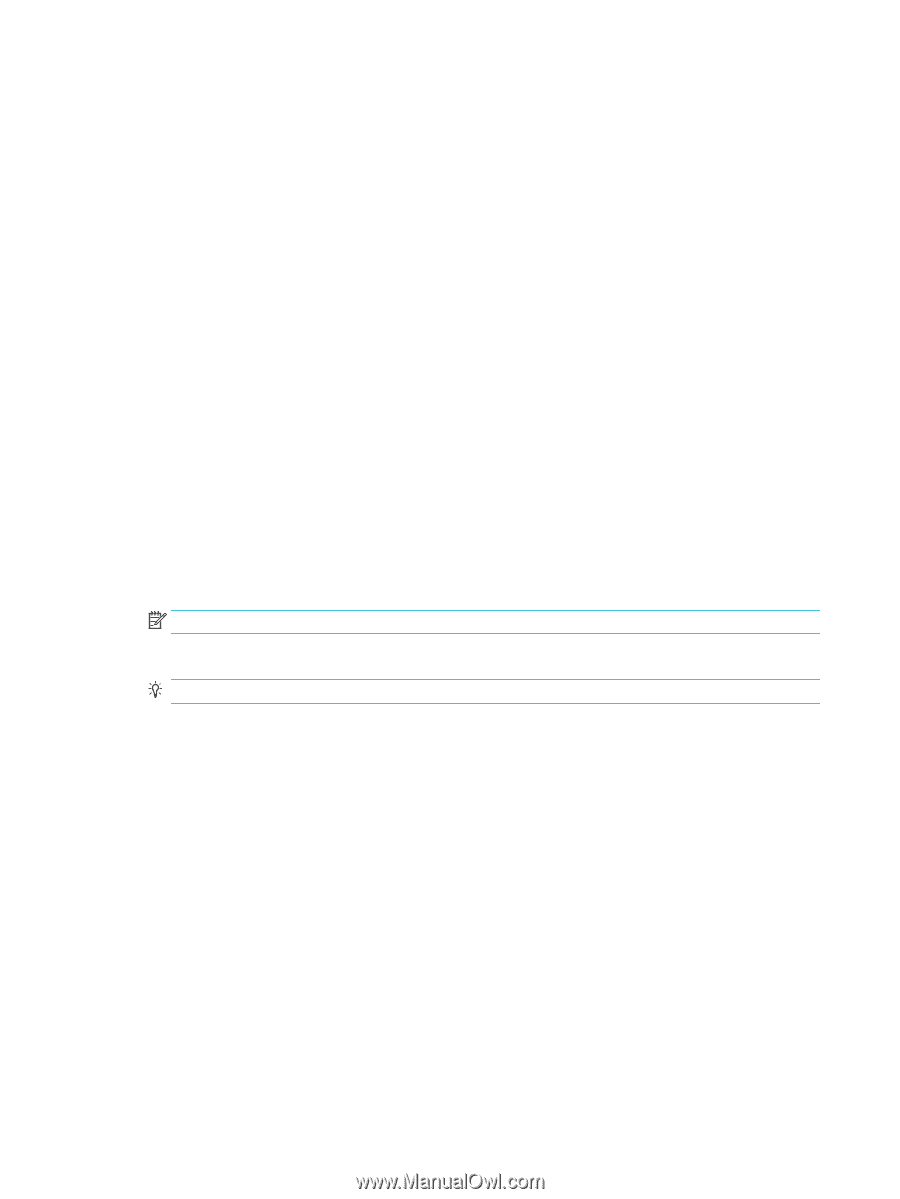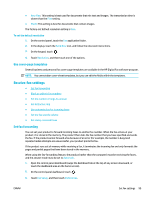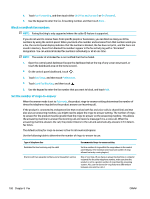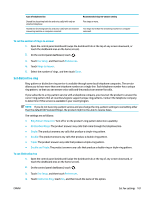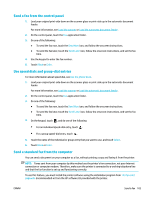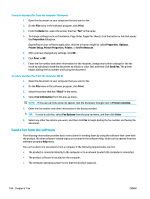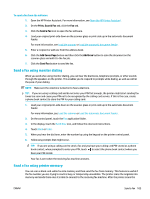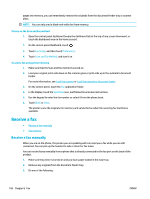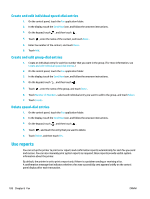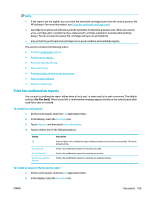HP PageWide Pro 577dw User Guide - Page 120
Send a fax from the software, Print, Properties, Options, Printer Setup, Printer Properties
 |
View all HP PageWide Pro 577dw manuals
Add to My Manuals
Save this manual to your list of manuals |
Page 120 highlights
To send a standard fax from the computer (Windows) 1. Open the document on your computer that you want to fax. 2. On the File menu in the software program, click Print. 3. From the Name list, select the printer that has "fax" in the name. 4. To change settings (such as Orientation, Page Order, Pages Per Sheet), click the button or link that opens the Properties dialog box. Depending on your software application, this link or button might be called Properties , Options, Printer Setup, Printer Properties, Printer, or Set Preferences. 5. After you have changed any settings, click OK . 6. Click Print or OK . 7. Enter the fax number and other information for the recipient, change any further settings for the fax (such as selecting to send the document as a black or color fax), and then click Send Fax. The printer begins dialing the fax number and faxing the document. To send a standard fax from the computer (OS X) 1. Open the document on your computer that you want to fax. 2. On the File menu in the software program, click Print. 3. Select the printer that has "(Fax)" in the name. 4. Select Fax Information from the pop-up menu. NOTE: If the pop-up menu does not appear, click the disclosure triangle next to Printer selection. 5. Enter the fax number and other information in the boxes provided. TIP: To send a color fax, select Fax Options from the pop-up menu, and then click Color. 6. Select any other fax options you want, and then click Fax to begin dialing the fax number and faxing the document. Send a fax from the software The following information provides basic instructions for sending faxes by using the software that came with the product. All other software-related topics are covered in the software help, which can be opened from the software-program Help menu. You can fax electronic documents from a computer if the following requirements are met: ● The product is connected directly to the computer or to a network to which the computer is connected. ● The product software is installed on the computer. ● The computer operating system is one that this product supports. 104 Chapter 8 Fax ENWW