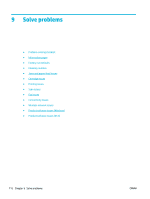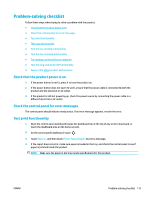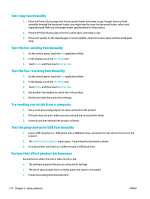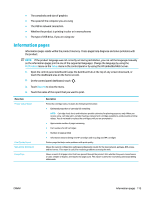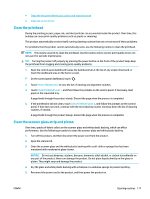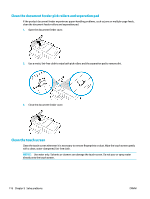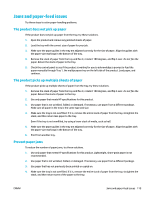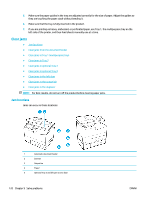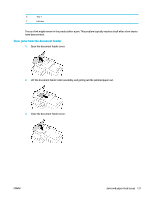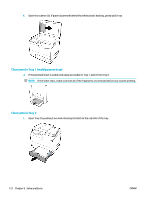HP PageWide Pro 577dw User Guide - Page 133
Clean the printhead, Clean the scanner glass strip and platen
 |
View all HP PageWide Pro 577dw manuals
Add to My Manuals
Save this manual to your list of manuals |
Page 133 highlights
● Clean the document feeder pick rollers and separation pad ● Clean the touch screen Clean the printhead During the printing process, paper, ink, and dust particles can accumulate inside the product. Over time, this buildup can cause print-quality problems such as specks or smearing. This product automatically services itself, running cleaning routines that can correct most of these problems. For problems that the product cannot automatically solve, use the following routine to clean the printhead. NOTE: This routine uses ink to clean the printhead. Use the routine only to correct print quality errors. Do not use it for periodic maintenance. TIP: Turning the product off properly by pressing the power button on the front of the product helps keep the printhead from clogging and creating print-quality problems. 1. Open the control panel dashboard (swipe the dashboard tab at the top of any screen downward, or touch the dashboard area on the home screen). 2. On the control panel dashboard, touch . 3. Touch Printer Maintenance to view the list of cleaning and alignment routines. 4. Touch Clean Printhead Level 1, and then follow the prompts on the control panel. If necessary, load paper in the requested tray. A page feeds through the product slowly. Discard the page when the process is completed. 5. If the printhead is still not clean, touch Clean Printhead Level 2, and follow the prompts on the control panel. If that does not work, continue with the next cleaning routine. Continue down the list of cleaning routines, if needed. A page feeds through the product slowly. Discard the page when the process is completed. Clean the scanner glass strip and platen Over time, specks of debris collect on the scanner glass and white plastic backing, which can affect performance. Use the following procedure to clean the scanner glass and white plastic backing. 1. Turn off the product, and then disconnect the power cord from the product. 2. Open the scanner lid. 3. Clean the scanner glass and the white plastic backing with a soft cloth or sponge that has been moistened with nonabrasive glass cleaner. NOTICE: Do not use abrasives, acetone, benzene, ammonia, ethyl alcohol, or carbon tetrachloride on any part of the product; these can damage the product. Do not place liquids directly on the glass or platen. They might seep and damage the product. 4. Dry the glass and white plastic backing with a chamois or a cellulose sponge to prevent spotting. 5. Reconnect the power cord to the product, and then power the product on. ENWW Cleaning routines 117