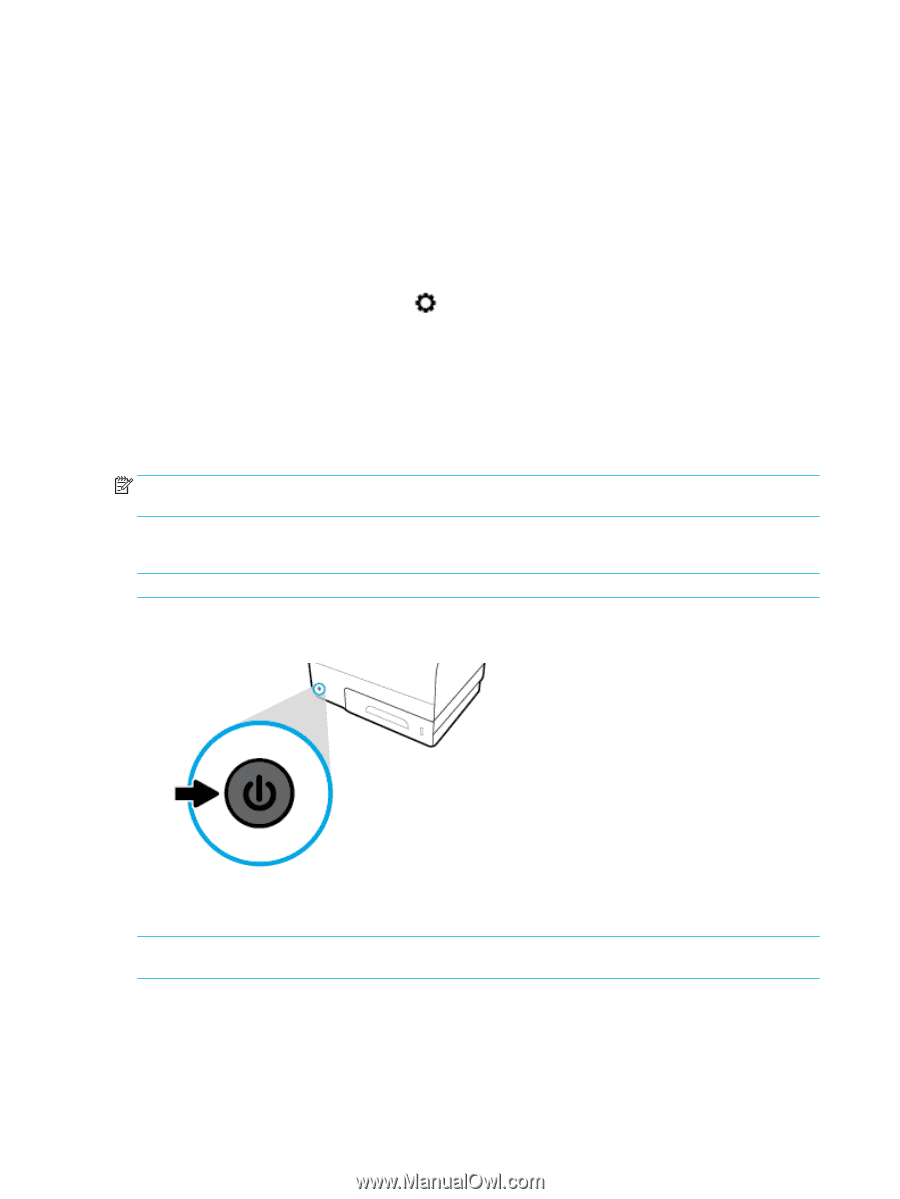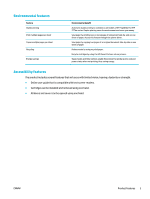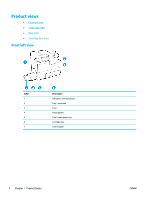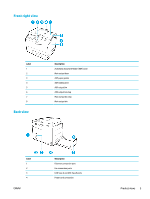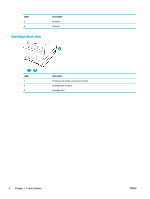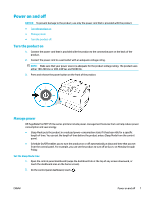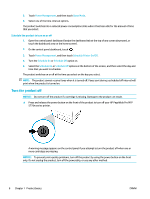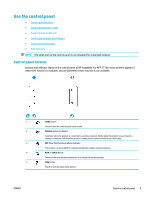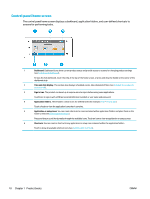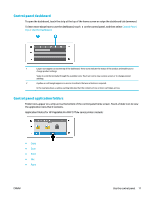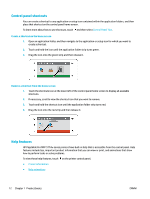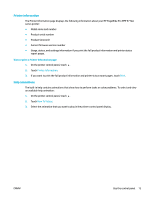HP PageWide Pro 577dw User Guide - Page 24
Turn the product off, Power Management, Sleep Mode, Schedule Printer On/Off, Schedule
 |
View all HP PageWide Pro 577dw manuals
Add to My Manuals
Save this manual to your list of manuals |
Page 24 highlights
3. Touch Power Management, and then touch Sleep Mode. 4. Select one of the time-interval options. The product switches into a reduced power-consumption state when it has been idle for the amount of time that you select. Schedule the product to turn on or off 1. Open the control panel dashboard (swipe the dashboard tab at the top of any screen downward, or touch the dashboard area on the home screen). 2. On the control panel dashboard, touch . 3. Touch Power Management, and then touch Schedule Printer On/Off. 4. Turn the Schedule On or Schedule Off option on. 5. Select the Schedule On or Schedule Off options at the bottom of the screen, and then select the day and time that you want to schedule. The product switches on or off at the time you select on the day you select. NOTE: The product cannot receive faxes when it is turned off. Faxes sent during a scheduled off interval will print when the product is turned on. Turn the product off NOTICE: Do not turn off the product if a cartridge is missing. Damage to the product can result. ▲ Press and release the power button on the front of the product to turn off your HP PageWide Pro MFP 577dw series printer. A warning message appears on the control panel if you attempt to turn the product off when one or more cartridges are missing. NOTICE: To prevent print-quality problems, turn off the product by using the power button on the front only. Do not unplug the product, turn off the powerstrip, or use any other method. 8 Chapter 1 Product basics ENWW