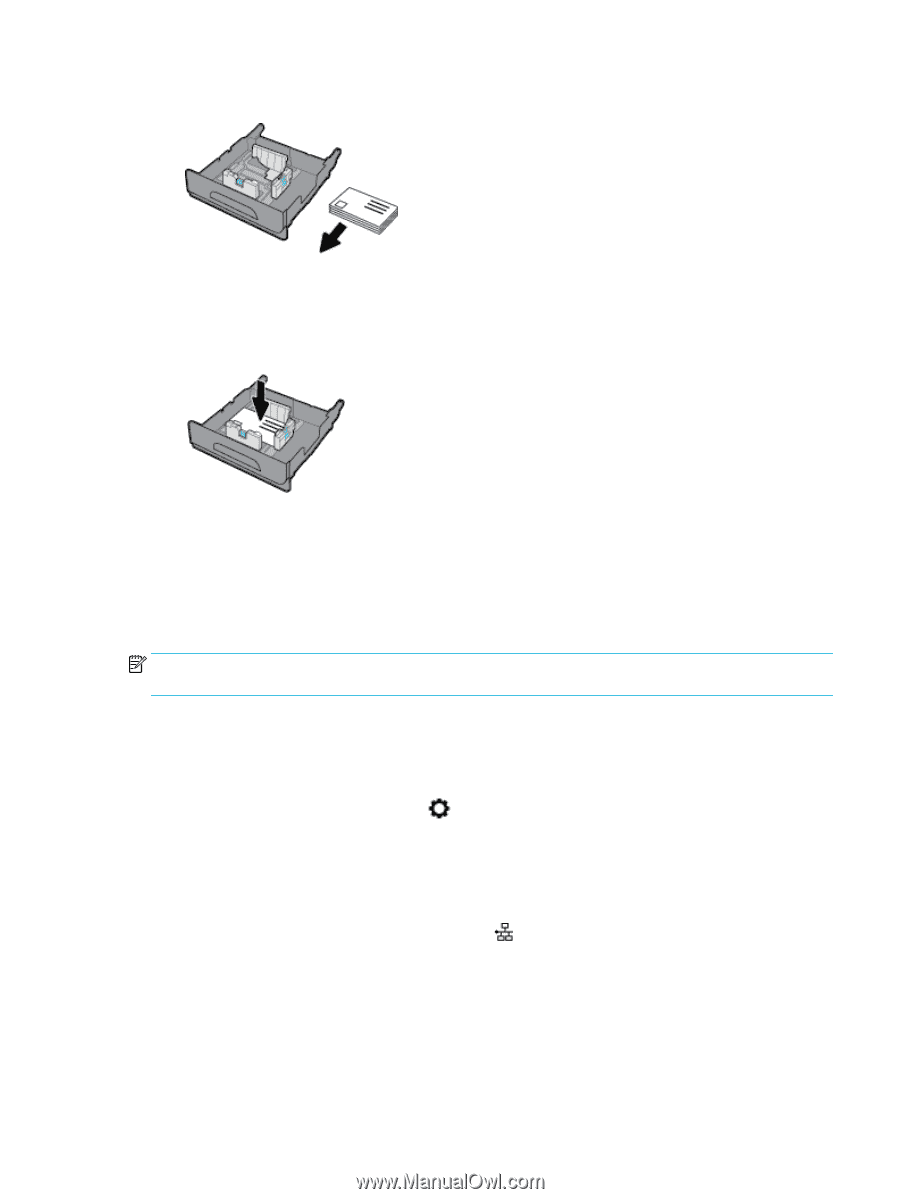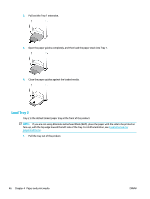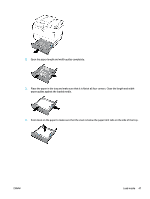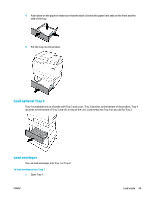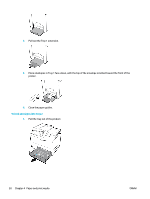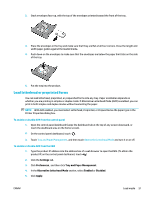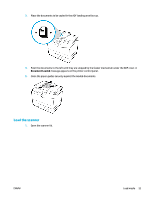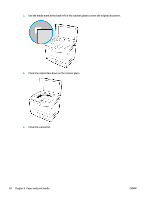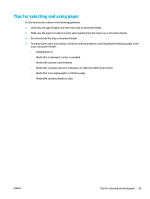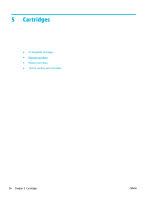HP PageWide Pro 577dw User Guide - Page 67
Load letterhead or preprinted forms, Settings, Preferences, Tray and Paper Management
 |
View all HP PageWide Pro 577dw manuals
Add to My Manuals
Save this manual to your list of manuals |
Page 67 highlights
2. Stack envelopes face-up, with the top of the envelopes oriented toward the front of the tray. 3. Place the envelopes in the tray and make sure that they are flat at all four corners. Close the length and width paper guides against the loaded media. 4. Push down on the envelopes to make sure that the envelopes are below the paper limit tabs on the side of the tray. 5. Put the tray into the product. Load letterhead or preprinted forms You can load letterhead, preprinted, or prepunched forms into any tray. Paper orientation depends on whether you are printing in simplex or duplex mode. If Alternative Letterhead Mode (ALM) is enabled, you can print in both simplex and duplex modes without reorienting the paper. NOTE: With ALM enabled, you must select Letterhead, Preprinted, or Prepunched as the paper type in the Printer Properties dialog box. To enable or disable ALM from the control panel 1. Open the control panel dashboard (swipe the dashboard tab at the top of any screen downward, or touch the dashboard area on the home screen). 2. On the control panel dashboard, touch . 3. Touch Tray and Paper Management, and then touch Alternative Letterhead Mode and turn it on or off. To enable or disable ALM from the EWS 1. Type the product IP address into the address box of a web browser to open the EWS. (To obtain the product IP, on the control panel dashboard, touch .) 2. Click the Settings tab. 3. Click Preferences , and then click Tray and Paper Management. 4. In the Alternative Letterhead Mode section, select Enabled or Disabled. 5. Click Apply. ENWW Load media 51