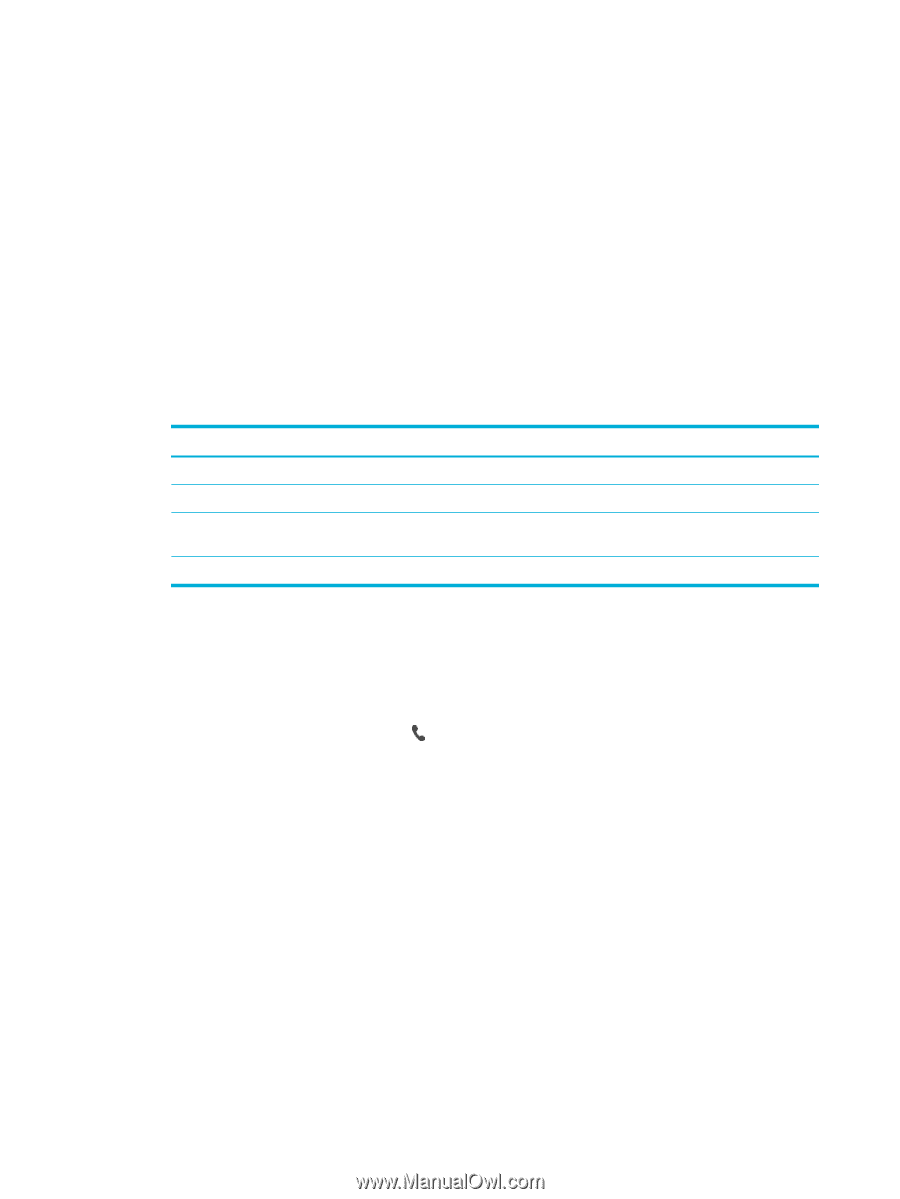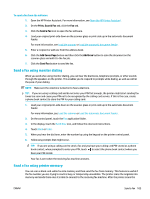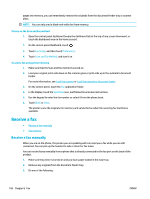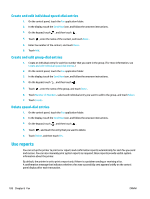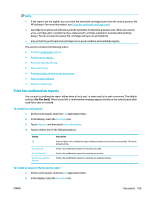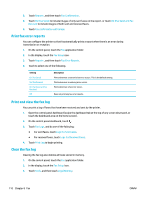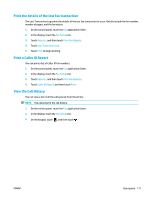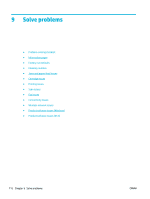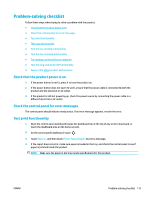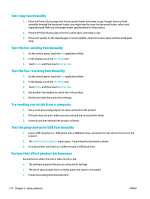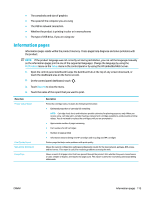HP PageWide Pro 577dw User Guide - Page 126
Print fax error reports, Print and view the fax log, Clear the fax log, On Fax Send and Fax
 |
View all HP PageWide Pro 577dw manuals
Add to My Manuals
Save this manual to your list of manuals |
Page 126 highlights
3. Touch Reports , and then touch Fax Confirmation. 4. Touch On (Fax Send) to include images of only sent faxes on the report, or touch On (Fax Send and Fax Receive) to include images of both sent and received faxes. 5. Touch Fax confirmation with image. Print fax error reports You can configure the printer so that it automatically prints a report when there is an error during transmission or reception. 1. On the control panel, touch the Fax application folder. 2. In the display, touch the Fax Setup icon. 3. Touch Reports , and then touch Fax Error Reports. 4. Touch to select one of the following. Setting On (Fax Send) On (Fax Receive) On (Fax Send and Fax Receive) Off Description Prints whenever a transmission error occurs. This is the default setting. Prints whenever a receiving error occurs. Prints whenever a fax error occurs. Does not print any fax error reports. Print and view the fax log You can print a log of faxes that have been received and sent by the printer. 1. Open the control panel dashboard (swipe the dashboard tab at the top of any screen downward, or touch the dashboard area on the home screen). 2. On the control panel dashboard, touch . 3. Touch Fax Logs, and do one of the following: ● For sent faxes, touch Logs for Sent Faxes. ● For received faxes, touch Logs for Received Faxes. 4. Touch Print Log to begin printing. Clear the fax log Clearing the fax log also deletes all faxes stored in memory. 1. On the control panel, touch the Fax application folder. 2. In the display, touch the Fax Setup icon. 3. Touch Tools, and then touch Logs/Memory. 110 Chapter 8 Fax ENWW